Salesforce Dashboard is the visual representation of snapshots that are generated from Salesforce reports data. Using Salesforce Dashboard components we can convert business requirements in Graphical representation using Salesforce reports like tabular reports, matrix report, summary report and joined report.
Different Salesforce Dashboard Components?
In Salesforce, Report data can be presented in graphical elements. Graphical elements are also known as Dashboard components. Different Salesforce Dashboard Components are Charts, Gauges, Tables, Metrics and Visualforce Pages. We can add up to 20 components to Salesforce dashboard.
- Chart :- In Chart component, Report data is displayed in different chart types like Horizontal bar chart, vertical bar chart, line chart, pie chart, Donut chart and Funnel Chart.
- Gauge :- In gauge component, the data show how far you are from reaching a goal. Gauge component types may be used to show a single value that is to be shown as a part of a range of custom set values. Here the ranges that can be set can represent, say, low, medium, and high values, and the value from the report plotted accordingly.
- Metric :- Metric component types may be used to show a single value to display.
- Table :– Table component types may be used to show a set of report data in column form.
- Visualforce page :- In addition to the standard types, Visualforce page component types may be used to create a custom component type and present information in a way not available in the standard dashboard component types.
Salesforce Dashboards are two types dashboard and Dynamic Dashboards. Dynamic Dashboard in Salesforce are used to display information to a specific user using Security settings.
- Salesforce Dashboards are stored in Folders.
- Dashboard folder can be hidden, public or restricted to public groups.
- Dashboards won’t refresh automatically unless it is set to do.
- Salesforce Dashboard can be delivered through Email.
How to create a dashboard in Salesforce?
To create a Dashboard in Salesforce user must have source reports data to build new dashboard. To create Salesforce dashboard login Salesforce and follow the steps given below.
- Navigate toDashboard tabs | Click on New Dashboard.
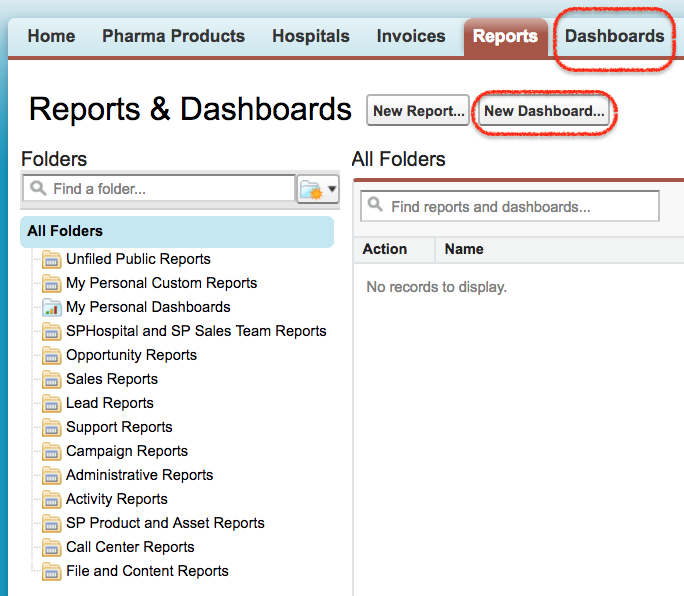
When we click on New Dashboard button a new page will be opened where user can select Components and Data Sources.
Data Source is the the pre-prepared source reports containing the data you wish to display in Salesforce dashboard. These source reports are stored in folders that your intended dashboard viewers have access or they will not be unable to view the information.
- Now go toData Source | Reports | My personal Custom Reports.
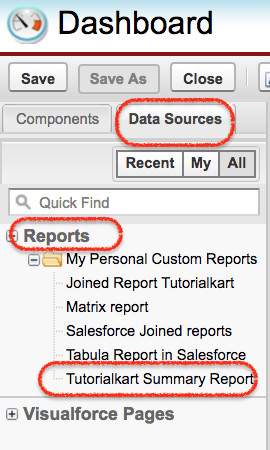
In this Salesforce Tutorial we are going to create Dashboard for Summary report. Now drag and drop the summary report to to Dashboard as shown below.
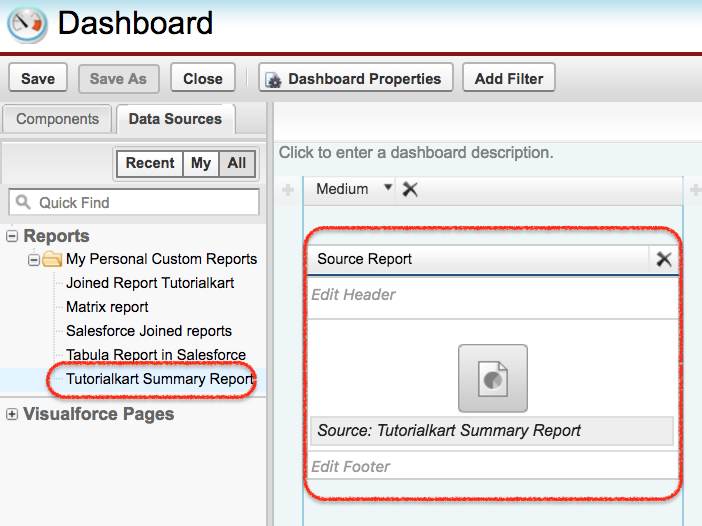
Now we have to choose the Data component. Now drag and drop the Component on the data source.
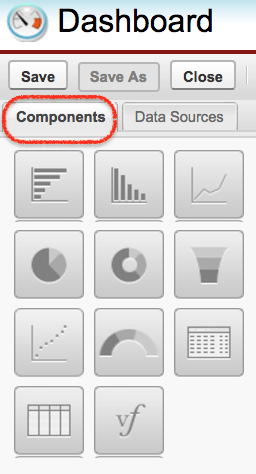
Now drag and drop the component and Data source as shown below.We can add up to 20 components to Salesforce dashboard.
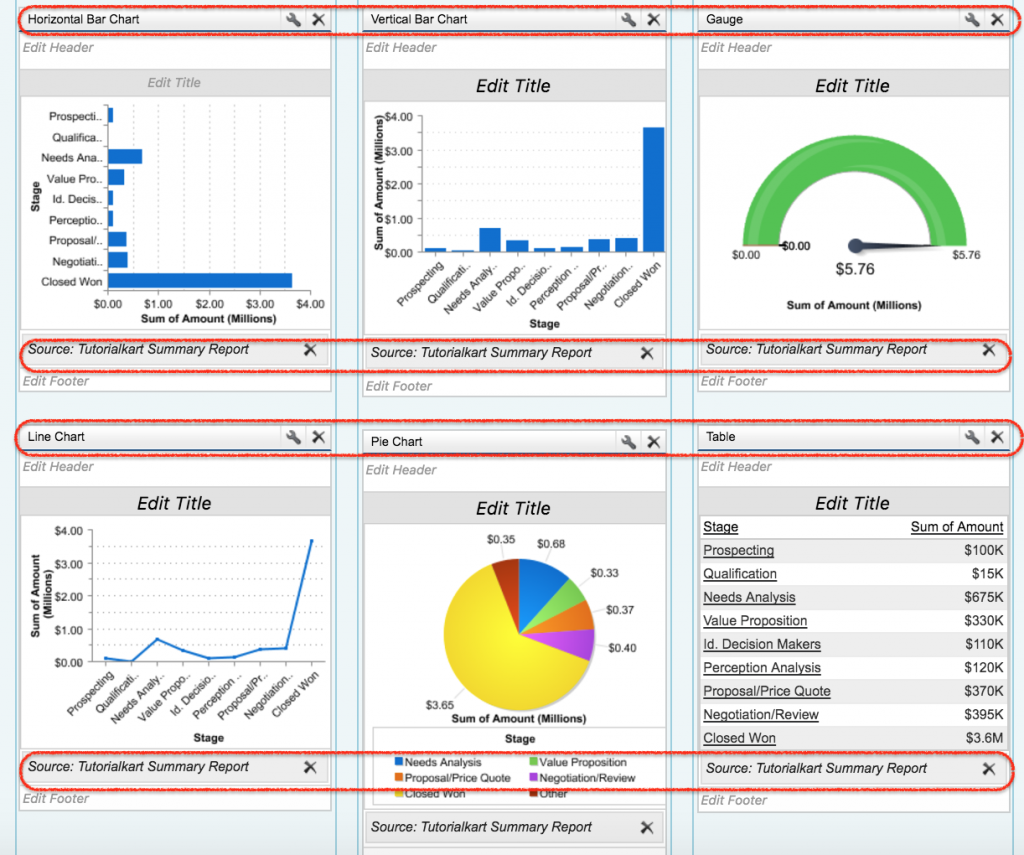
The most important concept that to be remembered while creating Salesforce dashboard is to understand how do we customize the dashboard to show the information that we need.
Customizing Salesforce Dashboard.
- We have options called Narrow, medium and wide. We can select any option to get better view of the dashboard.
- We have another two icons called Edit and Delete.
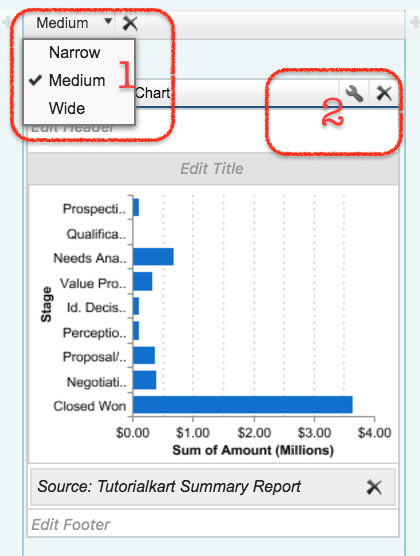
- Now click on Edit button we will find editor. Here we have two sections called component data and Formatting.
Component data : Here we define X-Axis, Y-axis, grouping by any field, combination chart, display units and drill down data.
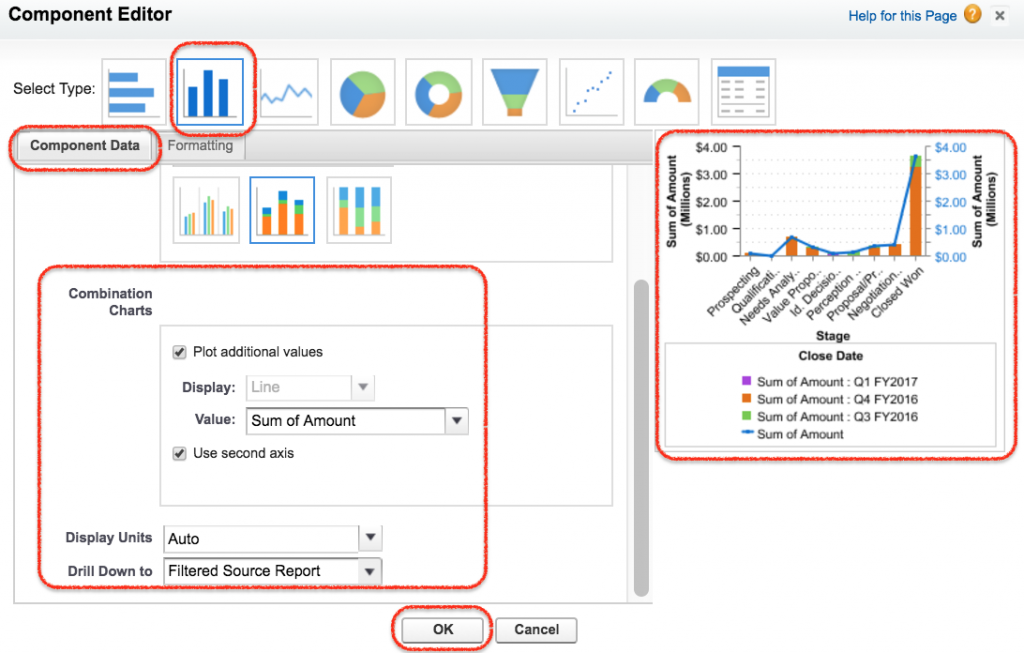
As shown above in component data in X-Axis we have selected Sum of Amount, Y-Axis we have selected Stage and the data is grouped by Closed Data.
- Enter required values and finally click on Save button.
Formatting :- In formatting we can sort rows by ascending or descending and legend position.
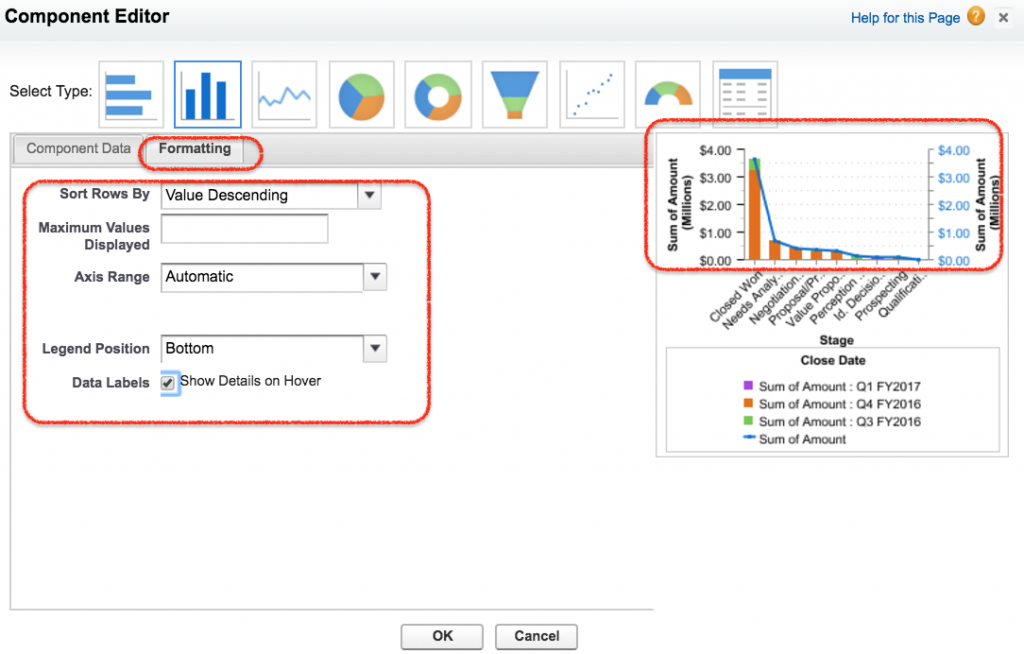
- Enter Description and footer to your Salesforce Dashboard.
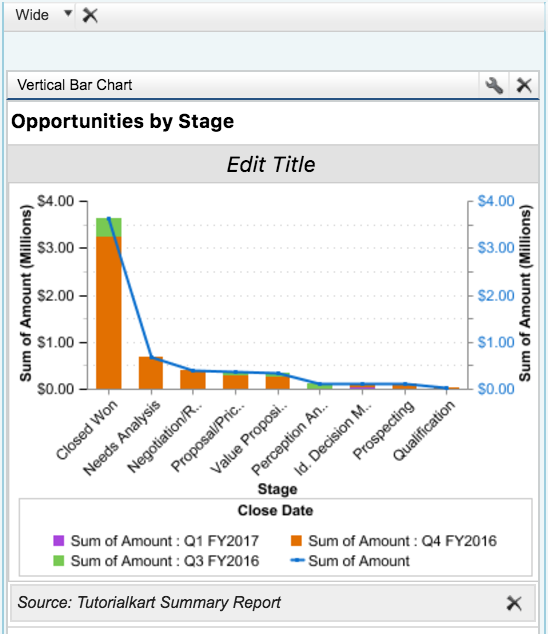
- Now finally click on Save button.
What Dynamic Dashboard in Salesforce?
Dynamic Dashboard in Salesforce are used to display information to a specific user using Security settings. Dynamic Salesforce dashboards can be made to visible to a specific user or as a logged in user.
Creating Dynamic Dashboard in Salesforce?
Depending up on theSalesforce Edition, Dynamic dashboard will be available. In Enterprise edition there are five dynamic dashboards and in unlimited edition there are 10 dynamic dashboards.
- To create dynamic dashboard in Salesforce login to Salesfore.com and navigate toDashboard | dashboards lists.
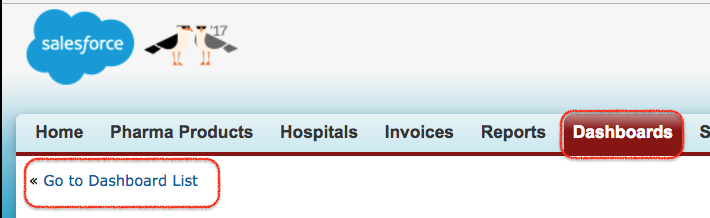
- Now list of all Dashboard will be displayed.
- Click on Edit button as shown below.
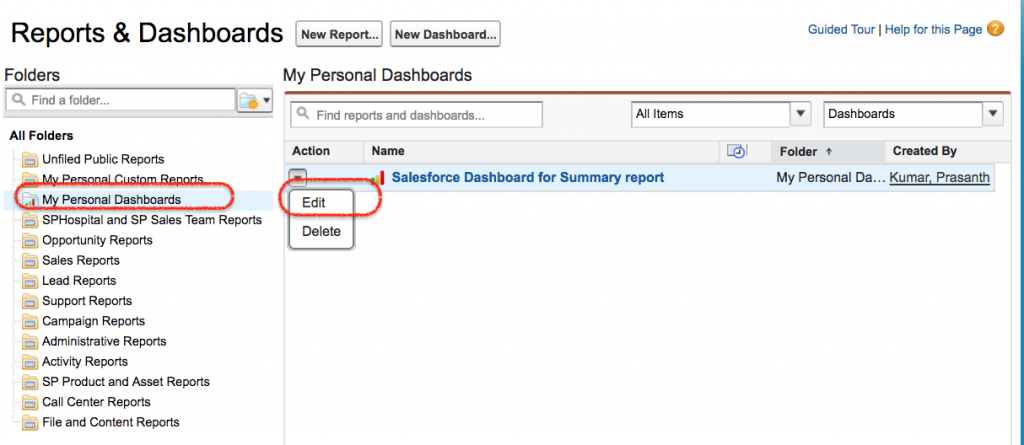
- Now click on the button next to the View dashboard as field and select Run as Logged-in user option as shown below.
- Optionally, select Let authorized users change running user to enable those with permission to change the running user on the dashboard view page.
- Click on OK.
- In the View dashboard as field, enter a running user.
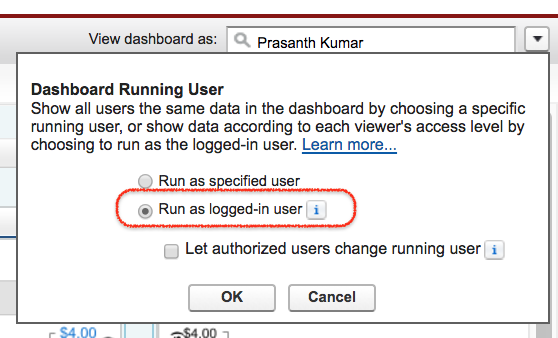
- Save the dashboard.
Customizing Salesforce dashboard is very simple. We can edit, delete, Print and can set dashboard properties. Dashboard title colour, Size, background fade and text color can be done at component settings.
- Navigate toDashboard Properties | Component Settings.
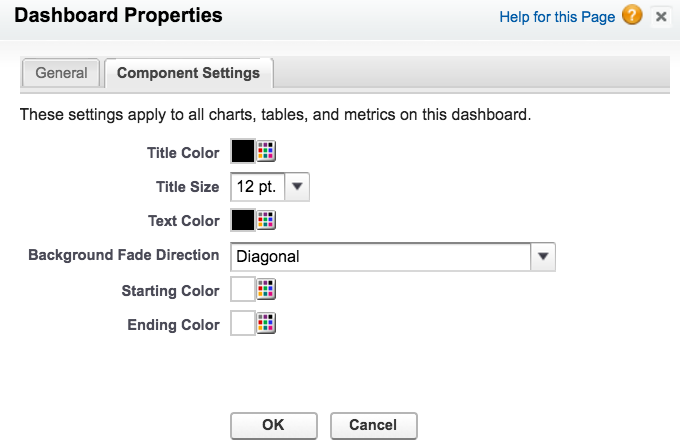
Deleting and Printing Salesforce Dashboard.
- To delete Salesforce dashboard navigate toDashboard Tab | Dashboard lists | Go to dashboard folder.
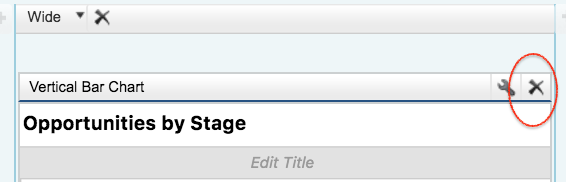
- Click on X to delete your Salesforce dashboard.
Printing Salesforce dashboard.
Salesforce dashboard can be printed using web browser option. And the paper orientation to print must be set to landscape so that it is wide enough to fit all three columns of the dashboard.
Adding Salesforce dashboard Home page.
Created Salesforce Dashboard can be added to home page. To add navigate toSetup | Build | Customize |Home | Home page layout | Edit (page layout).
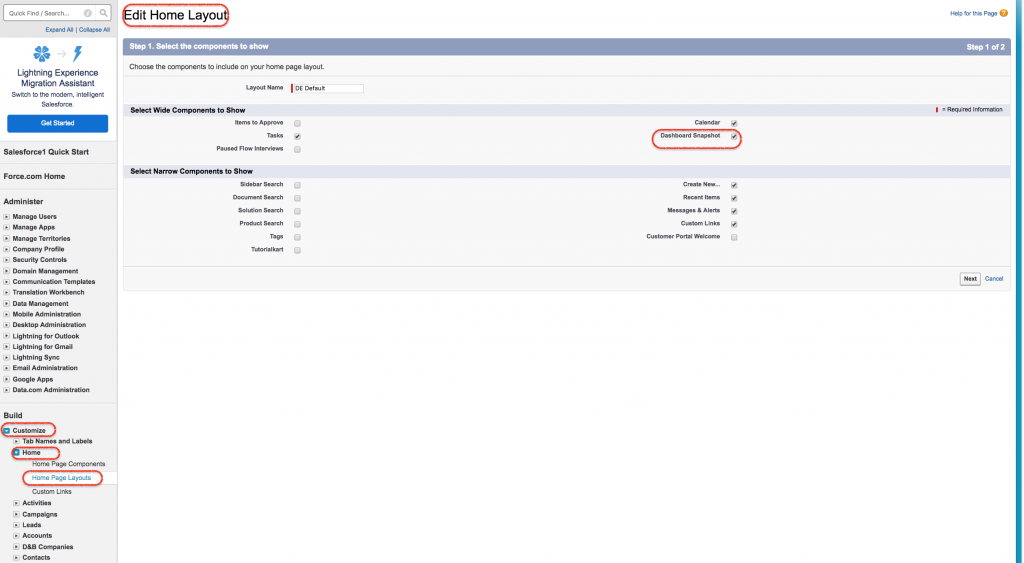
- Check Dashboard Snapshot to add on Home page layout.
- Click on next button.
- Now move the position.
- Click on Save button.
- Now go to Home page.
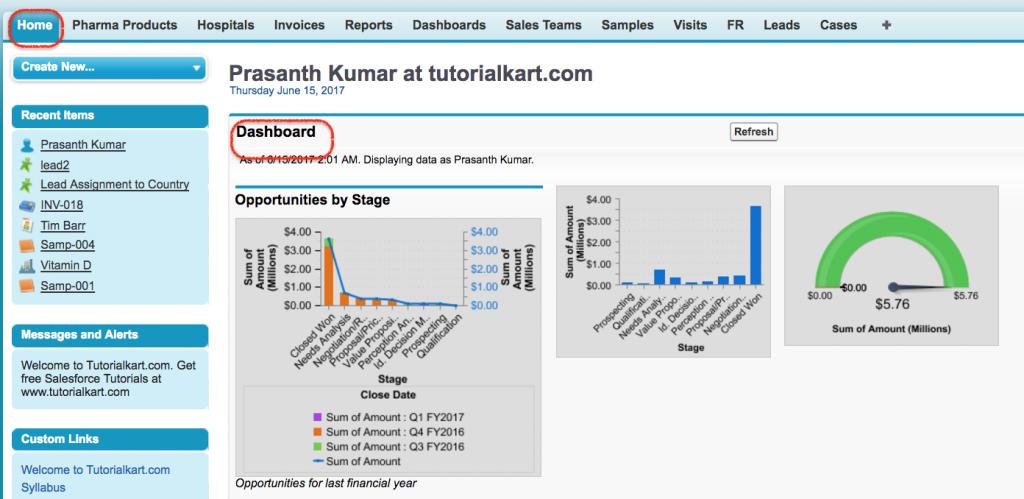
Now we see Salesforce dashboard on home page.
Conclusion.
In this Salesforce Tutorial we learned about Data Analytics like how data can be reported and presented within Salesforce CRM. We looked at setting up reports, dashboards, custom reports, and use the report builder.
