PowerCenter Integration Service in Informatica.
Integration Service in Informatica is required for the flow of data from the source to the target through Informatica. It is responsible for the execution of workflows, when any workflow is executes from workflow manager, scheduled or command prompt, the Integration service receives a request. The following are the features that Integration service can perform :
- They manage the running of workflows and sessions in the client screen.
- They provide the services required for the flow of data from the source to the target through Informatica.
- PowerCenter Integration services enable the extraction of data from the source, transformations in Informatica, and loading into the target. It makes the path for data flow from the source to the target.
- One integration service is sufficient to handle different types of sources and target.
How to Create Integration Service in Informatica?
To create Integration Service in Informatica, navigate toDomain name | Right click on Domain | New | PowerCenter Integration service.
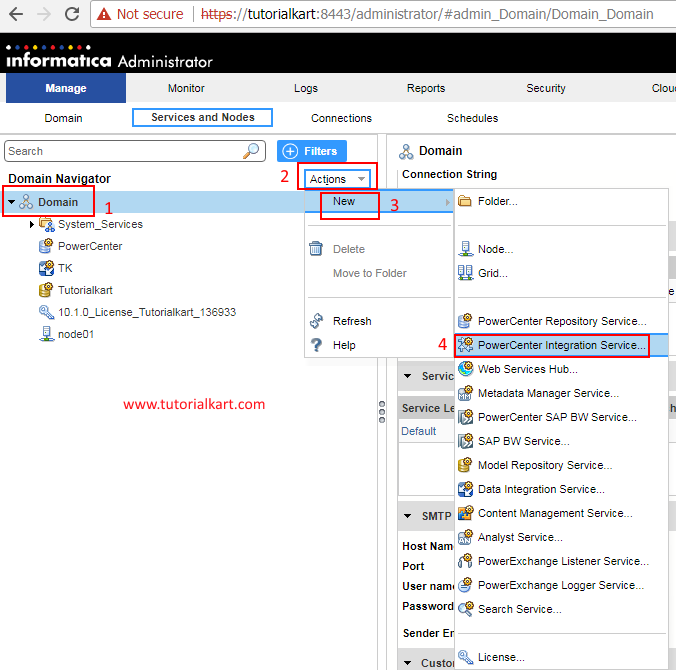
Step 1 : Specify the properties for the new PowerCenter Integration Service.
In this step, we have to specify PowerCenter Integration Service properties like name, description, location, license and Node details.
- Name: Add the name of the integration service. You can specify any name as per your liking. We are using Tutorialkart_Integration as shown below..
- Description: You can write some description of the integration service. This is an optional field.
- Location: Specify the domain name we created earlier. The domain name we created earlier will appear by default, as we have only one domain currently.
- License: Select the license key from the drop-down list. This is the default key, as we have only one key.
- Node: Specify the node name from the drop-down list. This is the default node, as we have only one node:
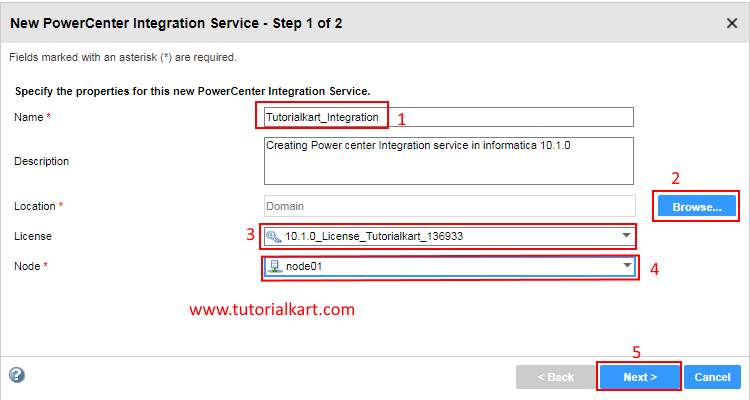
- Click on Next button.
Step 2 : Specify PowerCenter Repository Login credentials.
In this step, we have to specify PowerCenter Repository Login credentials like entering Informatica login username and password.
- Select PowerCenter Repository service from the drop down list.
- Username : Enter Informatica login username.
- Password : Enter Informatica password.
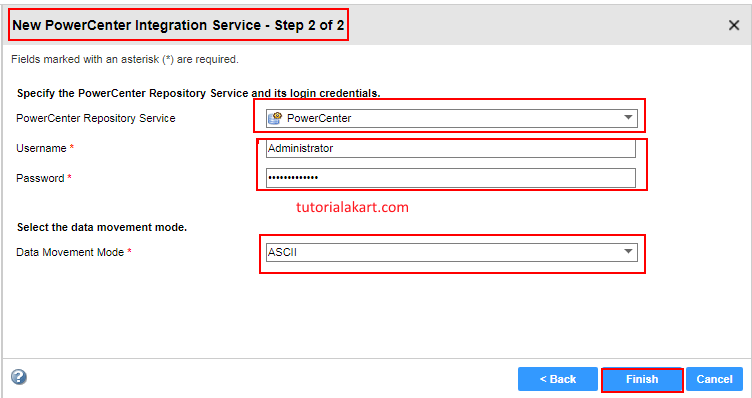
- Finally click on Finish button.
To enable PowerCenter Integration service click on Enable service under action button.
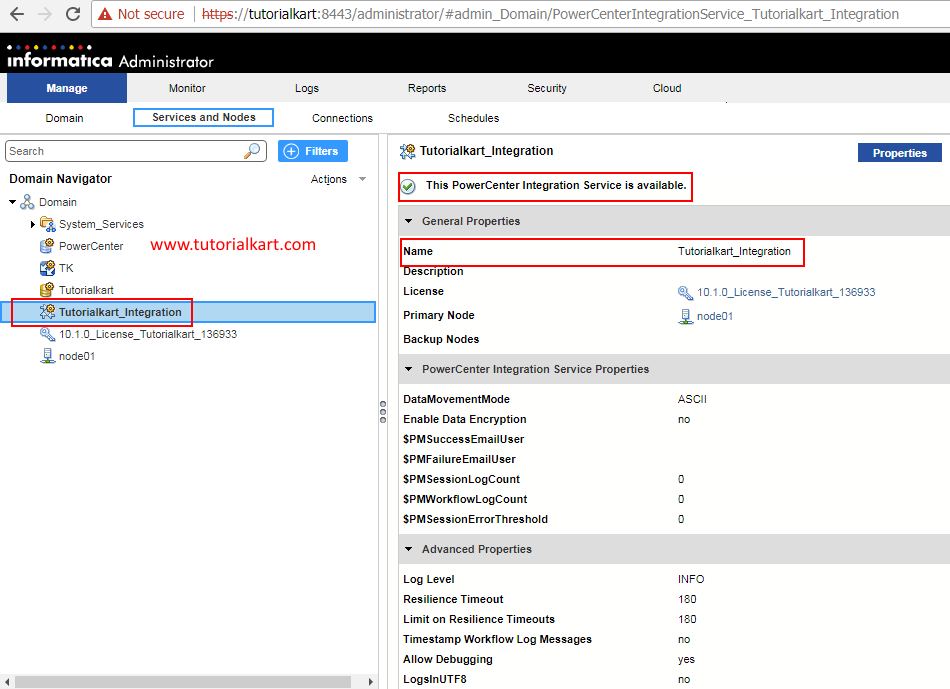
As shown above, PowerCenter Integration service in Informatica has been created and activated successfully.
Conclusion
In this Informatica tutorial, we have learned about how to create Integration service in Informatica and how to activate integration service. In our upcoming Informatica tutorial, we will learn how to configure client and domain in Informatica PowerCenter 10.1.0.
