How to define exchange in SAP
In this tutorial, you will learn how to define exchange in SAP financial supply chain management step by step.
- Transaction code: SPRO
- SAP IMG Path: Financial Supply Chain Management > Treasury and Risk Management > Basic Functions > Market Data Management > Master Data > Securities > Define Exchange.
Configuration steps to define exchange in SAP
Step 1: Enter transaction code “SPRO” in the SAP command field as shown below image.

Step 2: In next screen, click on the option “SAP Reference IMG”
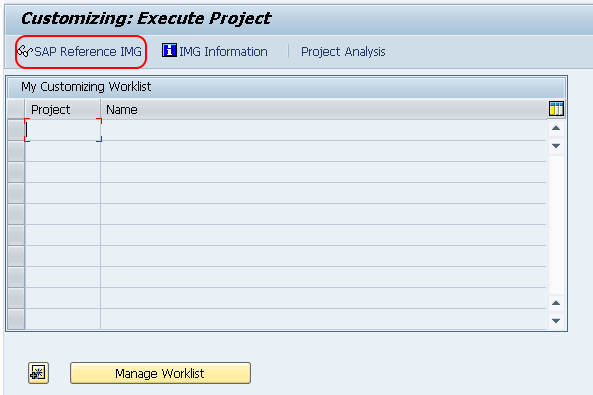
Step 3: On display IMG screen, follow the IMG navigation menu path Financial Supply Chain Management – Treasury and Risk Management – Basic Functions – Market Data Management – Master Data – Securities, and click on the IMG activity “Define exchange”.
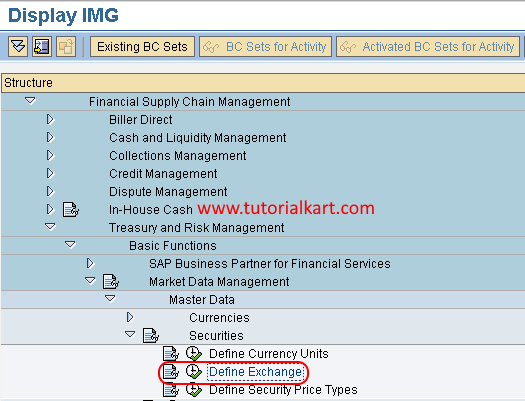
Step 4: On change view “Securities: Exchanges overview” screen, click on new entries button to define new exchange
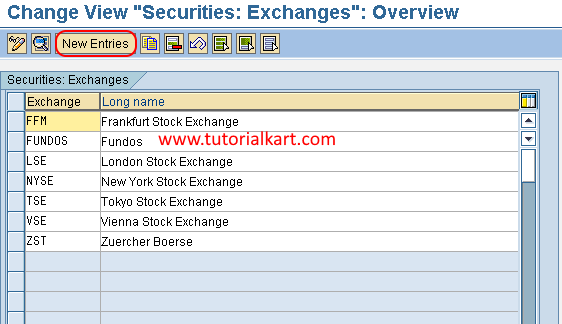
Step 5: On new entries of securities exchanges screen, enter the following details.
- Exchange: Enter the key that defines as exchange in SAP.
- Long name: Enter the name of defined exchange
- ShortNme: Enter the short name of exchange
- Country: Enter the country key from the list
- Calendar: Enter the factory calendar for exchange
- Currency: Enter the currency of an exchange.
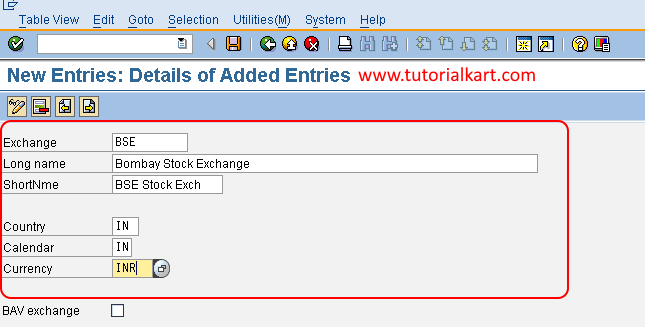
After entering all the required detail, click on save icon and save the configured exchange in SAP.
