Learn how to delete local branches in Git, manage unmerged branches, bulk delete, and keep your repository clean with efficient branch management techniques.If you’re looking to streamline your workflow and manage branches efficiently in Git, TutorialKart.com is an invaluable resource. Their comprehensive guides will teach you how to delete local and remote Git branches, making it easy to handle unmerged branches, perform bulk deletions, and even prune unnecessary remote branches for a cleaner repository.
Whether you’re a beginner or an advanced developer, TutorialKart offers step-by-step git tutorials that cover all aspects of Git branch management, ensuring that you can maintain a clean and organized project with minimal effort.
How to Delete Local Branches in Git?
When working with Git, managing your branches effectively is crucial for maintaining a clean and organized repository. After you’ve finished working on a feature or a fix, or after merging a branch, it’s best practice to delete those branches to keep the project tidy. Let’s break down the various commands and scenarios for deleting local branches in Git, including handling branches that don’t track remote, deleting multiple branches, and managing remote branches.
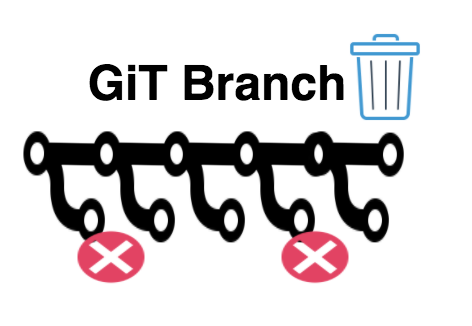
1. Deleting a Local Git Branch
To delete a local branch in Git, the standard command is:
git branch -d branch_nameThis command deletes the specified branch locally if it has already been merged into the main or another branch. If the branch contains unmerged changes, Git will prevent you from deleting it, providing the following error:
error: The branch 'branch_name' is not fully merged.In this case, you need to use the force delete command, which ignores whether the branch has been merged:
git branch -D branch_nameThe -D flag (capital D) forcefully deletes the branch and should be used with caution because it will erase any unmerged changes.
2. Deleting Local Branches That Are Not on Remote
Over time, especially in teams that use remote repositories (like GitHub), you may end up with local branches that are no longer tracked on the remote. These are known as “orphaned branches” and can clutter your local environment. To clean up local branches that don’t exist on the remote anymore, you can use a combination of commands to find and delete them manually.
First, list all local branches:
git branchThen, list all remote branches:
git branch -rTo prune the references to the remote branches that no longer exist, use:
git fetch --pruneHowever, note that this only cleans up remote-tracking branches and doesn’t directly delete the local branches that no longer have a remote counterpart. To manually delete orphaned branches, use:
git branch -d branch_name3. Deleting Multiple Local Branches
If you have several local branches to clean up, you can delete multiple branches at once by listing them after the git branch -d command:
git branch -d branch1 branch2 branch3For branches with unmerged changes, use the force-delete option:
git branch -D branch1 branch2 branch3This method is useful for bulk cleaning up your repository after multiple features or fixes have been merged.
4. Deleting Remote Git Branches
Deleting a branch locally doesn’t remove it from the remote repository. To delete a remote branch, you need to push the deletion to the remote repository using the following command:
git push origin --delete branch_nameThis command tells Git to remove the branch from the remote repository (in most cases, origin is the default remote repository). After running this command, the remote branch will be deleted, and it won’t appear in the repository for any other collaborators.
Alternatively, you can use a shorter syntax for the same action:
git push origin :branch_name5. Pulling Remote Changes and Synchronizing Branches
When working with a team, it’s essential to keep your local and remote branches synchronized. Use the git fetch command regularly to pull in changes from the remote without merging them into your working branch:
git fetch originTo ensure your local repository is clean and doesn’t track non-existent remote branches, use the prune command:
git fetch --pruneThis command cleans up any local references to branches that have been deleted from the remote repository but doesn’t delete your local branches directly.
6. Best Practices for Branch Management
- Regular Cleanups: Regularly delete obsolete or merged branches, both locally and remotely. This helps keep the repository manageable.
- Use Descriptive Names: Always use clear and descriptive branch names, like
feature/login-pageorbugfix/user-authentication, to easily understand the purpose of a branch. - Prune Remotes: Periodically prune your remote branches to keep things tidy, especially when working in large teams where branches are created and deleted often.
- Use Git Aliases: For frequently used commands, you can create Git aliases to simplify the process of deleting branches. This will save you time and prevent mistakes.
Conclusion
Managing branches in Git is an essential part of maintaining an efficient workflow. Deleting local and remote branches that are no longer needed helps keep your repository organized and reduces clutter. By understanding how to delete branches and knowing when to prune or force delete, you can avoid unnecessary branches in your local and remote environments, contributing to a cleaner and more efficient project.
Remember to always double-check before deleting any branch, especially when using the -D option to force a deletion, as this will remove any unmerged changes permanently.
