Mac – Automatically LogIn
To automatically log in to your Mac, during start up, follow these steps.
Step 1 – Open System Preferences
From Dock, click on System Preferences Icon.

Step 2 – Users & Groups
Click on Users & Groups item.
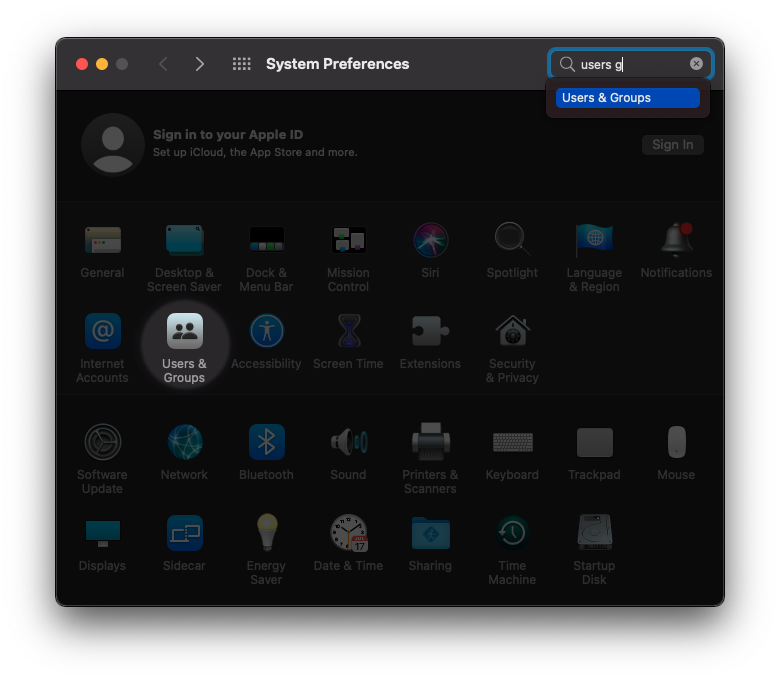
Step 3 – Unlock
Click on the Lock icon in the bottom left corner of the window, as shown in the following screenshot, highlighted.
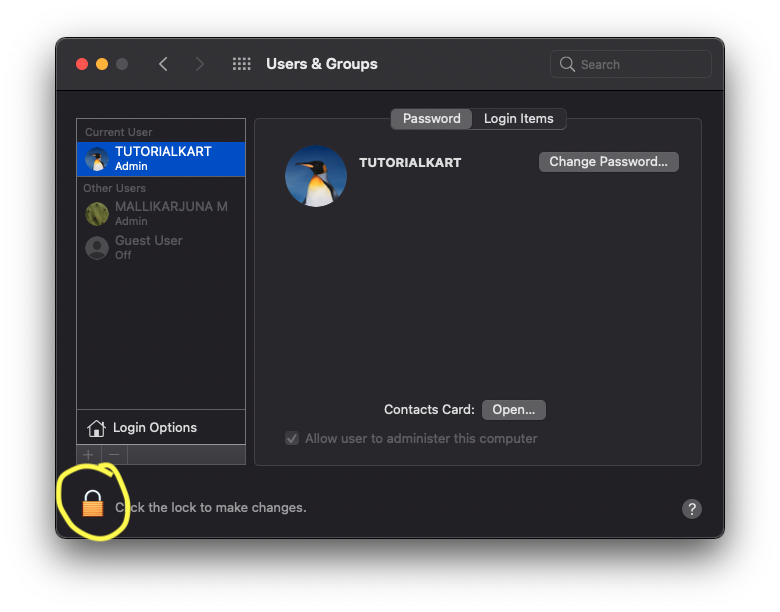
Step 4 – Enter Password
A prompt appears for confirmation and requests account password.
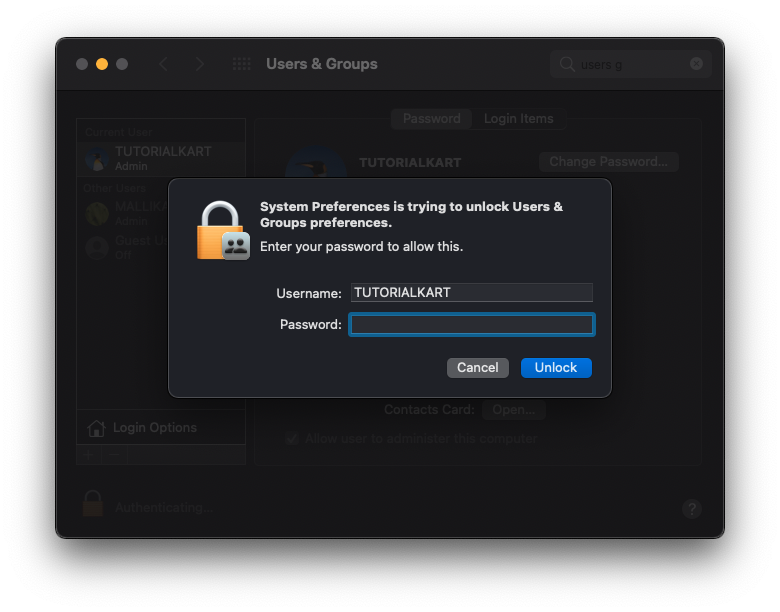
Enter the password and click on Unlock button.
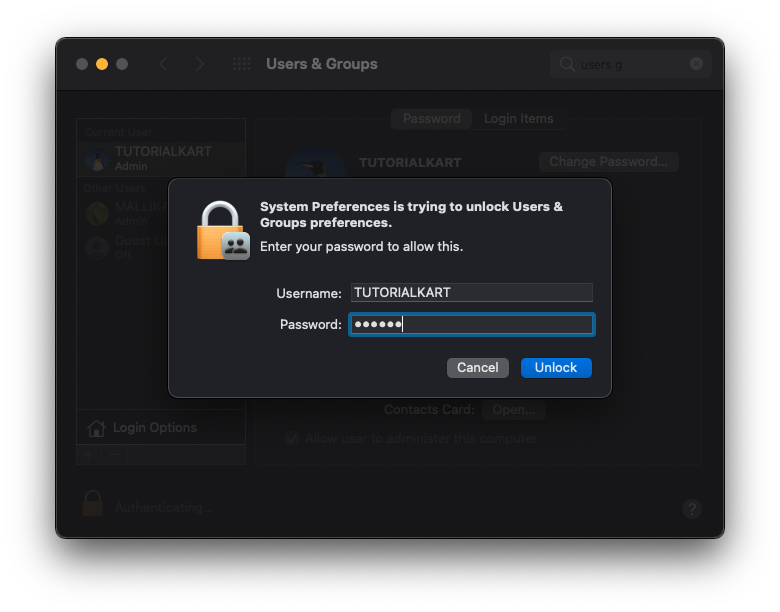
The Lock is unlocked. Now, we can make changes to Users & Groups.
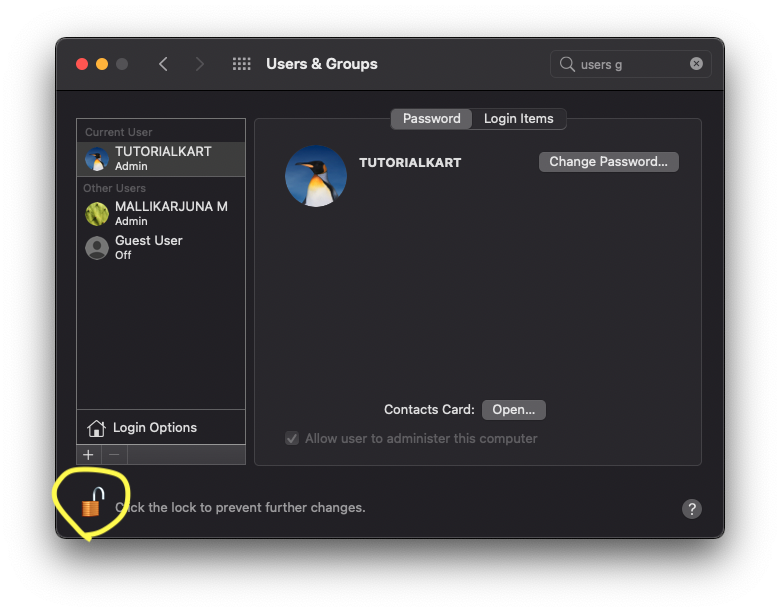
Step 5 – Login Option
Click on the Login Options, as shown in the following screenshot.
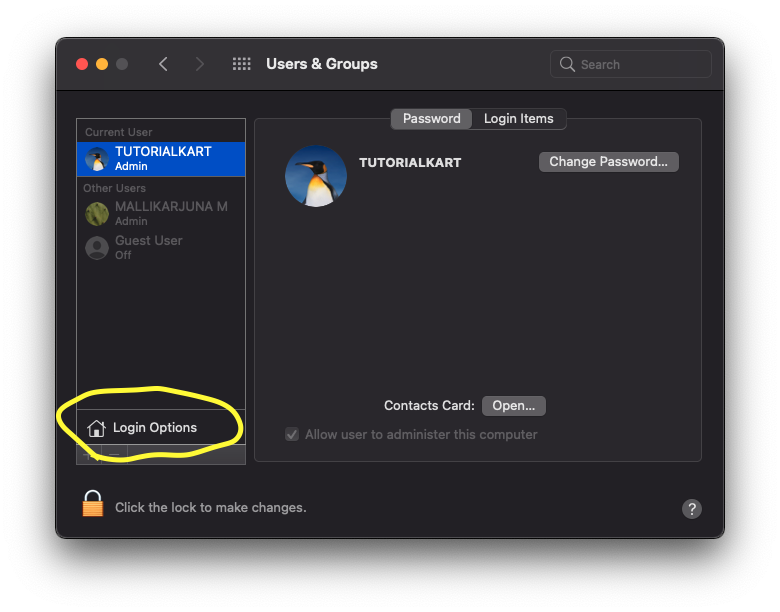
By default, Automatic login option is set to Off.
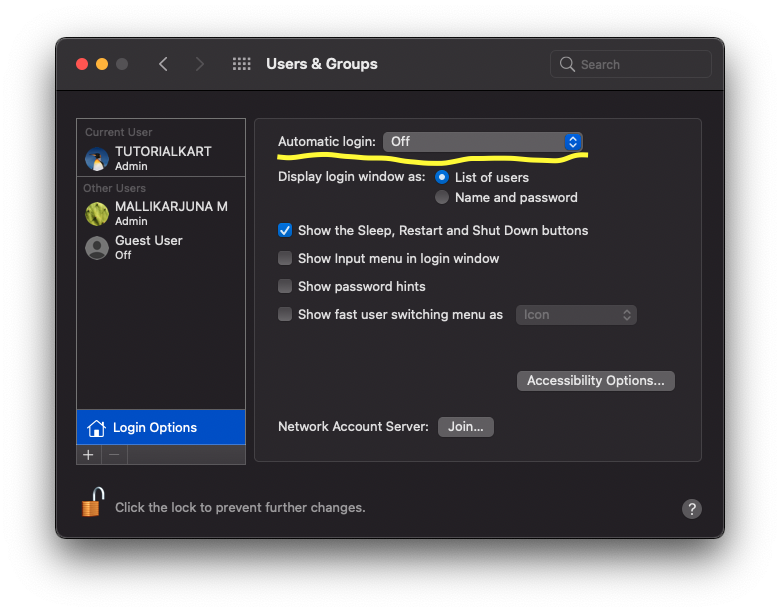
Click on this Off value, to open the drop down as shown in the following.
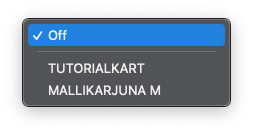
Step 6 – Select User
Now, we can select required user to automatically login to the Mac, during startup. Click on the User, that we would like to set up for automatic login.
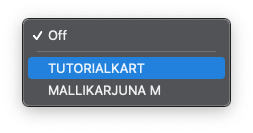
Now, the Automatic login is set up for this user.
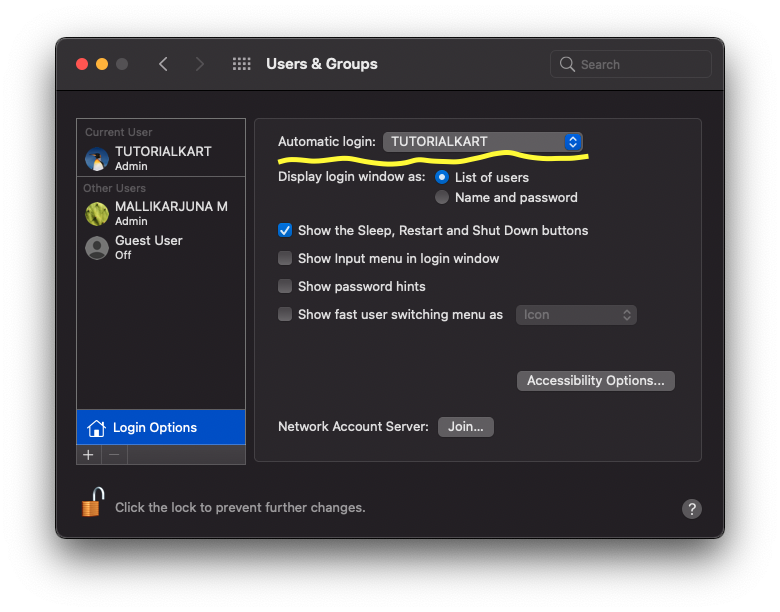
Step 7 – Lock
Click on the Lock icon, present in the bottom left corner of the window. This prevents any further changes to Users & Groups.
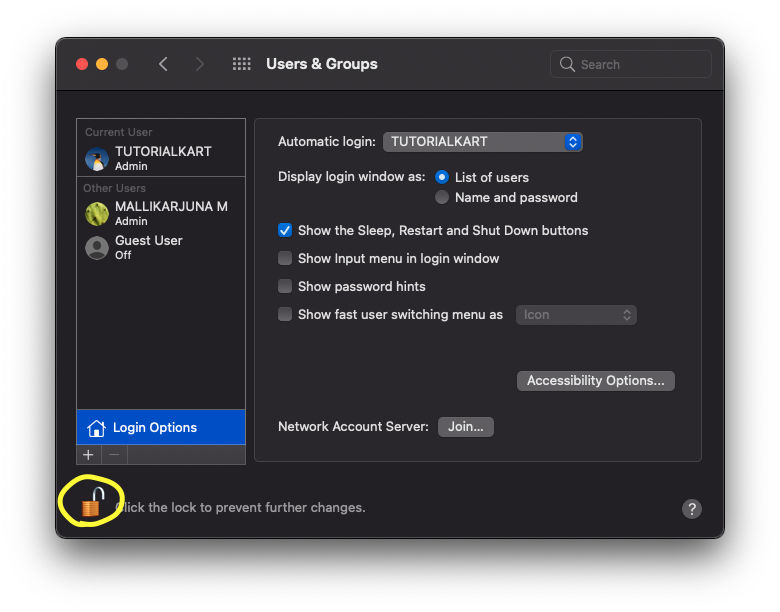
Conclusion
In this Mac Tutorial, we learned how to set to automatically login into Mac, during startup.
