How to define functions in SAP FSCM
In this tutorial, you will learn how to define functions in SAP Financial supply chain management module step by step using transaction code and IMG path.
- Transaction code: SPRO
- SAP IMG Path: SPRO > Financial Supply Chain Management > Treasury and Risk Management > Basic functions> SAP Business partner for financial services > General settings > Business partner relationships > Contact person > Define functions.
Configuration steps
Step 1: Enter transaction code “SPRO” in the SAP command field from SAP easy access screen.

Step 2: Choose the option “SAP Reference IMG”

Step 3: From Display IMG screen, navigate the menu path from Financial Supply Chain Management – Treasury and Risk Management – Basic functions – SAP Business partner for financial services – General settings – Business partner relationships – Contact person and click on the IMG activity “Define Functions”.

Step 4: In the next screen change vie positions of contact person overview, click on on new entries button to create new functions in SAP as per requirements of an organization.
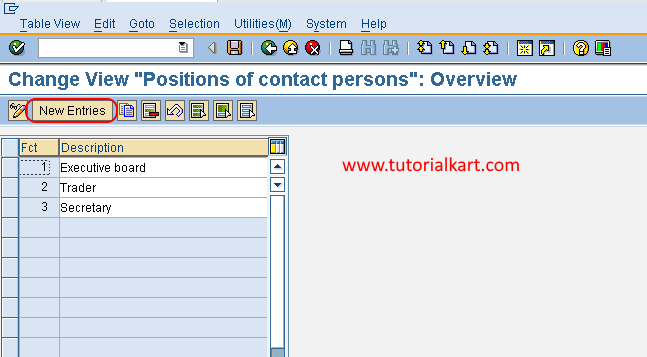
Step 5: On new entries functions screen, enter the following details.
- Fct: Enter the new key that defines as function key in SAP
- Description: Enter the description for defined function key.
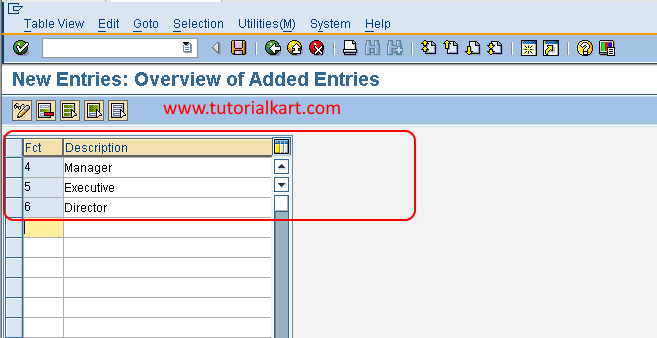
After entering all the required details, choose save icon to save the configured new functions in SAP FSCM.
