Installing Docker on Windows is very simple. We present a simple step by step process where you can follow and install the Docker Engine on your Windows PC. In this tutorial, we will install Docker on Windows 10.
Install Docker on Windows 10
The prerequisite to install Docker on Windows 10 is that your Windows 10 edition should be Pro or Enterprise. If you have Windows 10 Home, do not worry, you can install Docker Toolbox.
Go to official Docker site https://docs.docker.com/v17.09/docker-for-windows/install/ and download the Docker for Windows Installer exe file.
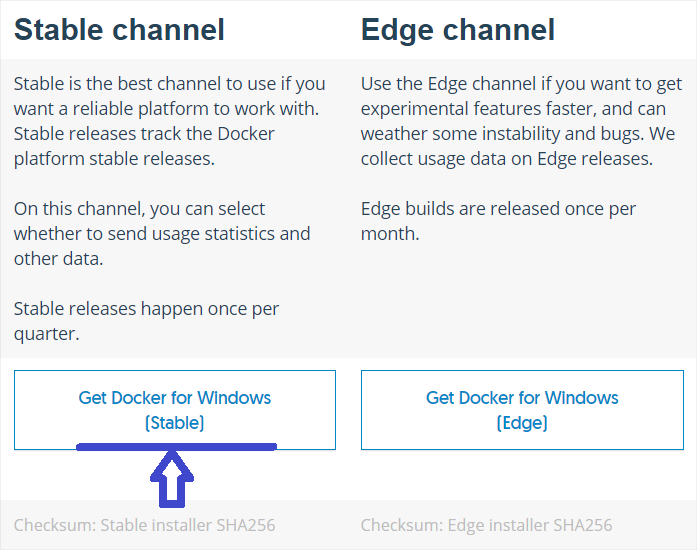
The size of the exe file would be more that 500MB and may take some significant time to get downloaded.
Once the download is complete, double click on the .exe file to start installation wizard and follow through the steps.
Install Docker Toolbox
To install Docker Toolbox, go to the link https://docs.docker.com/v17.09/toolbox/overview/ and download Toolbox for Windows.
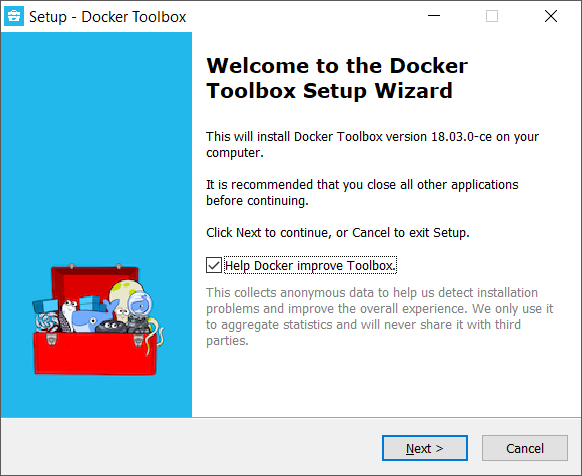
Click on Next and choose the destination location.
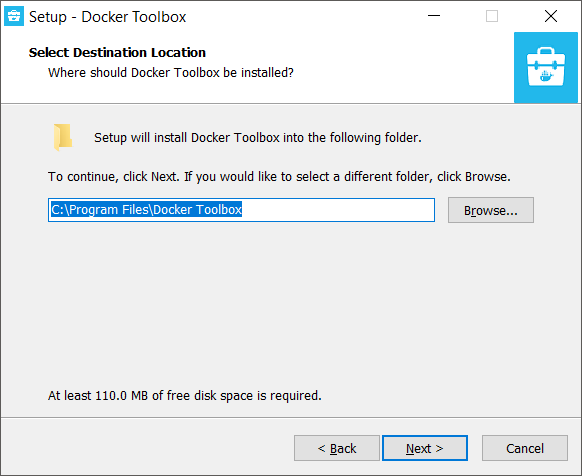
Click on Next and select which components to be installed.
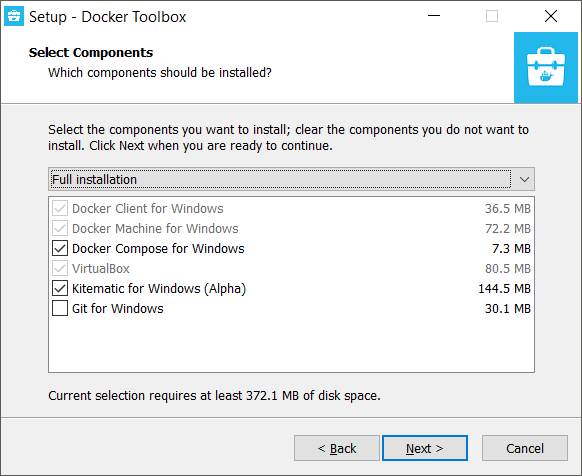
You may select Git for Windows as well and click on Next.
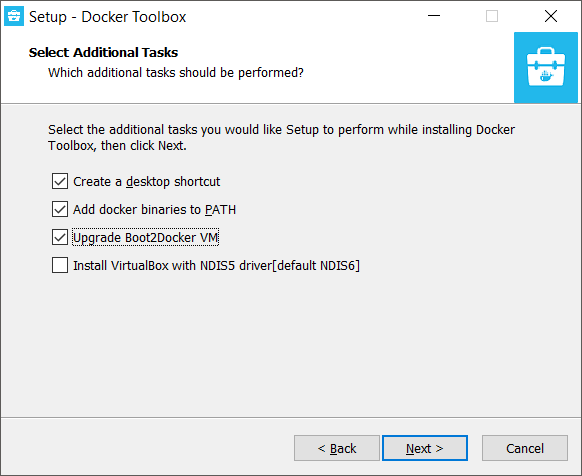
You may select Install VirtualBox choice as well. We will check that and click on Next.
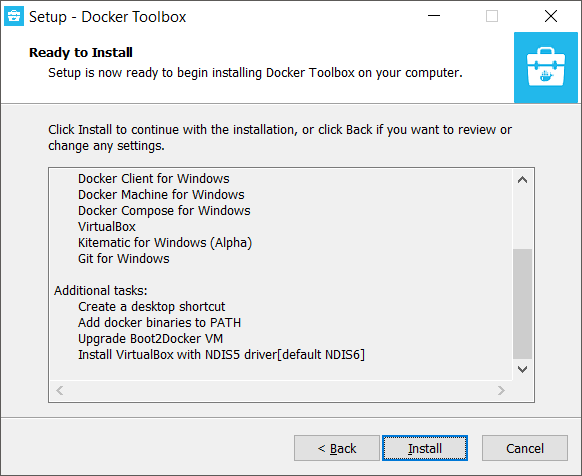
Meanwhile, while installing the components, you may get popup from Windows Security Manager, if you would like to install the driver or not. Click on Install from such popups.
Upon successful completion, click on Finish. Two shortcuts for Docker Quickstart Terminal and Kinematic (Alpha) will be created for quick access to terminal and GUI respictively.
