How to convert a Lead in Dynamics 365?
In this Microsoft Dynamics 365 tutorial, we are going to learn about how to convert a Lead in Dynamics 365 to a qualified lead or to a disqualified lead.
Leads are converted to customers when they have met internal qualifications and become customers. Internal qualifications can be anything from a lead indicating that he is ready to buy to a background/credit check and line-of-credit approval prepared by your accounting department. Leads are also converted to disqualified customers (and removed as active leads) through the conversion processes for a variety of reasons like disinterest or inability to contact the lead.
How to convert a lead to Qualified?
- To convert a lead, Navigate to Dynamics 365 | Sales | Leads (Select your lead) | Click on Qualify.
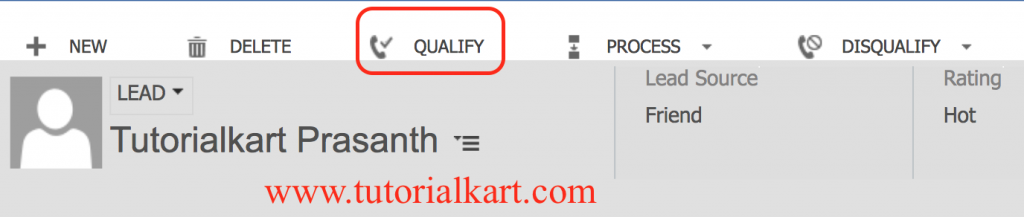
- Now go to your Leads the Status will be changed to Qualified as shown below.

To convert a lead, select the Qualify or Disqualify option from the navigation bar. When you select Qualify, the Duplicate Warning dialog may open if triggered by your business process flow and the lead is converted to an opportunity.
- Lead conversion in Microsoft Dynamics CRM enables you to quickly create the necessary customer records in Microsoft Dynamics365 by automatically creating an account, a contact, or an opportunity from the existing information on the lead.
- When a lead is converted (either qualified or disqualified), the original lead record status is changed to indicate the new status of the lead, and the lead is closed. When a lead is closed, no further edits can be made to it unless it is reactivated.
Reactivating and Viewing Closed Leads
You can reactivate any closed lead by opening the closed lead and selecting Reactivate Lead from the navigation bar. Any activities remain with the lead, regardless of whether it is active or deactivated.
You can view closed leads and their conversion status from the leads interface by selecting Closed Leads. You can reactivate any lead by opening it and selecting Reactivate Lead from the navigation menu, as explained earlier. Closed leads can be an important auditing tool for an organization because they can be analyzed to get a look at the effectiveness of your sales team and to determine which campaigns created how many leads.
