Learn bout how to Import a Goal Plan Template in SAP SuccessFactors? It is a crucial step in configuring performance and goal management which helps to upload predefined templates that align with their business goals, ensuring consistency across teams and departments. will explain you the step-by-step process of creating custom goal library and then mass uploads those goals in a goal template. In this SuccessFactors tutorial will be divided into three sections –
- Permission settings of goals management
- To define and import custom goals library
- Mass upload custom goals to goals template.
How to Import a Goal Plan Template in SAP SuccessFactors?
To efficiently manage and align organizational objectives, SAP SuccessFactors allows for the mass upload of custom goal libraries and goal plans. This process involves three main steps: configuring permissions, importing the custom goal library, and mass uploading goals into a goal plan template.
1. Configure Permissions
Before proceeding, ensure that the necessary permissions are set up:
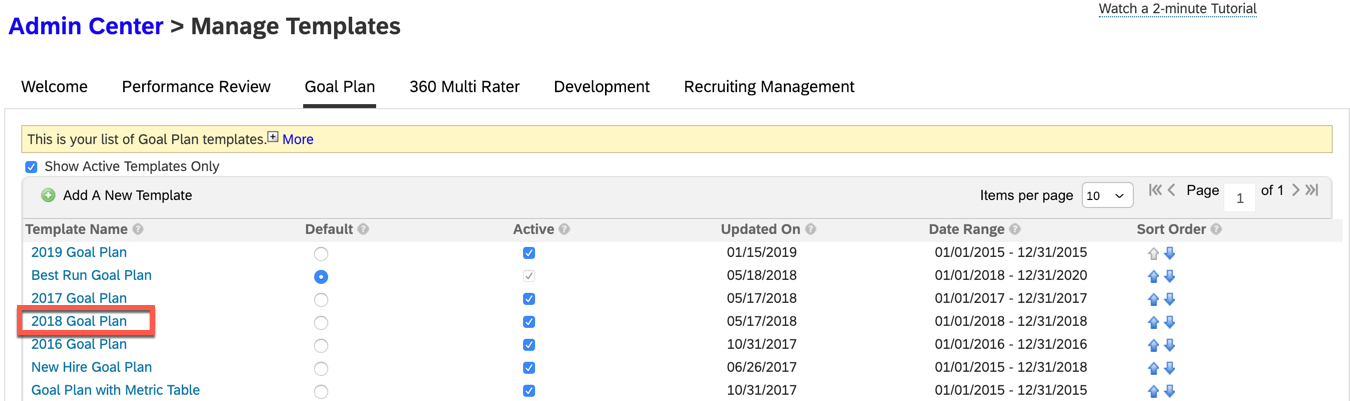
- Verify Goal Plan Template: Confirm that a custom goal plan template is prepared. Avoid loading custom objectives into the standard SAP-provided goal template.
- Set Role Permissions:
- Navigate to Admin Center > Manage Permission Roles.
- Select the relevant role and access the Goals section.
- Ensure permissions for importing/exporting goal libraries and importing goals are granted.
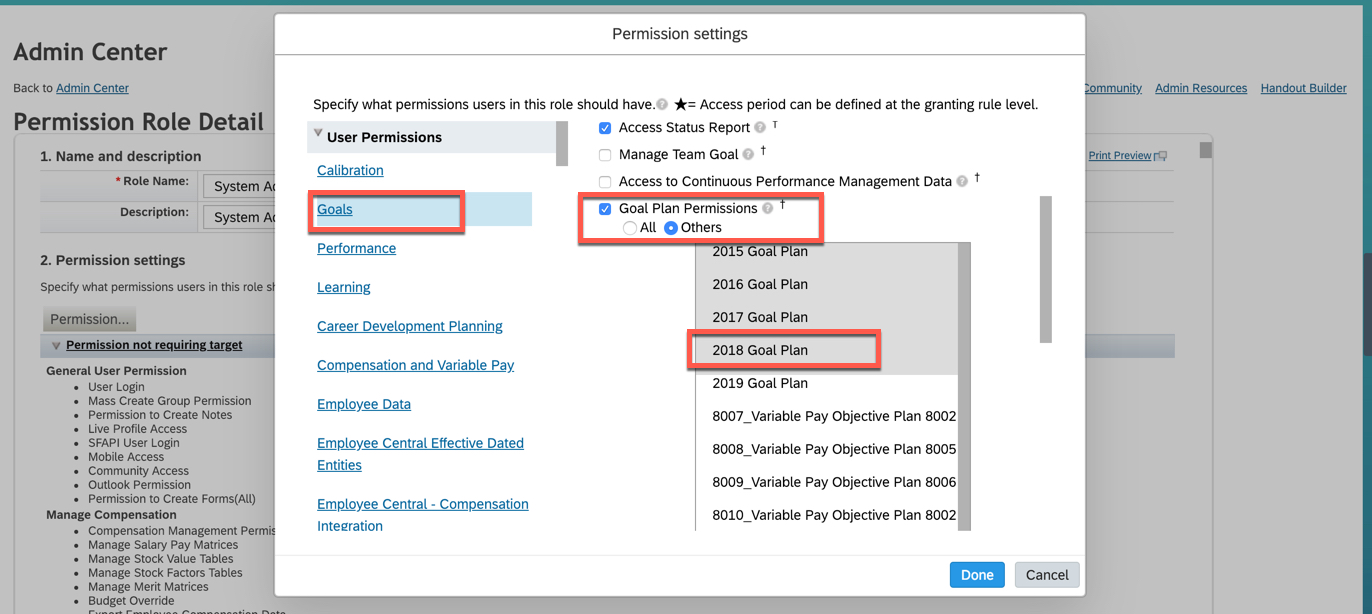
2. Import the Custom Goal Library

To import a custom goal library:
- Export the Template:
- Go to Admin Center > Goals Management > Import/Export Goals Library.
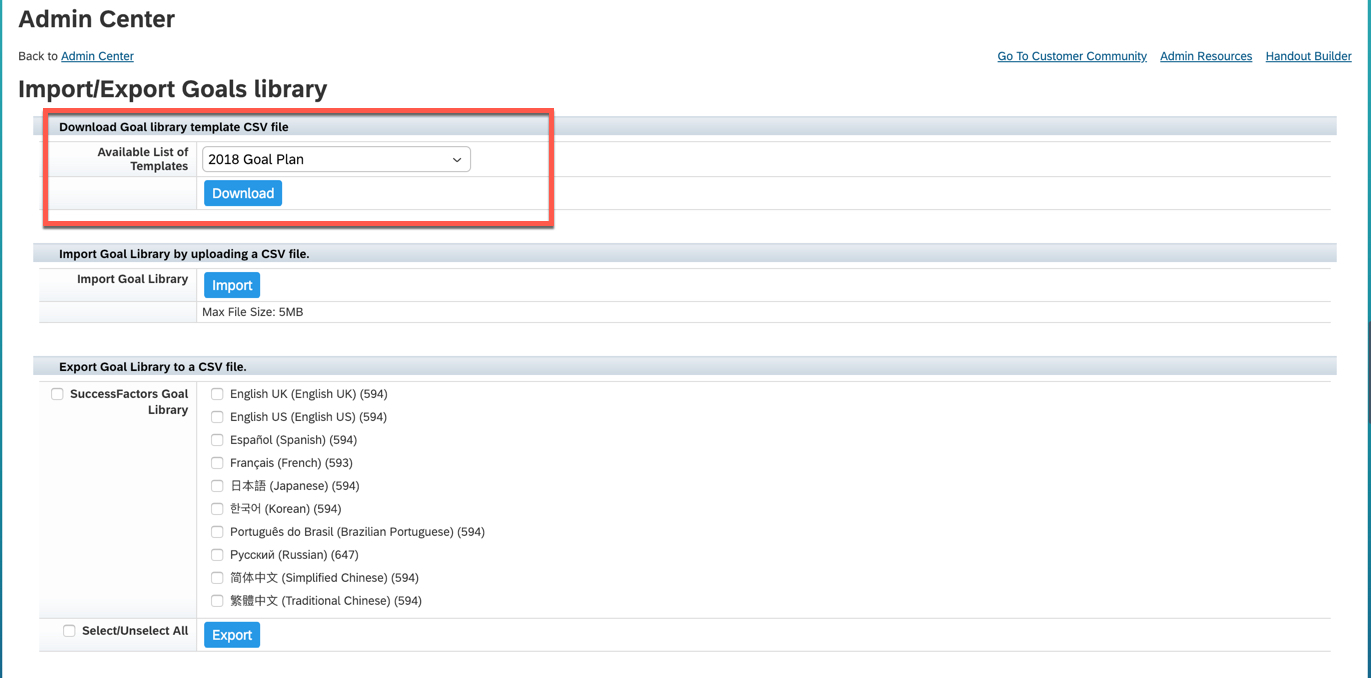
- Export the existing goal library to obtain the CSV template.
- Prepare the CSV File:
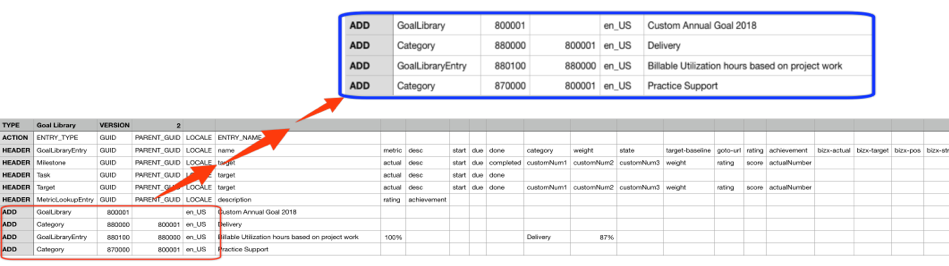
- Edit the CSV file to include custom goals.
- Key fields include:
- Action Type: Use ‘ADD’ to add new goals, ‘DELETE’ to remove existing ones, and ‘UPDATE’ to modify entries.
- Entry_Type: Specify as ‘GoalLibrary’, ‘Category’, or ‘GoalLibraryEntity’.
- GUID: Assign a unique identifier for each goal.
- PARENT_GUID: Link categories and goals appropriately.
- ENTRY_NAME: Provide the goal’s name or description.
- Import the CSV File:
- Return to Import/Export Goals Library.
- Select Import Goals Library and upload the prepared CSV file.

3. Mass Upload Goals into the Goal Plan Template
To mass upload goals:
- Export the Goal Plan Template:
- Navigate to Admin Center > Goals Management > Beta Goals Import.
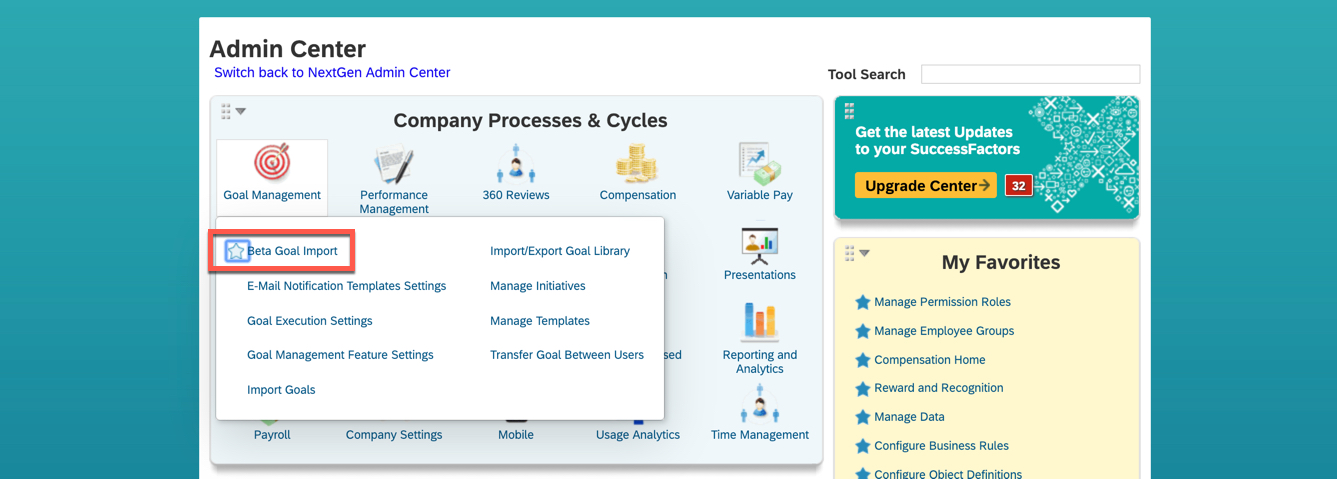
- Select the desired goal plan template and generate the CSV header.
- Prepare the CSV File:

- Populate the CSV with goal details, ensuring fields such as:
- Action: Use ‘ADD’ for new goals.
- GUID: Match with the GUID from the custom goal library.
- Objective_Category: Align with the goal template’s category.
- Objective_Name: Provide the goal’s name.
- Objective_Metric: Set quantifiable metrics, typically 100%.
- Objective_Weight: Assign weights to prioritize goals.
- Objective_Start and Objective_Due: Specify start and end dates.
- Objective_State: Set the initial state, e.g., ‘Not Started’.
- Import the CSV File:
- In Beta Goals Import, select the appropriate template.
- Upload the completed CSV file and initiate the import.
Additional Considerations
- Custom Goal Library Necessity: Only create a custom goal library if the standard library doesn’t meet your organization’s needs.
- CSV Formatting: Always download and use the standard templates provided by SuccessFactors to ensure correct formatting.
- Beta Goals Import: Utilize this feature for mass uploads, especially when dealing with large datasets.
By following these steps, organizations can effectively manage and align their goals within SAP SuccessFactors, ensuring a cohesive approach to performance management.
