Steps to Add People to JIRA Scrum Board
Follow these steps to add people to JIRA Scrum Board.
Step 1: Project Settings
Login to the Scrum board and click on Project Settings.
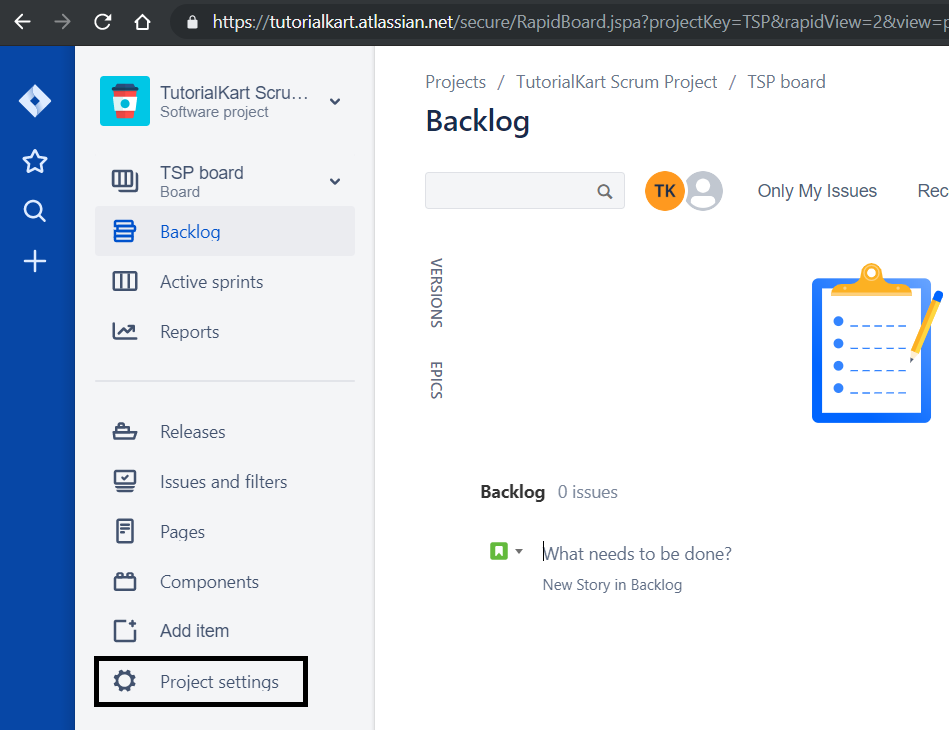
Following Project Settings page loads.
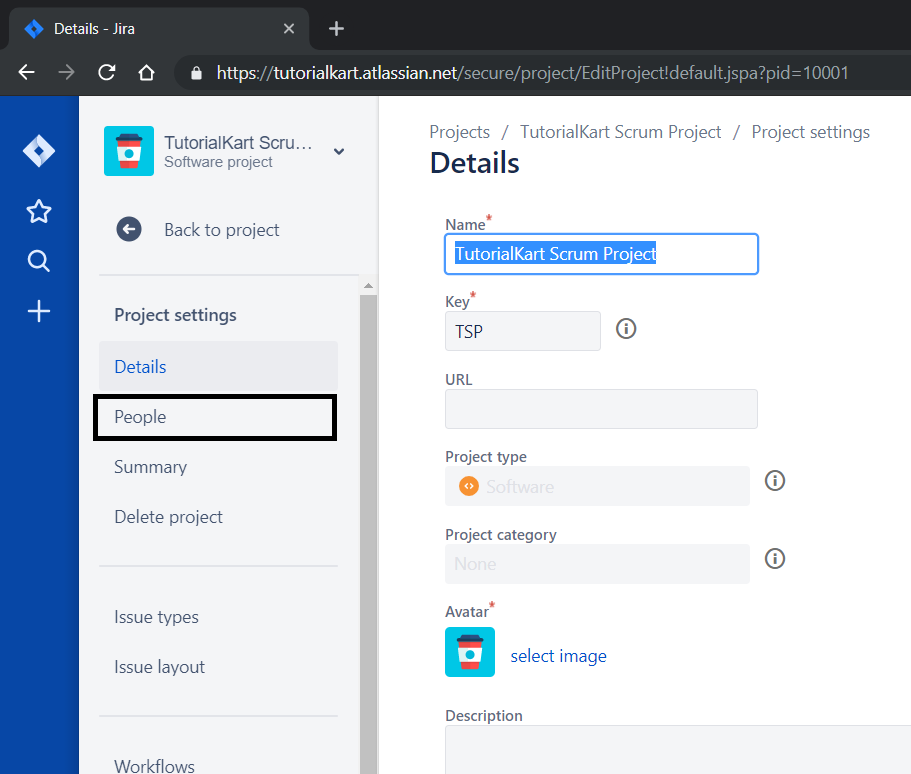
Step 2: Add people
The People page looks as shown below. If there are no people added to the JIRA Project yet, you will get a message that “There is no one in this project”. We can add people to this JIRA Scrum Board by clicking on the Add people button present on the top right corner.
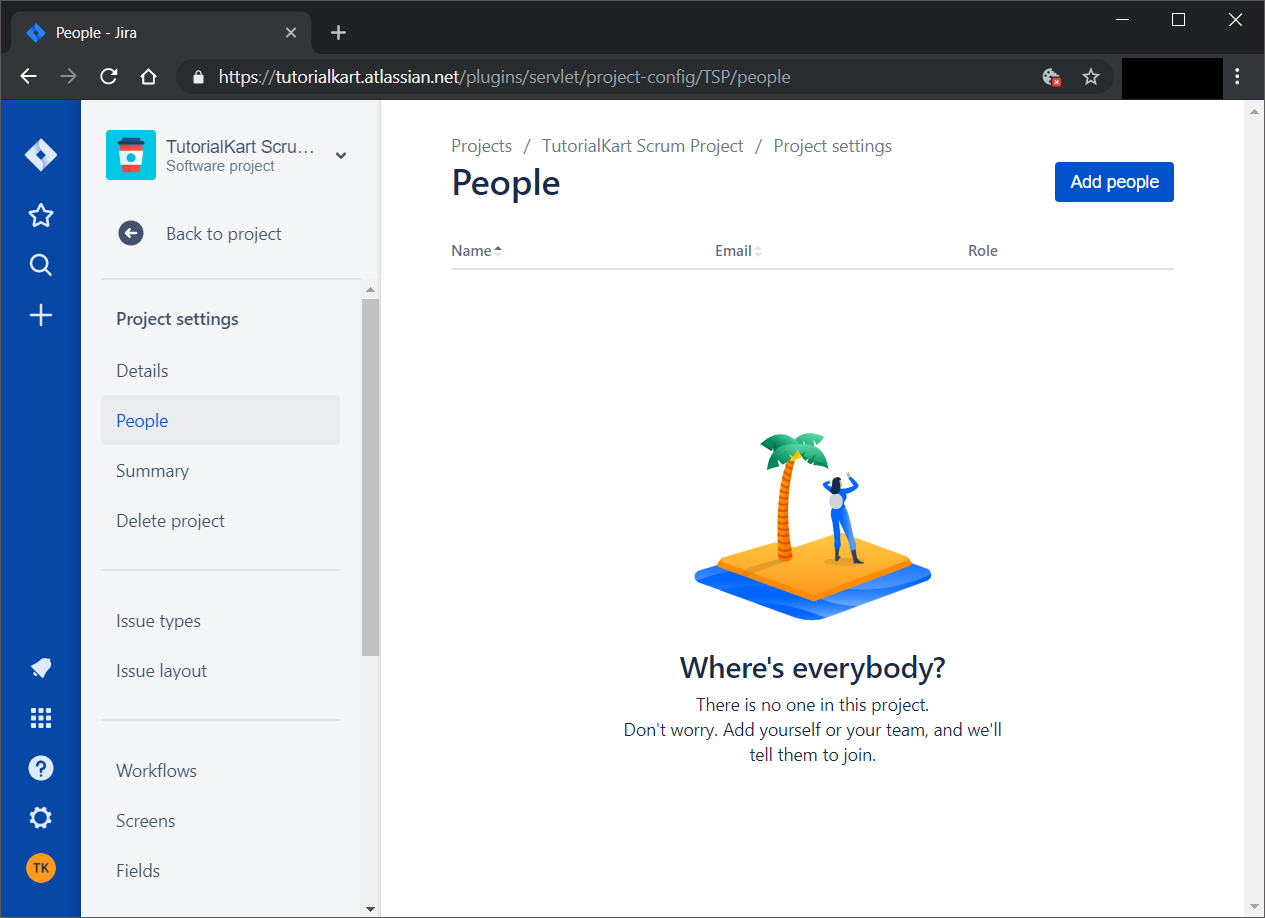
When you click on Add people button, following window appears as a pop up.
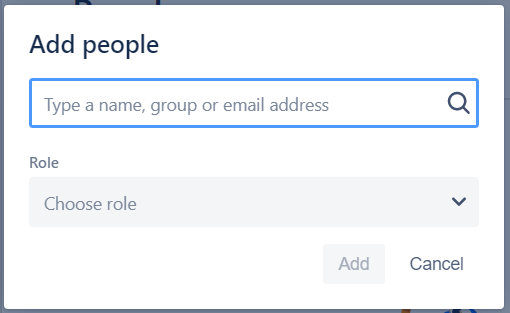
Now, you can type a name, group or email address.
If you type a name, it will search in the list of team members you added while creating the JIRA Project.
Or you can also type an email address to add people to JIRA Scrum Board.
In this tutorial, we will try with two scenarios of typing a name and the other with an email address.
Type a name
When you type a name, suggestions start appearing as a list and you can choose from it.
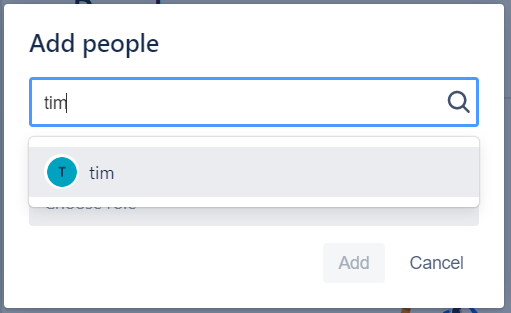
Type an email
You can also type an email. After you type the email completely, select the email that appears in the list below the text field.
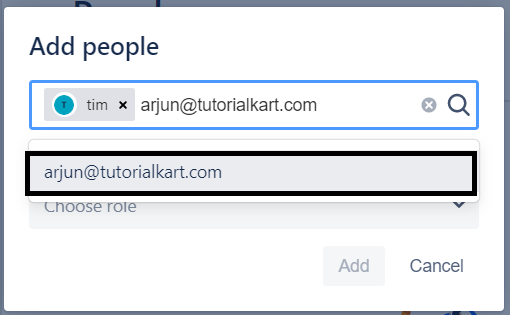
Now choose the role. By default, Administrators role will be present in the drop down. Select it and click on Add button.
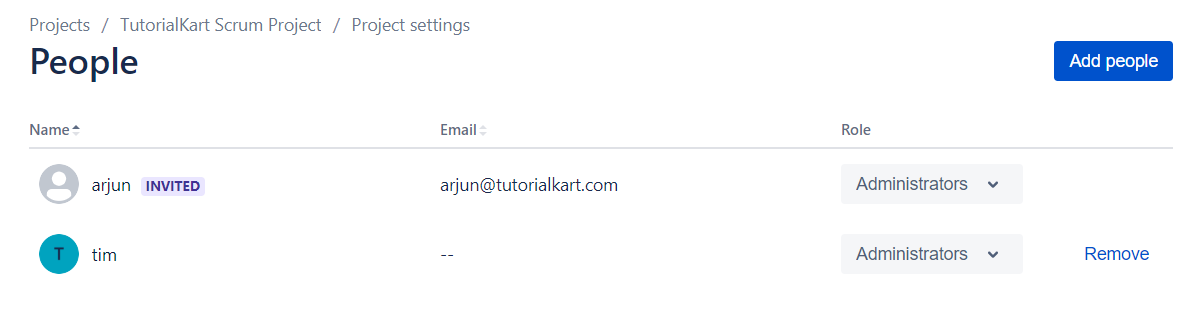
Step 3: Email Invitation
If you are already added as member while creating project, you will be automatically added to the project.
Or else, you will see an INVITED button next to the name. An email would be sent to the mail as shown below.
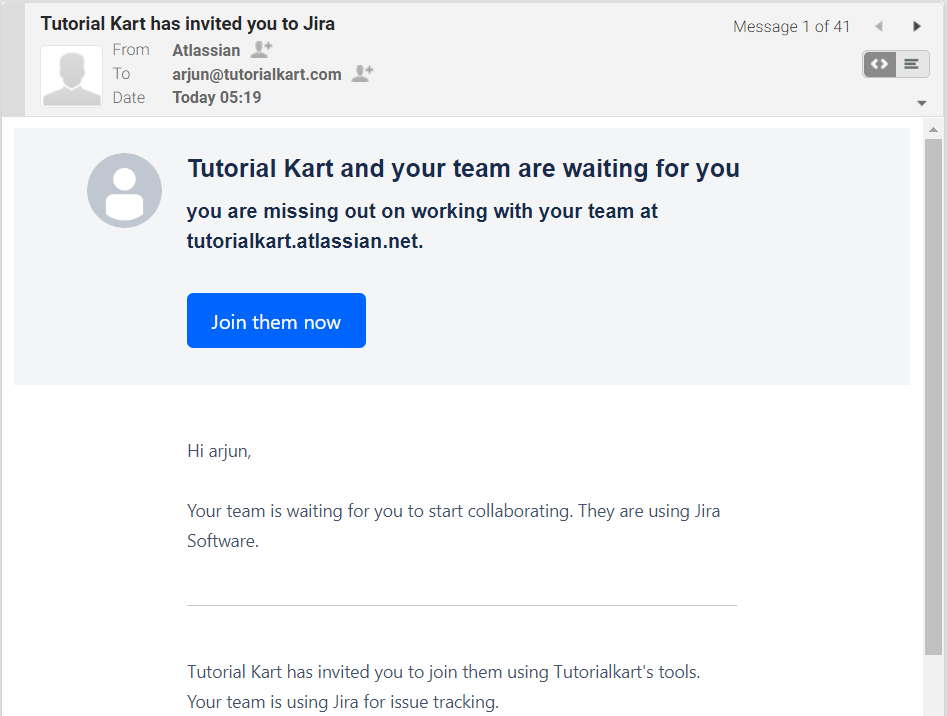
Click on Join them now. As you joining for the first time, you would be asked to provide your name and set a password for enabling login to the JIRA Project.
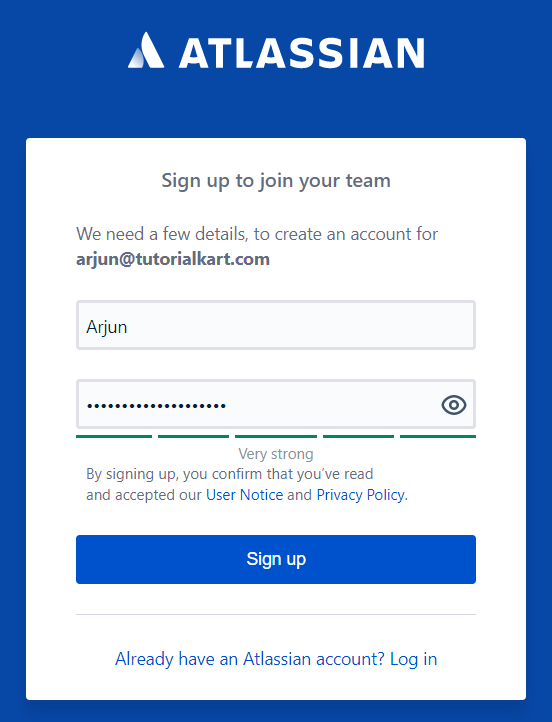
If you refresh the people page after this sign up process by the team members, you would see similar like in the below screenshot.
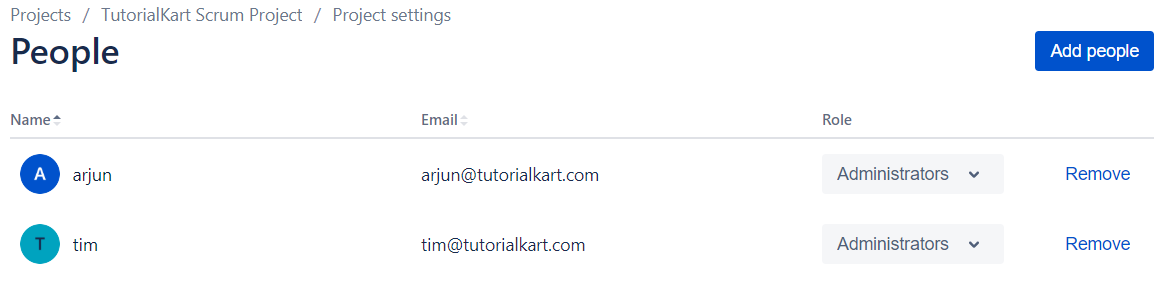
Summary
In this JIRA Tutorial, we learned to add members to the JIRA Scrum Board.
