PostgreSQL – GUI
pgAdmin is a GUI for PostgreSQL and contains Management Tools for PostgreSQL.
When you install PostgreSQL, pgAdmin is installed along with the other tools.
To start pgAdmin, go to start menu and start pgAdmin. The server starts and displays the following window in browser.
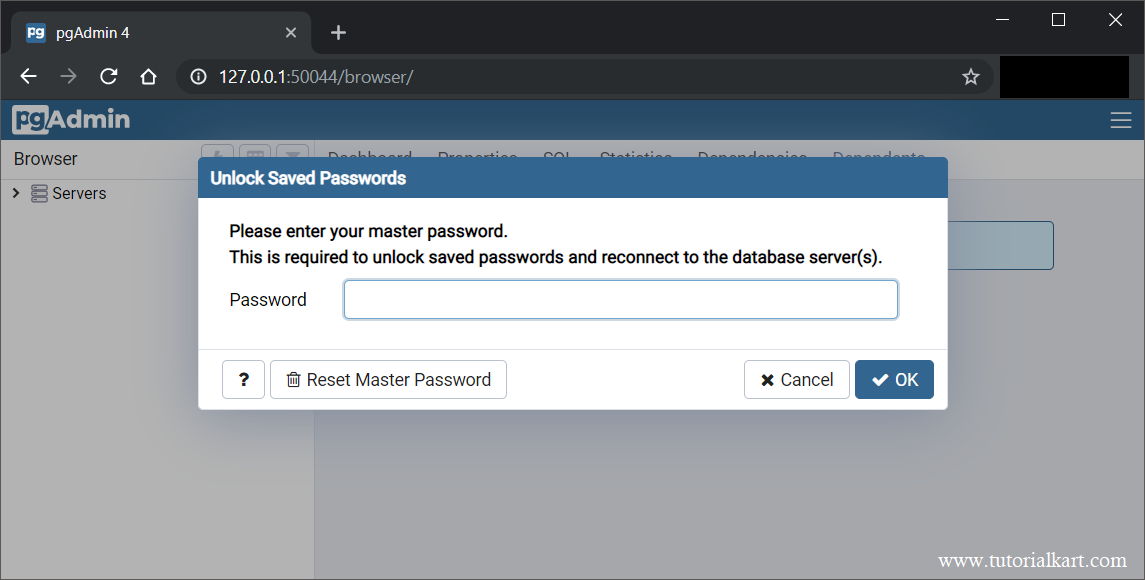
From the URL of the browser, we can learn that the server has provided us a Web Interface through the host 127.0.0.1:50044.
When you open pgAdmin, you will be asked to enter the master password you have set during the PostgreSQL installation.
PostgreSQL GUI – pgAdmin Dashboard
Enter the password and click OK. Dashboard is shown.
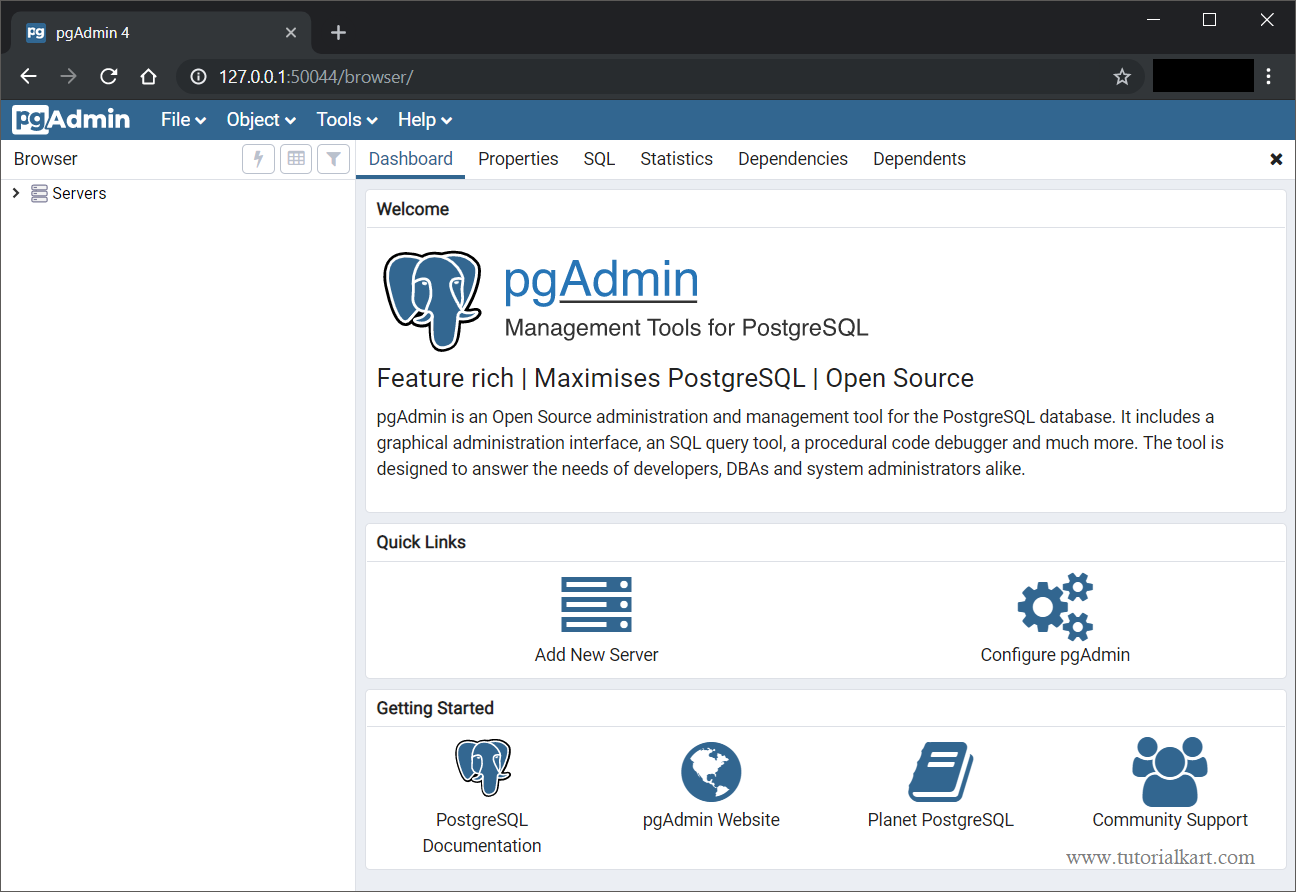
The dashboard has a welcome text, quick links, and resources to get you started with the PostgreSQL, like documentation, community support, etc.
pgAdmin Menu Bar

pgAdmin Menu contains following items
- File – File menu contains Preferences for the GUI layout to control display of Debugger, Query tool etc. It has also tools to reset and lock the layout.
- Object – Object menu can be used to create a new Database, Schema, Table, etc.
- Tools – Tools menu contain very useful tools like Query Tool, Import/Export, Backup Server, etc. We will learn in detail about all these tools in our PostgreSQL GUI Tutorial.
- Help – Help menu contains references to resources where you can find help for your PostgreSQL queries or issues.
PostgreSQL GUI pgAdmin – Browser
pgAdmin Browser contains the list of Servers. You can access the databases present in the servers; schemas, triggers, tables, etc., present in a database; using the tree structure in the Browser panel.
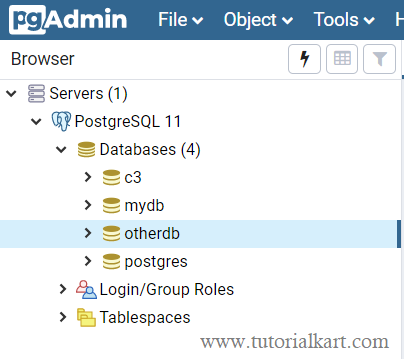
PostgreSQL GUI pgAdmin – Tabs for an Object

For example, in the main window (Dashboard) for a database, you can view information like sessions, transactions, tuples in and out, etc.
You can view Properties of the selected database and can also edit them.
SQL tab provides the SQL query to create the object you selected in the browser panel.
Statistics tab gives details like number Tuples inserted, fetched, updated, deleted; size of the object you selected in the browser panel like database, table, etc.
You can also view the Dependencies for this object or Dependents on this object.
PostgreSQL GUI – pgAdmin – Query Tool
Once you get started with PostgreSQL tool, this is the most used, where you can run your SQL queries on a selected database.
Select a database in the Browser panel, click on Tools in menu bar and then click on Query tool.
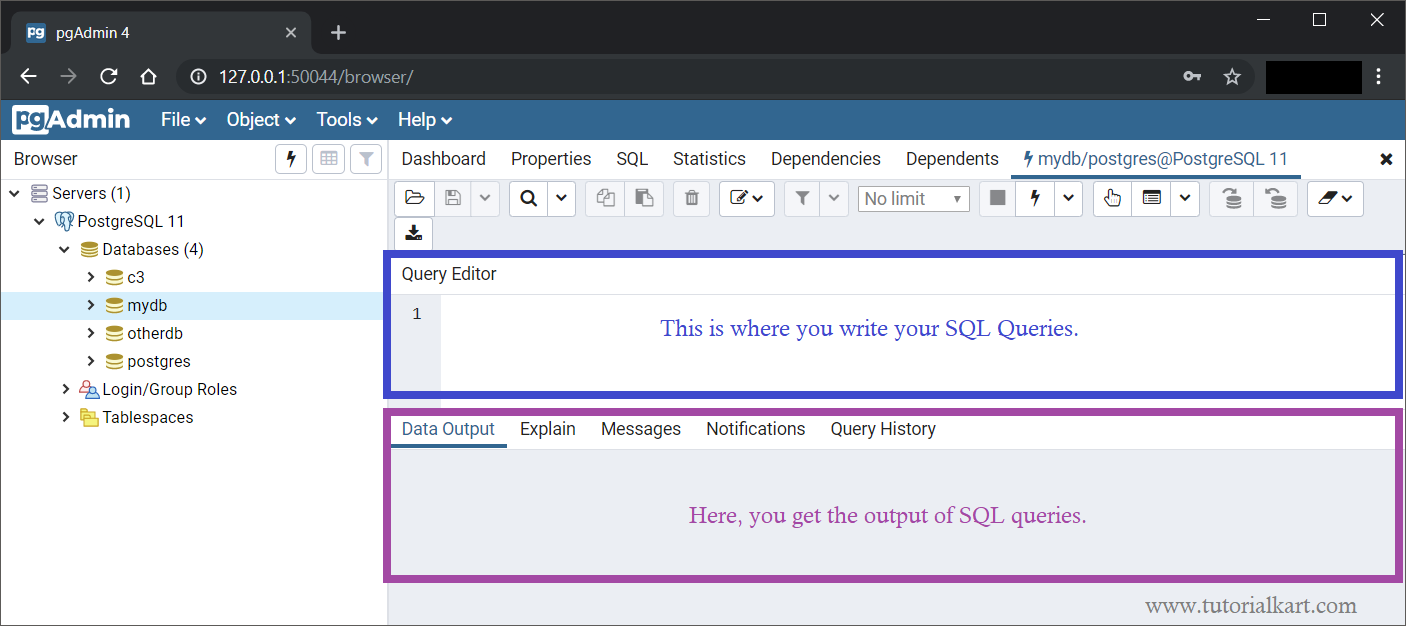
PostgreSQL GUI Tutorials
Here are list of useful PostgreSQL GUI tutorials.
- How to create User in PostgreSQL pgAdmin?
Summary
In this PostgreSQL Tutorial, we have seen different menus available in PostgreSQL GUI – pgAdmin, how to browse through different databases, how to see their statistics, where to run queries on databases and other tools that pgAdmin provides to work on PostgreSQL.
