CSS align-items
The align-items property in CSS specifies the alignment of flex items inside a flex container on the cross-axis. It defines how the flex items are aligned relative to each other within the container.
Syntax of align-items
</>
Copy
align-items: normal|stretch|positional alignment|flex-start|flex-end|baseline|initial|inherit;Values
| Value | Description |
|---|---|
normal | The default alignment, behaves as stretch for flex containers. |
stretch | Flex items are stretched to fill the container on the cross-axis. |
flex-start | Items are aligned at the start of the container’s cross-axis. |
flex-end | Items are aligned at the end of the container’s cross-axis. |
center | Items are centered along the cross-axis. |
baseline | Items are aligned such that their baselines align. |
positional alignment | A more advanced form of alignment, using alignment keywords like start, end, or self-start. |
initial | Resets the property to its default value (normal). |
inherit | Inherits the value from the parent container. |
Default Value
normal
Examples for align-items
Using the CSS align-items Property
This example demonstrates how to use the align-items property to control the alignment of flex items on the cross-axis.
</>
Copy
.container {
display: flex;
align-items: center;
}Example 1. align-items: center;
The following example shows how the align-items property works with the value center.
index.html
</>
Copy
<!DOCTYPE html>
<html lang="en">
<head>
<style>
.container {
width: 400px;
height: 200px;
display: flex;
align-items: center;
border: 2px solid black;
gap: 10px;
}
.box {
width: 50px;
background-color: red;
}
</style>
</head>
<body>
<h1>CSS align-items: flex-start Property Example</h1>
<div class="container">
<div class="box" style="height:50px">1</div>
<div class="box" style="height:100px">2</div>
<div class="box" style="height:70px">3</div>
</div>
</body>
</html>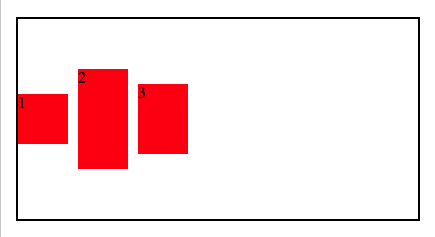
Example 2. align-items: flex-start;
</>
Copy
<!DOCTYPE html>
<html lang="en">
<head>
<style>
.container {
width: 400px;
height: 200px;
display: flex;
align-items: flex-start;
border: 2px solid black;
gap: 10px;
}
.box {
width: 50px;
background-color: red;
}
</style>
</head>
<body>
<h1>CSS align-items: flex-start Property Example</h1>
<div class="container">
<div class="box" style="height:50px">1</div>
<div class="box" style="height:100px">2</div>
<div class="box" style="height:70px">3</div>
</div>
</body>
</html>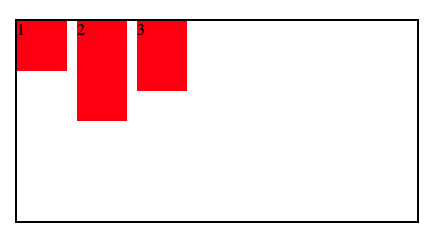
Example 3. align-items: flex-end;
</>
Copy
<!DOCTYPE html>
<html lang="en">
<head>
<style>
.container {
width: 400px;
height: 200px;
display: flex;
align-items: flex-end;
border: 2px solid black;
gap: 10px;
}
.box {
width: 50px;
background-color: red;
}
</style>
</head>
<body>
<h1>CSS align-items: flex-start Property Example</h1>
<div class="container">
<div class="box" style="height:50px">1</div>
<div class="box" style="height:100px">2</div>
<div class="box" style="height:70px">3</div>
</div>
</body>
</html>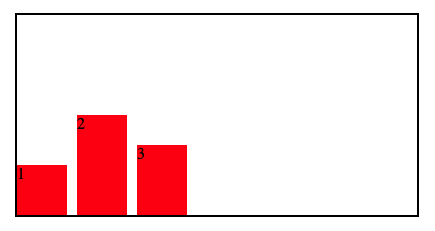
Using align-items in JavaScript
You can dynamically set the align-items property of a flex container using JavaScript’s style.alignItems.
</>
Copy
document.getElementById("flexContainer").style.alignItems = "flex-start";JavaScript Example for align-items
index.html
</>
Copy
<!DOCTYPE html>
<html lang="en">
<head>
<style>
.container {
display: flex;
align-items: stretch;
height: 200px;
border: 2px solid black;
}
.box {
flex: 0 0 30%;
height: 50px;
background-color: red;
margin: 5px;
text-align: center;
line-height: 50px;
}
button {
margin-top: 10px;
padding: 10px 20px;
font-size: 16px;
}
</style>
</head>
<body>
<h1>Dynamic align-items Example</h1>
<div class="container" id="flexContainer">
<div class="box">1</div>
<div class="box">2</div>
<div class="box">3</div>
</div>
<button onclick="alignStart()">Align Start</button>
<button onclick="alignEnd()">Align End</button>
<script>
function alignStart() {
document.getElementById("flexContainer").style.alignItems = "flex-start";
}
function alignEnd() {
document.getElementById("flexContainer").style.alignItems = "flex-end";
}
</script>
</body>
</html>Browser Support
The align-items property is supported in all modern browsers. Below is a compatibility table:
| Browser | Version |
|---|---|
| Chrome | 57.0 |
| Firefox | 52.0 |
| Safari | 10.1 |
| Edge | 16.0 |
| Opera | 44.0 |
