CSS background-position
The background-position property in CSS specifies the starting position of a background image. It allows precise placement of background images, enhancing the design and layout of web elements.
Syntax of background-position
</>
Copy
background-position: value;Values
| Value | Description |
|---|---|
left top, left center, left bottom, right top, right center, right bottom, center top, center center, center bottom | Position the background image using keywords. If one keyword is specified, the other will default to center. |
x% y% | Specifies the horizontal and vertical position in percentages. The top left corner is 0% 0%, and the bottom right corner is 100% 100%. If one value is specified, the other defaults to 50%. |
xpos ypos | Specifies the horizontal and vertical position in CSS units (e.g., px, em). The top left corner is 0 0. You can mix percentages and positions. |
initial | Sets the property to its default value (0% 0%). |
inherit | Inherits the value from the parent element. |
Default Value
0% 0%
Examples for background-position
Using the CSS background-position Property
The following examples demonstrate how to use the background-position property with various values.
</>
Copy
/* Position background at the top-left corner */
.element {
background-image: url('https://www.tutorialkart.com/img/mountains.jpg');
background-position: left top;
}
/* Position background at 50% horizontally and 75% vertically */
.element {
background-image: url('https://www.tutorialkart.com/img/mountains.jpg');
background-position: 50% 75%;
}
/* Position background 20px from the left and 10px from the top */
.element {
background-image: url('https://www.tutorialkart.com/img/mountains.jpg');
background-position: 20px 10px;
}
Example for Centered Background
Below is an example demonstrating how to center a background image using background-position: center center:
index.html
</>
Copy
<!DOCTYPE html>
<html lang="en">
<head>
<style>
.box {
width: 300px;
height: 200px;
border: 2px solid black;
background-image: url('https://www.tutorialkart.com/img/lion.jpg');
background-position: center center;
display: flex;
justify-content: center;
align-items: center;
color: white;
font-size: 18px;
text-align: center;
}
</style>
</head>
<body>
<div class="box">Centered Background</div>
</body>
</html>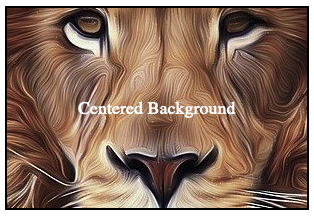
Example for Background Position with Percentages
background-position: 0% 0%;
index.html
</>
Copy
<!DOCTYPE html>
<html lang="en">
<head>
<style>
.box {
width: 300px;
height: 200px;
border: 2px solid black;
background-image: url('https://www.tutorialkart.com/img/lion.jpg');
background-position: 0% 0%;
display: flex;
justify-content: center;
align-items: center;
color: black;
font-size: 18px;
text-align: center;
}
</style>
</head>
<body>
<div class="box">Background at 0% 0%</div>
</body>
</html>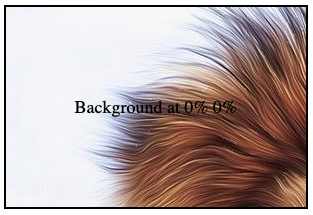
Example for Background Position with Values
background-position: 2em 3em;
index.html
</>
Copy
<!DOCTYPE html>
<html lang="en">
<head>
<style>
.box {
width: 300px;
height: 200px;
border: 2px solid black;
background-image: url('https://www.tutorialkart.com/img/lion.jpg');
background-position: 2em 3em;
display: flex;
justify-content: center;
align-items: center;
color: black;
font-size: 18px;
text-align: center;
}
</style>
</head>
<body>
<div class="box">Background at 2em 3em</div>
</body>
</html>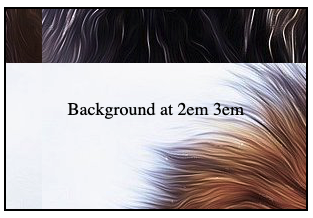
Browser Support
The background-position property is supported in all modern browsers. Below is a compatibility table:
| Browser | Version |
|---|---|
| Chrome | 1.0 |
| Edge | 4.0 |
| Firefox | 1.0 |
| Safari | 1.0 |
| Opera | 3.5 |
