JavaFX Tutorial – We shall learn to install JavaFX in Eclipse IDE to start developing JavaFX Applications and Examples using Help -> Install New Software.
Install JavaFX in Eclipse IDE
Following is a step by step guide to setup or install JavaFX in Eclipse IDE :
Step 1 : Ecplise – Install New Software
Open Eclipse and click on Main Menu -> Help -> Install New Software .
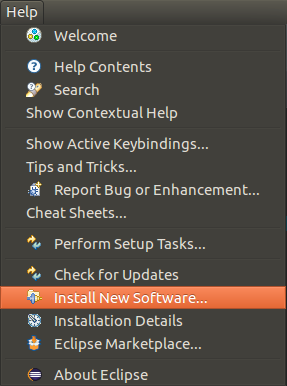
Step 2 : Search for e(fx)clipse
Select the Eclipse Release related site (here Neon) for “Work with” and enter “e(fx)clipse” in the search bar. Wait for the Eclipse to find e(fx)clipse.
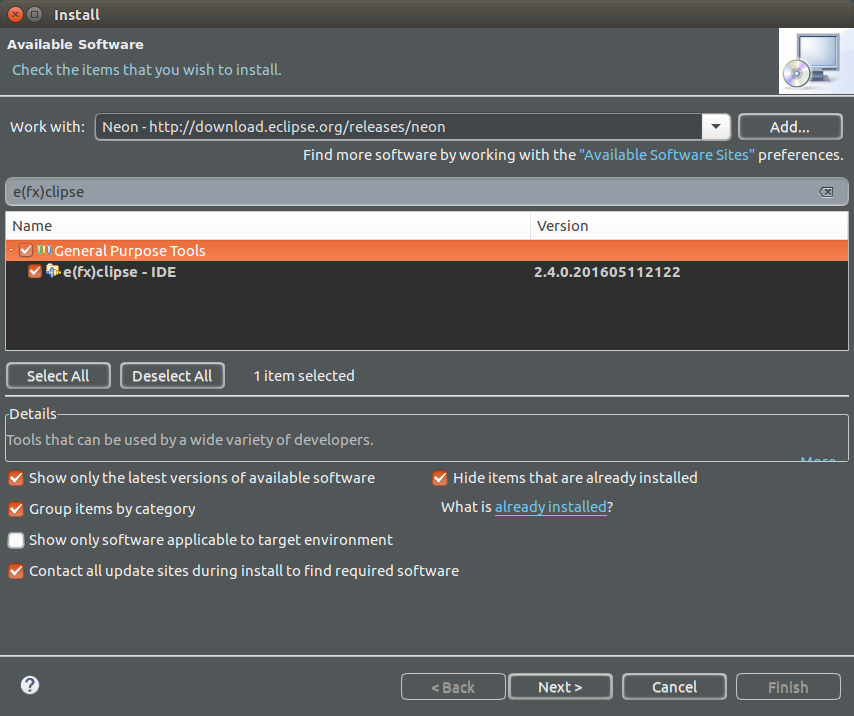
Check the result e(fx)clispe IDE and click on Next.
Step 3 : Review
Review the items and click on Next.
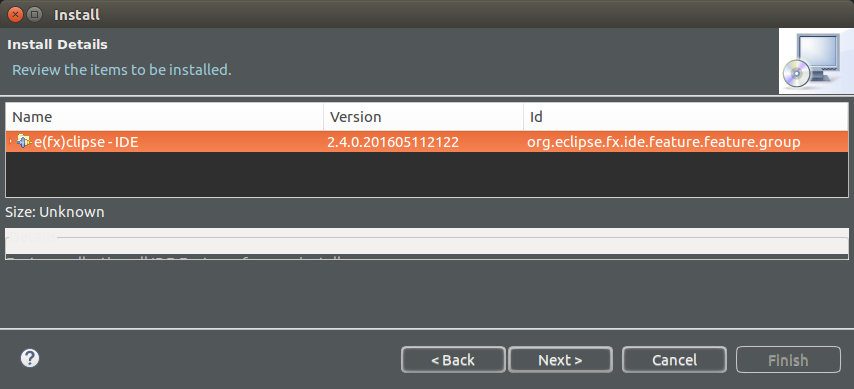
Step 4 : Accept License Agreement
Click on the radio button “I accept the terms of the license agreement” and click on Finish.
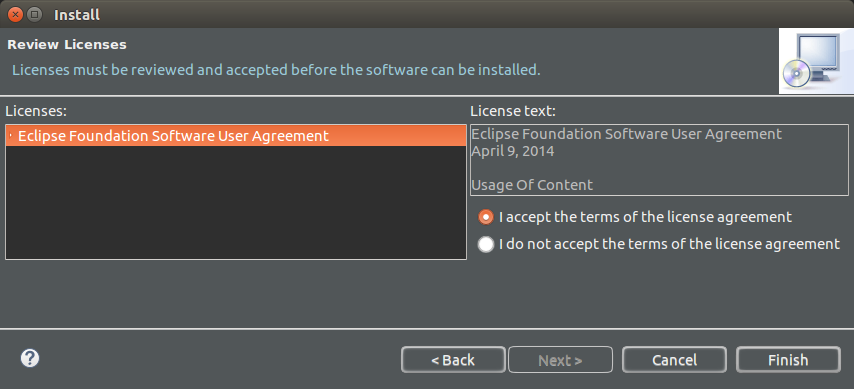
Step 5 : Wait for the install
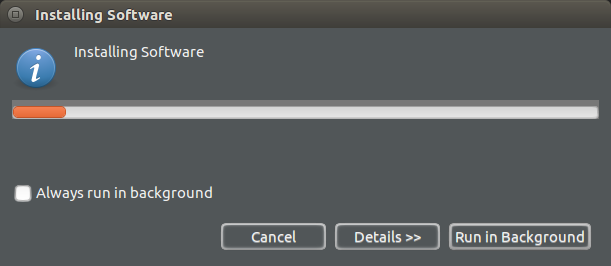
Wait for the install to complete and restart the eclipse.
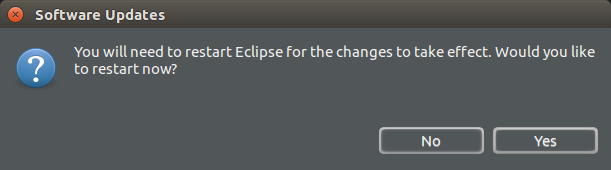
Step 6 : Verify the installation
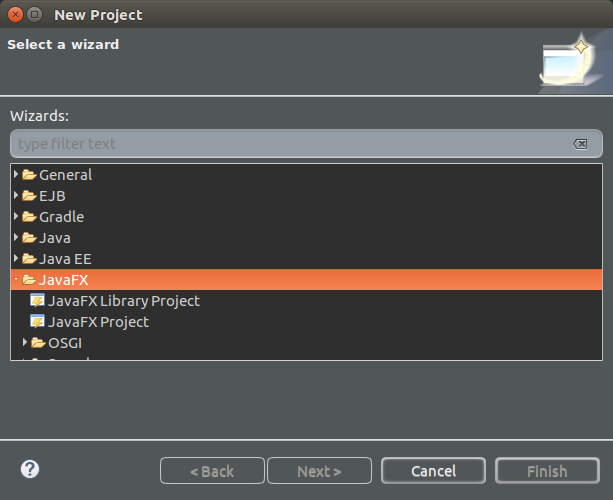
To verify if JavaFX has been installed in Eclipse, Open New Project window (Main Menu -> New -> Project)
Java FX should be listed under wizards.
Conclusion
In this tutorial, we have learned how to install JavaFX in Eclipse. We shall start developing our first JavaFX Application – A Hello World Basic JavaFX Example Application.
