What is Azure Blob Storage?
Blob stands for ‘Binary large object’. Azure Blob storage service are used to store and retrieve unstructured data like Documents, pictures, videos and music. Blobs are organised into containers and each Blob can store several hundreds of Gigabyte (GB) data.
What are Blob containers?
Blob containers are the structures used to store blobs. An individual Blob container can hold anywhere from zero to an infinite number of individual blobs. By default, all blobs stored in a container share the same level of sharing, either private or public. Private containers require credentials to perform operations, whereas public containers allow anonymous read-only access to all blobs stored in the container. There are three types of Blob storage :
Block blobs
Block blobs are excellent choice to store media files, documents, backups and so on. They are good for files that are read from A-Z sequential reading.
Page blobs
Page blobs support random access for files stored on them, that is why page blobs are used to store VHDs of Azure Virtual Machines.
Append blobs
Append blobs and block blobs are similar to each other and used for append operations like when a new block is created, it will be added to the end of the blob. These are the best choice to dump the logs in a fast and safe way.
Creating Azure Blob Storage
To create Azure Blob storage, first we have to create Azure storage Account and then we transfer data to/from a specific service in that storage account. Let us learn how to create Azure Blob Storage that has read/write access to in the storage account ‘tutorialkart‘ that we created in our previous tutorial.
- Navigate to ‘tutorialkart‘ storage account as shown below.
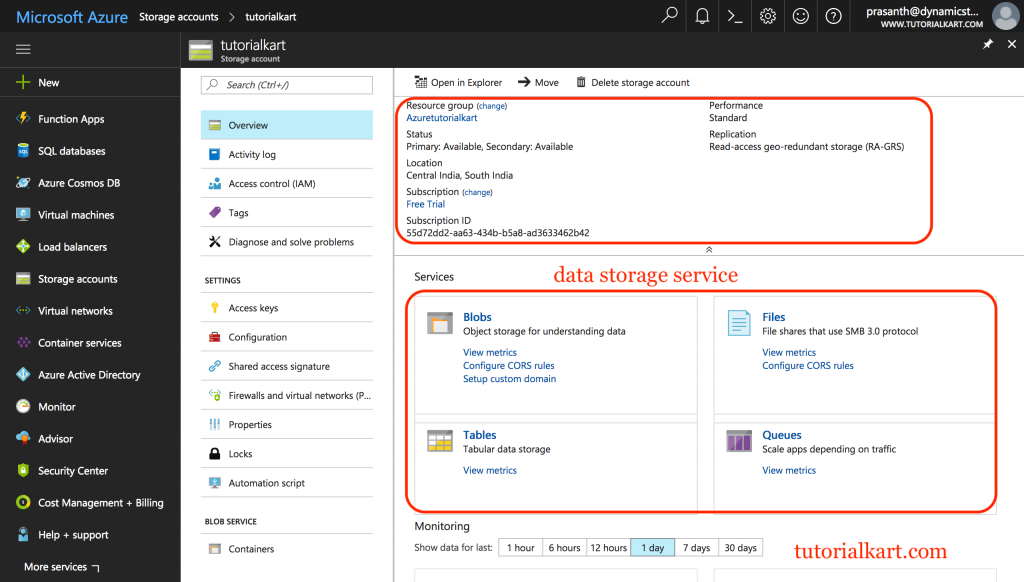
As shown in above screenshot, we have four types of Storage services. To create Azure Blob storage click on Blobs and a new screen will be opened as shown below.
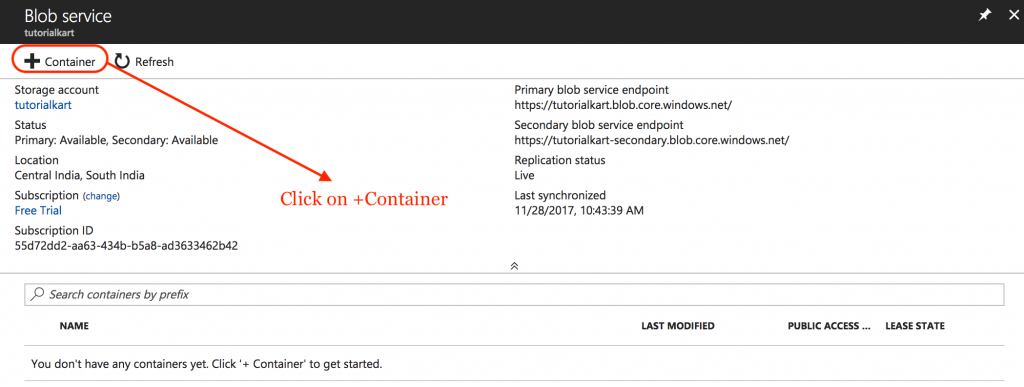
To create a Blob Storage service, first we have to create Blob container in which a blob container service will be stored.
- Click on +Container to create new container.
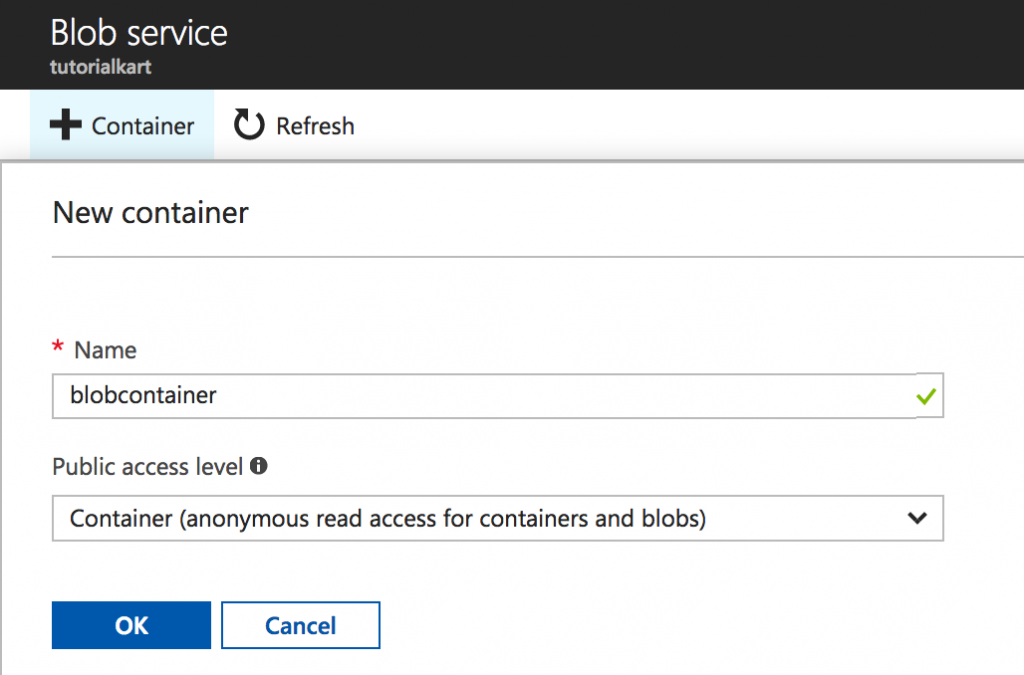
- Enter Blob container Name and select public access level from the dropdown.
- Private : When Private is selected, only the storage account owner has access to the blobs created within the container using the access key.
- Blob : When Blob is selected, the Blobs created within the container will be accessed from the outside by read permissions only.
- Container : When container is selected, the Blobs created within the container will be publicly available with read and write access.
- Click on Ok button to create Blob container.
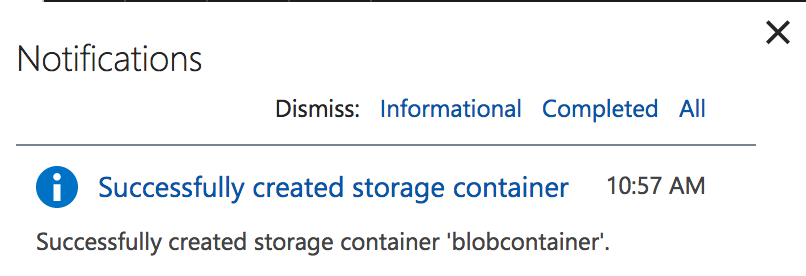
Azure Blob container has been created successfully as shown above.
Uploading Document to a Blob Storage.
Once Blob container is created successfully, click on the Blob to Open. Now we can upload our data (Audio, video, documents and pictures) to Azure Blob storage. In this example, we are going to upload an Image file to Blob storage.
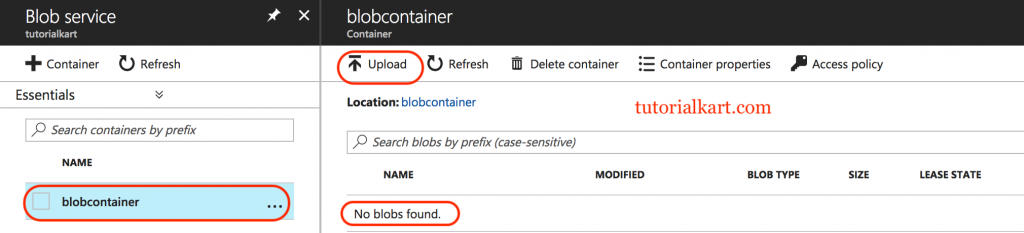
- Click on Upload button.
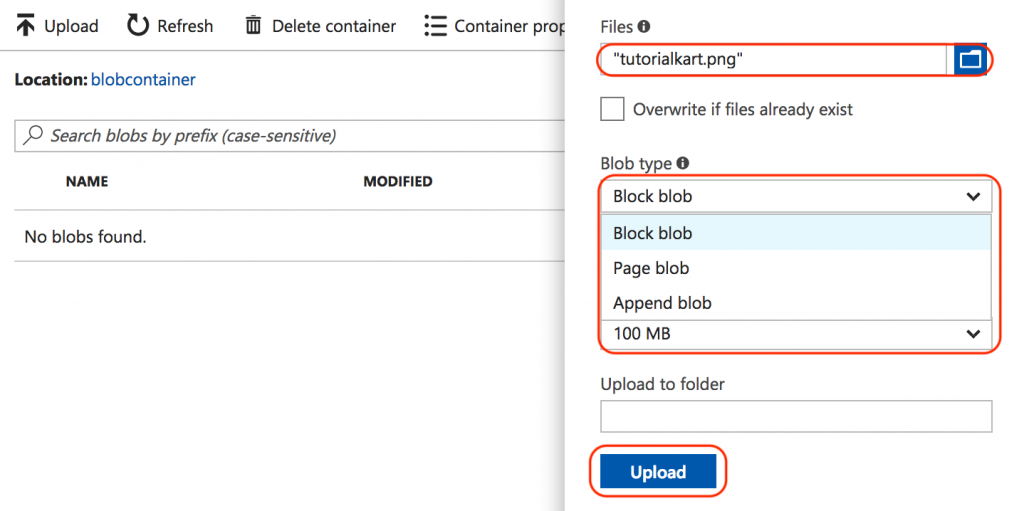
For further customisations of the uploaded Blob, Click on Advanced and will observe options like Blob Type, Block Size and to which folder it will be upload the blob. Select necessary options as shown above and click on Upload button.
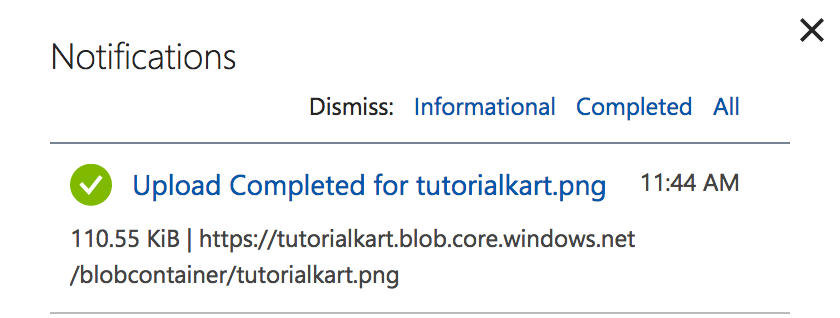
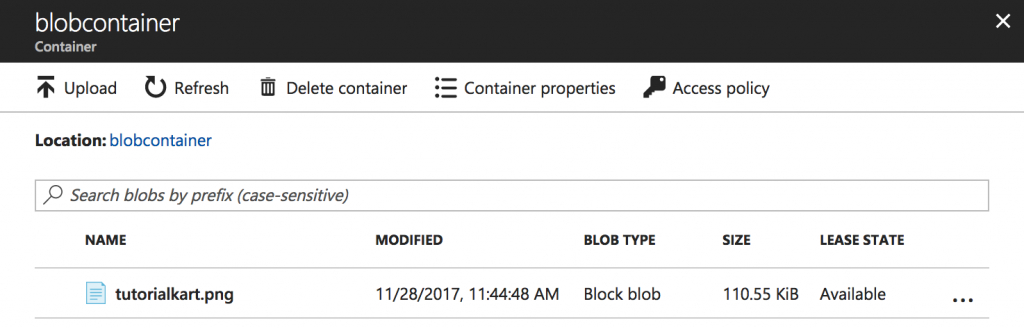
As shown above we have successfully image as shown below.
We can not change the type of the blob once it has been created and storage containers that we created earlier, must only contain lowercase letters, hyphens and numbers.
Conclusion
In this Azure tutorial, we have learned about Azure Blob storage and in our next tutorial, we will learn about What is Table Storage and how can we create Azure Table storage.
