What is Azure Table Storage?
Azure Table Storage is a Microsoft NoSQL-like database that can be used for storage and data operations on structured or semi-structured data. In Azure Table storage, data is stored in tables as a collection of entities, where entities are like columns.
Azure Table storage service is schema-less, therefore multiple entities in the same table may have different properties. Each entity can have up to 252 properties and 3 reserved mandatory properties they are :
- PartitonKey
- RowKey
- Timestamp
Partition key
The PartitionKey is a sequential range of entities that have the same key value. The way that tables are partitioned is to support load balancing across storage nodes, where tables entities are organized by partition. It is considered the first part of an entity’s primary key.
It may be a string value with a size of up to 1 KB, and every insert, update, or delete operation must be included in the partition key property.
RowKey
RowKey is the second part of the entity’s primary key. It is a unique identifier for the entity, and every entity within the table is uniquely identified by the combination of PartitionKey and RowKey.
Like PartitionKey, it is a string value that may be up to 1 KB, and every insert, update, or delete operation must be included in the RowKey property.
Timestamp
Timestamp is a datetime value, and it is kept on the server side to record when the last modification of the entity occurred.
Every time there is a modification for the entity, the Timestamp value is increased. Considering that this value should not be set on insert or update operations.
Creating Azure Table Storage example.
To create Azure Table Storage, navigate to Storage Account as shown below. Click on Tables and a new screen will be appeared.
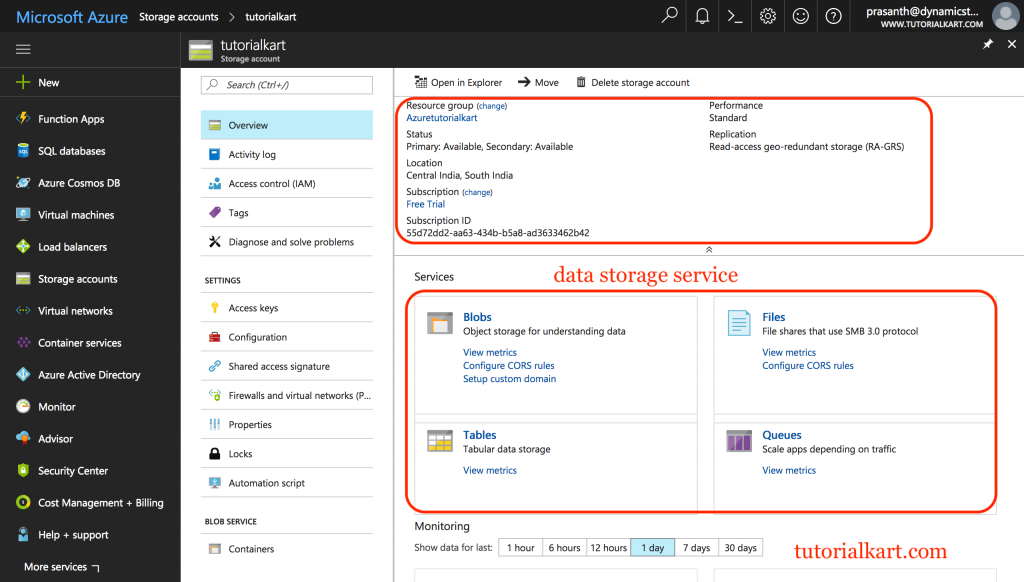
- To create Azure table storage click on +Table icon and specify table name as shown below.

- We have entered table name as ‘tkarttablestorage’.
- Click on Ok button and the table storage will be created successfully.
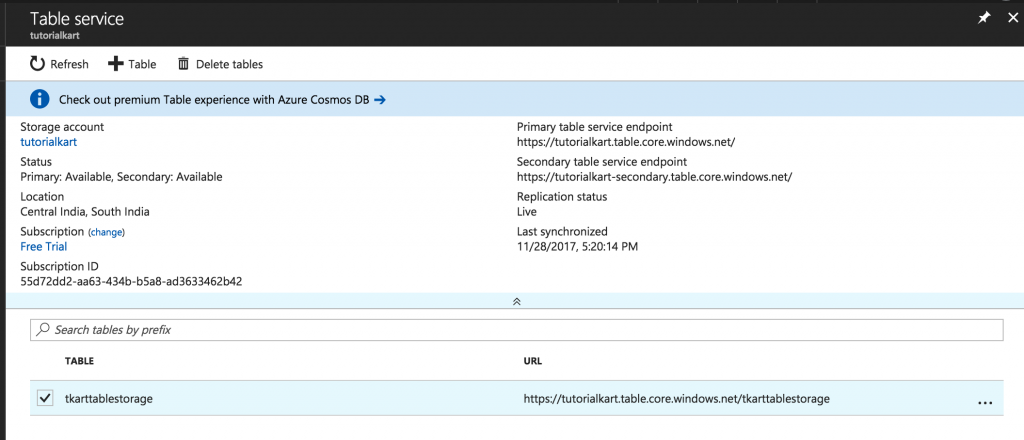
Conclusion : In this Azure tutorial, we have learned about Azure Table Storage and created Azure table azure. In our next tutorial we will learn about Queue Storage.
