In this SAP PM tutorial, you will learn how to define plant sections in SAP Plant Maintenance step by step.
How to define plant sections in SAP PM
In this activity you create plant section in SAP that defines as a division of maintenance plants in to production areas.
Navigation
| Transaction code | SPRO |
| SAP IMG Path | IMG > Plant Maintenance & Customer Service > Master data in Plant maintenance and customer service > Technical objects > General data > Define plant sections. |
Configuration steps
Perform the following configuration steps to create the plant section in SAP PM module.
Step 1 : – Execute tcode “SPRO” in command field from SAP easy access screen.

Step 2 : Choose SAP Reference IMG
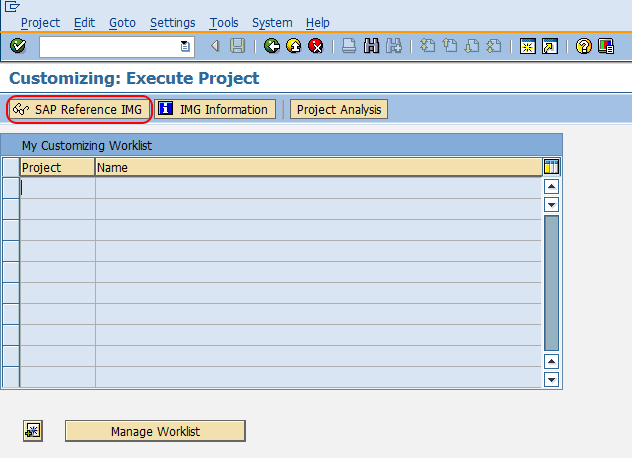
Step 3 : From display IMG screen, follow the navigation node path Plant Maintenance & Customer Service – Master data in Plant maintenance and customer service – Technical objects — General data and choose IMG activity “Define plant sections”
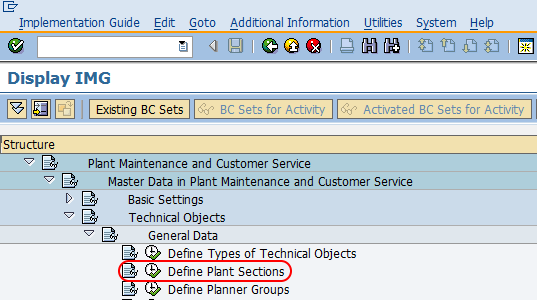
Step 4 : On change view plant sections overview screen, choose new entries button to create the plant section in SAP PM as per the requirements of an organization.
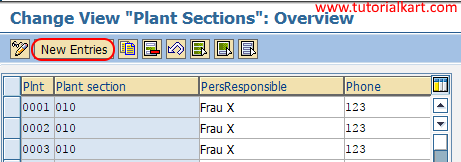
Step 5 : On new entries plant section screen, update the following details.
- Plant : Update the plant key for which you are going to create the plant section in SAP.
- Plant Section : Enter the key that defines as plant section in SAP.
- PersResonsible : Update the user name that responsible for plant section
- Phone : Communication number of plant section.
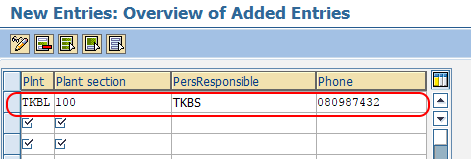
After maintaining the required details as per the project requirements, choose save icon and save the configured details of plant section in SAP.
Successfully we have defined new plant sections in SAP PM.
