How to assign purchasing organization to plant in SAP
In this SAP MM Tutorial, you will learn how to assign purchasing organization to plant in SAP step by step using transaction code OX17. The link between purchasing organization and plant is established through the assignment of plant to purchasing organization in SAP.
Refer below step by step configuration steps of assignment of purchase organization to plant.
Configuration values
| POrg | Description | Plnt | Description |
| TKPO | TK Softwre.Purch.Org | TKBL | TKBL-Bangalore Plant |
| TKPO | TK Softwre.Purch.Org | TKUS | TKBL- US Plant |
Navigation
| Transaction code | OX17 |
| SAP Menu Path | SPRO > IMG > Enterprise Structure > Assignment > Material Management > Assign Purchasing organization to Plant. |
Step 1 : – Execute t-code “OX17” in command field from SAP easy access screen.
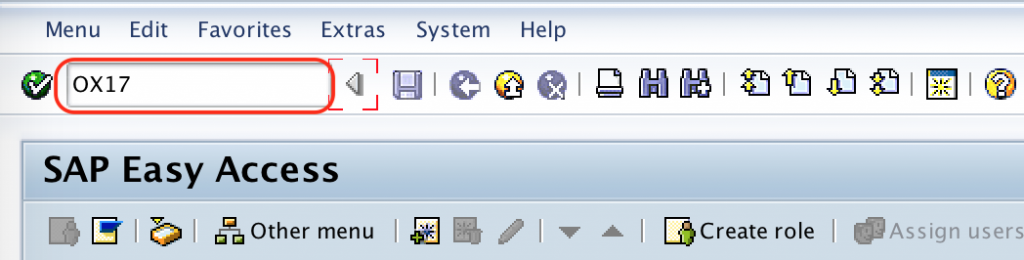
Step 2 : – On change view “Assign purchase organization to plant” overview screen, choose new entries button for assignment configuration screen.

Step 3 : – On new entries assignment screen, update the following details.
- POrg : – Enter the purchase organization key in the field POrg for assigning to plant.
- Plnt : – Update the required plant key in the field Plnt.
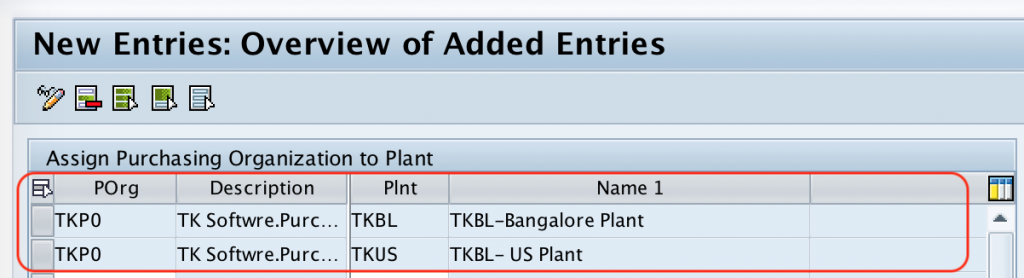
After assigning the required details, press enter to continue and choose save icon and save the configured details.
Successfully we have assigned purchasing organization to plant in SAP MM.
