Inforamtica Source Analyzer – Import Source form Database
Source table is an Informatica object which helps for extracting data from source systems using Source Analyzer of PowerCenter Designer. When a source table is imported from database, different metadata information like Source table name, Database location, name of Columns, Column Data types and Constraints get imported. In this Informatica tutorial, we will get understand about how to open Informatica Source Analyzer and how to import Source table in Source analyzer.
How to open Informatica Source Analyzer ?
Informatica PowerCenter designer has different tools like Source Analyzer (import or create source definition), Target designer (import or export target definition), Mapplet Designer (to create group of transformation), Transformation Developer (to create reusable transformations) and Mapping designer ( create Mapping in Informatica).
To open Source analyzer in Informatica, open PowerCenter Designer and connect PowerCenter Repository as shown below.
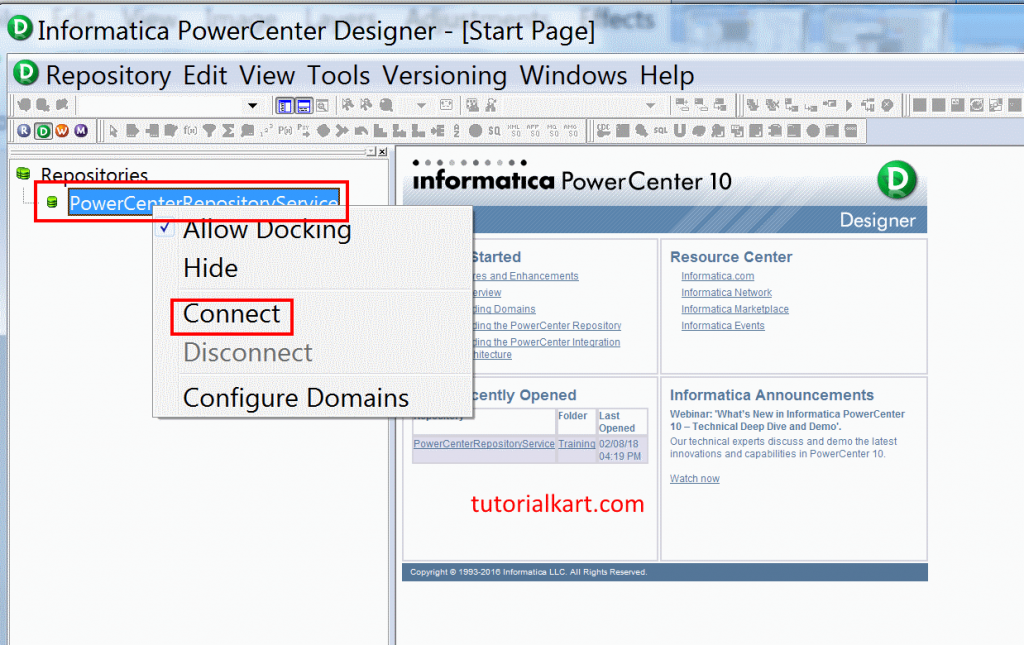
- Open PowerCenter Designer tool, from the left window double click on repository service named as PowerCenterRepository that we created earlier.
- Connect to the Repository with the following credentials.
- Username : Administrator.
- Password : password.
- Click on connect.
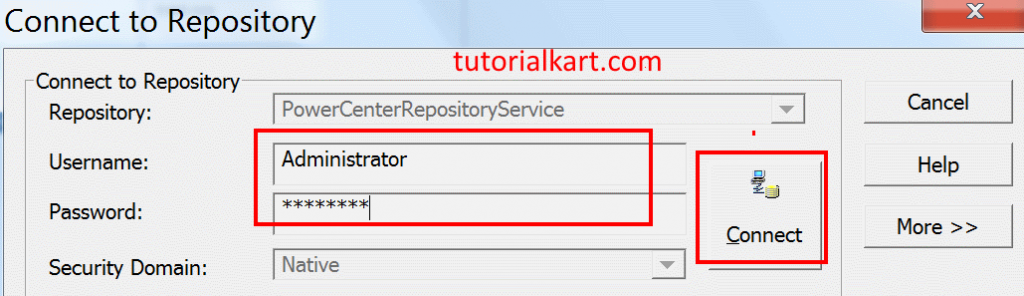
- From the left window, now select the folder ‘Training’.
- Navigate to Tools menu, select source analyzer.
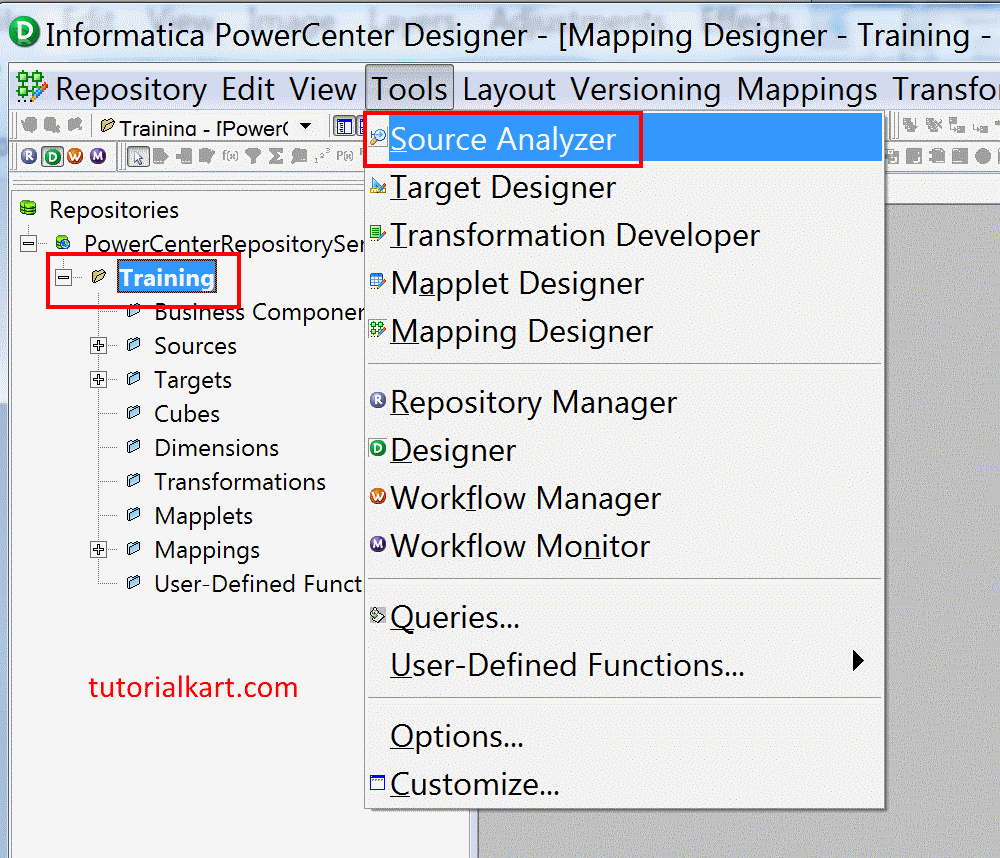
How to Import Source definition from database?
Using Source Analyzer in Informatica we can import and create source definition (source table). Follow the steps given below to import source table from database.
- In the Designer, navigate to tools | Source Analyzer | Source | Import from Database. From Source analyzer, Click on Import from Database as shown below.
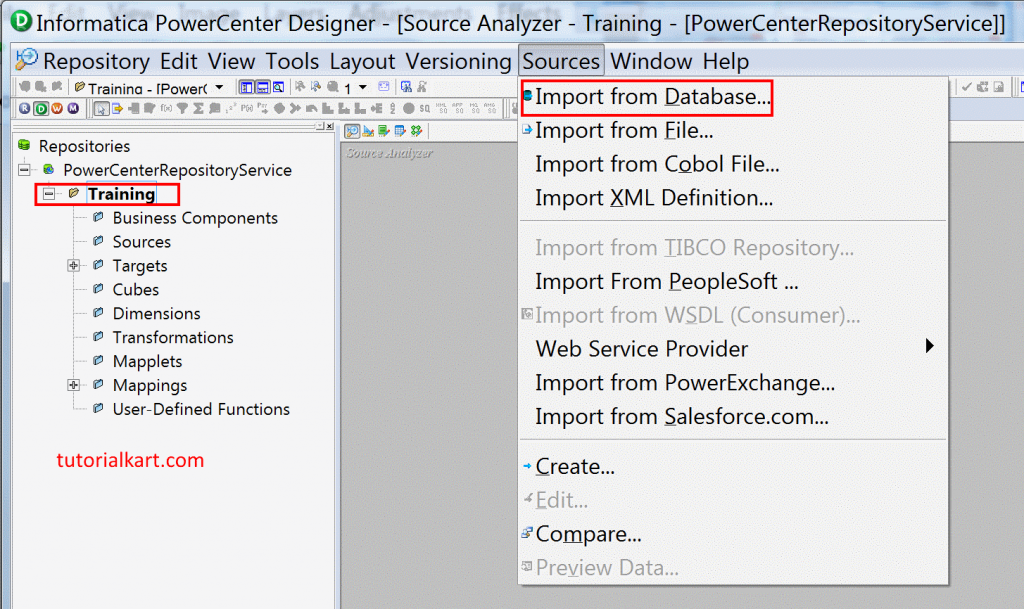
Now we need to have ODBC Connection, Select the ODBC Data Source that we created earlier. Now we need to connect to the database using login credentials like database username and password.
- ODBC Data source : Scott_ODBC_Oracle.
- Username : SCOTT.
- Owner name : SCOTT.
- Password : Admin12345.
Click on Connect button to connect with database. Now database will be connected and it displays all users and tables that are created in the user. Navigate to SCOTT user | Tables | EMP as shown below. Select the table that you wish to import, here we are importing (EMP table).
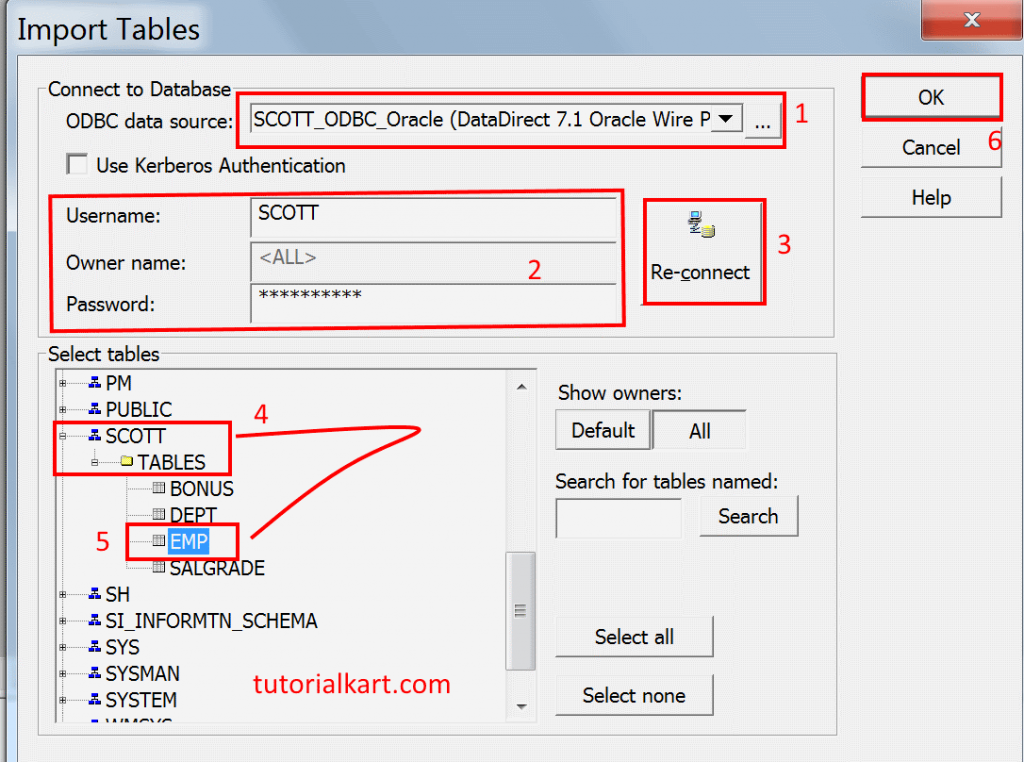
- Click OK and finally click on Save from the Repository. Structure of the selected tables in Designer workspace will appear as shown below.
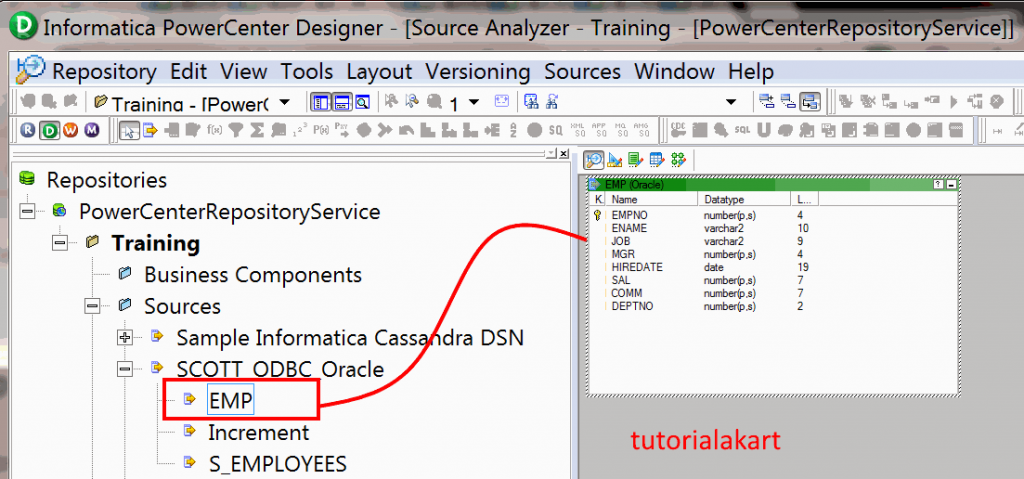
Flat files like Delimited files and fixed width files can be imported using Source Analyzer. In our upcoming Informatica tutorial, we discuss about working with flat files.
