Kotlin Android – Selectable Text in TextView
To enable text in TextView for selection, set android:textIsSelectable attribute to “true” for the TextView widget in layout XML file.
<TextView
...
android:textIsSelectable="true" /> A behavior of selectable text in TextView would look like as shown in the following screenshot.
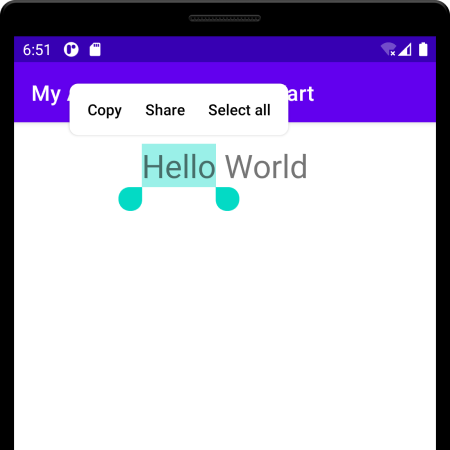
Example
In this example, we will create an Android Application with a TextView, and make the text in the TextView selectable.
Create an Android Application with an Empty Activity.
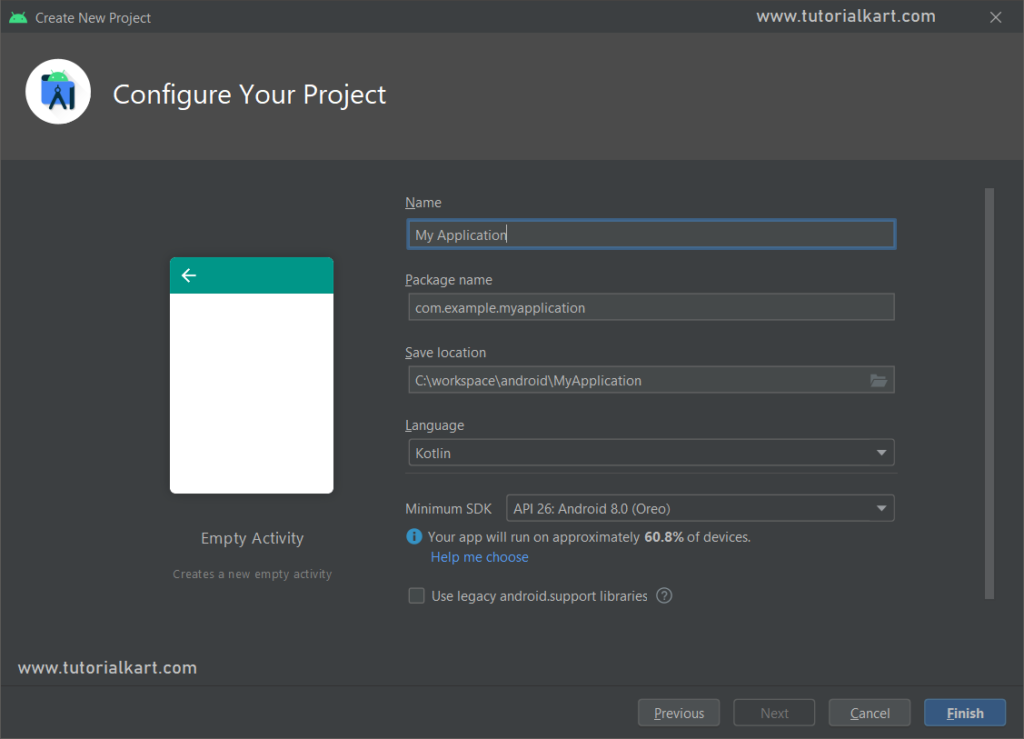
In the main activity layout file, create a TextView as shown in the following code.
activity_main.xml
<?xml version="1.0" encoding="utf-8"?>
<LinearLayout xmlns:android="http://schemas.android.com/apk/res/android"
android:layout_width="match_parent"
android:gravity="center"
android:layout_height="wrap_content">
<TextView
android:id="@+id/textView1"
android:layout_width="wrap_content"
android:layout_height="wrap_content"
android:textIsSelectable="true"
android:textSize="30sp"
android:padding="20sp"
android:text="Hello World" />
</LinearLayout> No changes are required in MainActivity.kt file.
MainActivity.kt
package com.example.myapplication
import androidx.appcompat.app.AppCompatActivity
import android.os.Bundle
class MainActivity : AppCompatActivity() {
override fun onCreate(savedInstanceState: Bundle?) {
super.onCreate(savedInstanceState)
setContentView(R.layout.activity_main)
}
} Run this Android Application and you should get the TextView displayed with text enabled for selection.
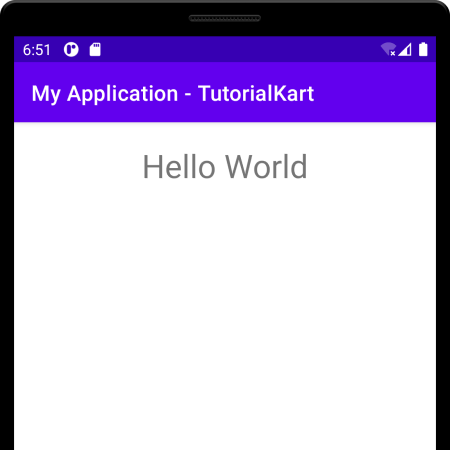
Double tap or long press on the text of TextView and a selection with options appears as shown in the following screenshot.
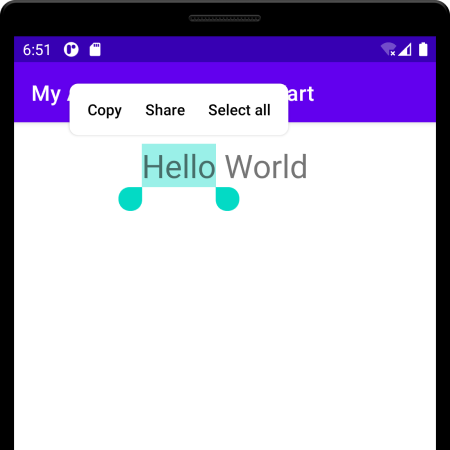
Conclusion
In this Kotlin Android Tutorial, we learned how to enable text in TextView for selection.
