Create Single Ledger in Tally.ERP 9
In this Tally tutorial, we shall learn how to create single ledger in Tally step by step.
Note: In this lesson, we are going to create ledger Axis Bank Account under Bank Account.
The date that required for ledger depends upon the features opted by us. If the settings of accounting features (F11) of company were “NO” for all options, than the ledger screen provides with minimal information.
Tally.ERP 9 automatically creates two ledger accounts i.e. Cash in Hand and Profit & Loss Account. We can create the ledger accounts as per requirements of an organization. We can not create another profit & loss account in tally, and we can create any number of cash accounts with different names (Petty Cash).
How to create ledger account in Tally ERP 9
Path: Gateway of Tally –> Accounts Info –> Ledgers –> Single Ledger –> Choose Create
Step 1: From Gateway of Tally Screen, click on accounts info
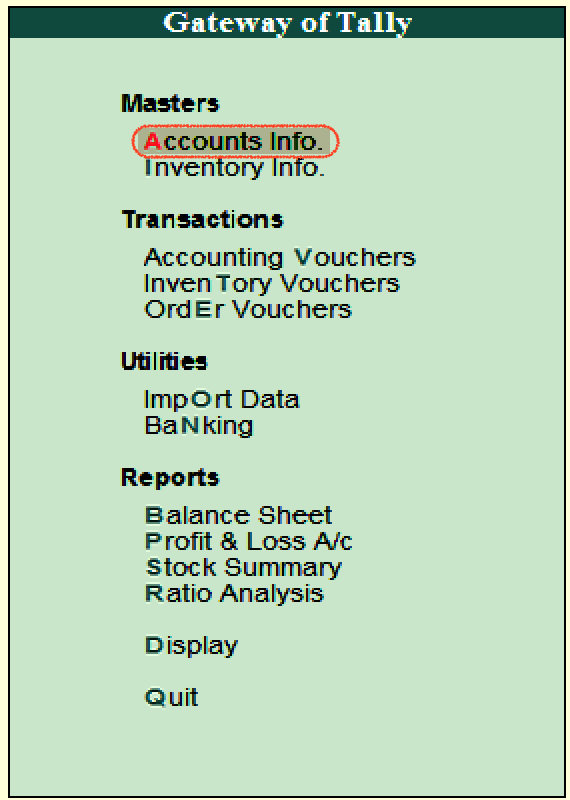
Step 2: In the next screen, choose “Ledger”
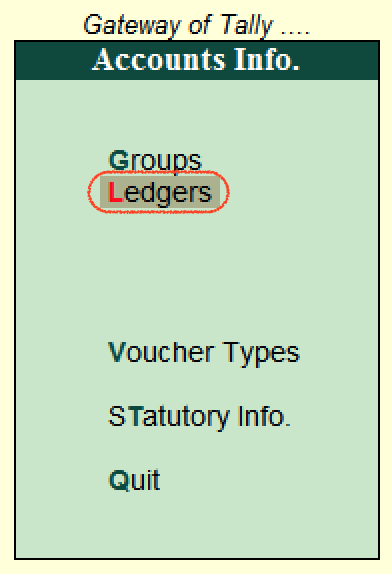
Step 3: In the next ledger screen, choose the option create under single ledger
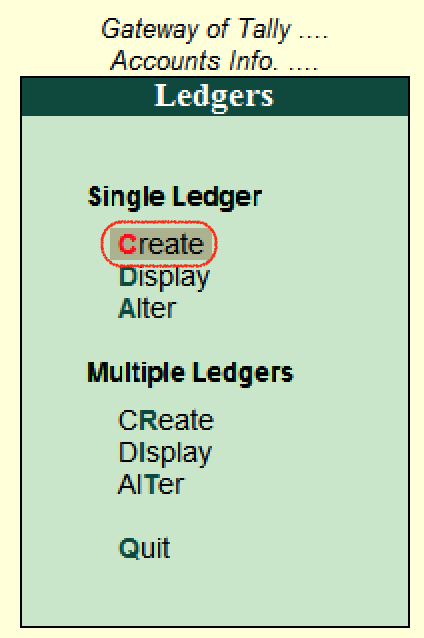
Step 4: On ledger creation screen, update the following details
- Name: Enter the name of ledger account, and the name should be unique.
- Under: Choose the group name from list of group, that pertains to ledger account.
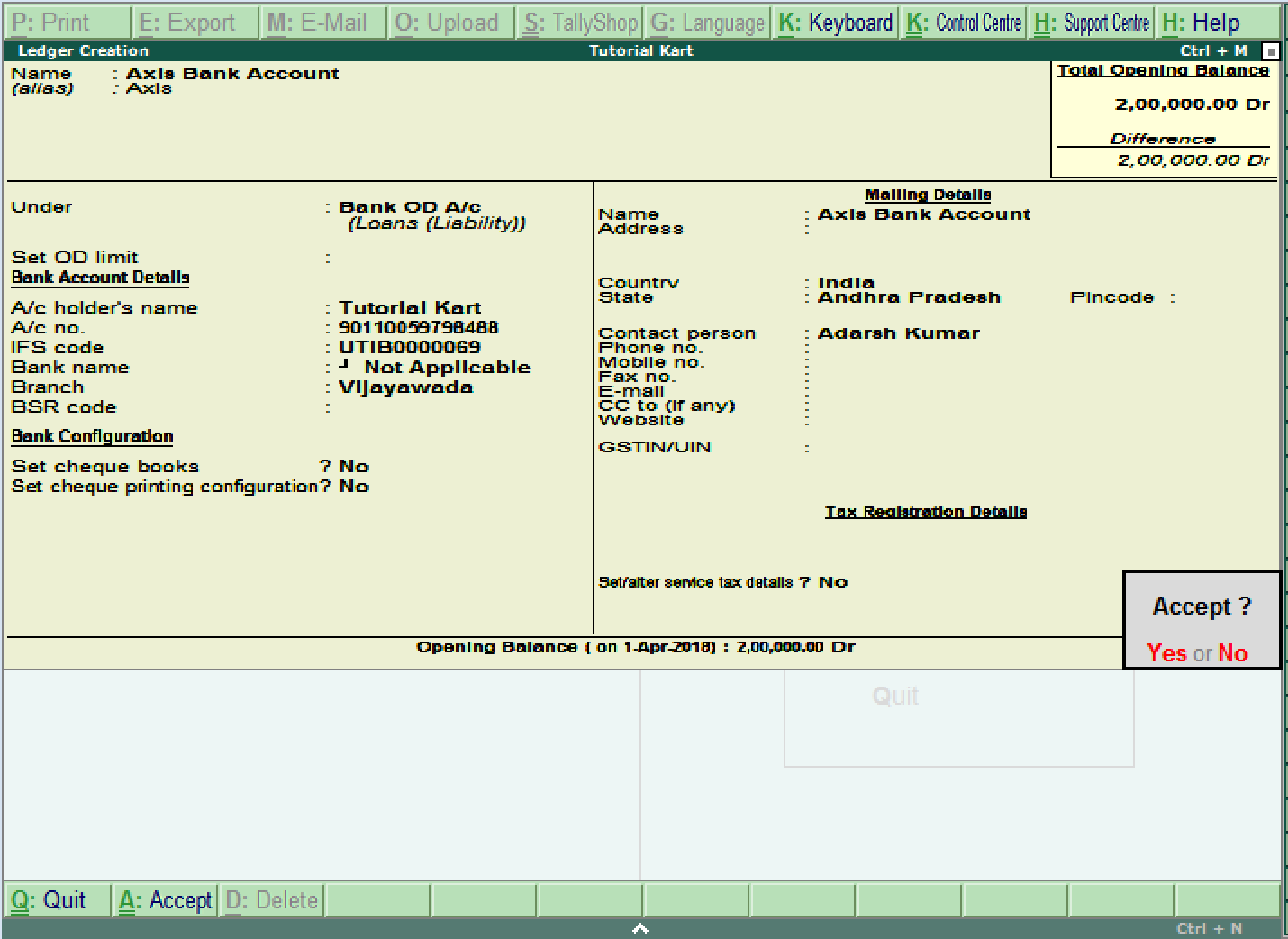
After maintaining all the required details, choose Yes option under Accept to save the configured details in Tally.ERP 9.
How to display single ledger in Tally
After creation of single ledger account in Tally, you view the details of ledger by choosing the option display. Refer below steps how to display single ledger
Path: Gateway of Tally –> Accounts Info –> Ledgers –> Single Ledger –> Choose Display
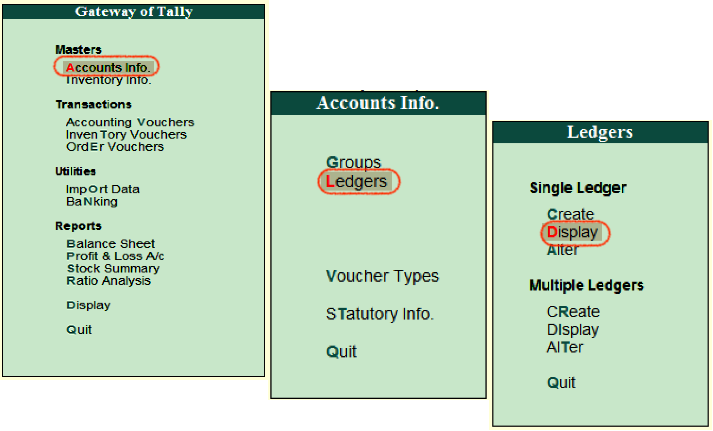
Choose the ledger account from list of ledgers

Now the complete details of ledger account display in the screen as shown below image.
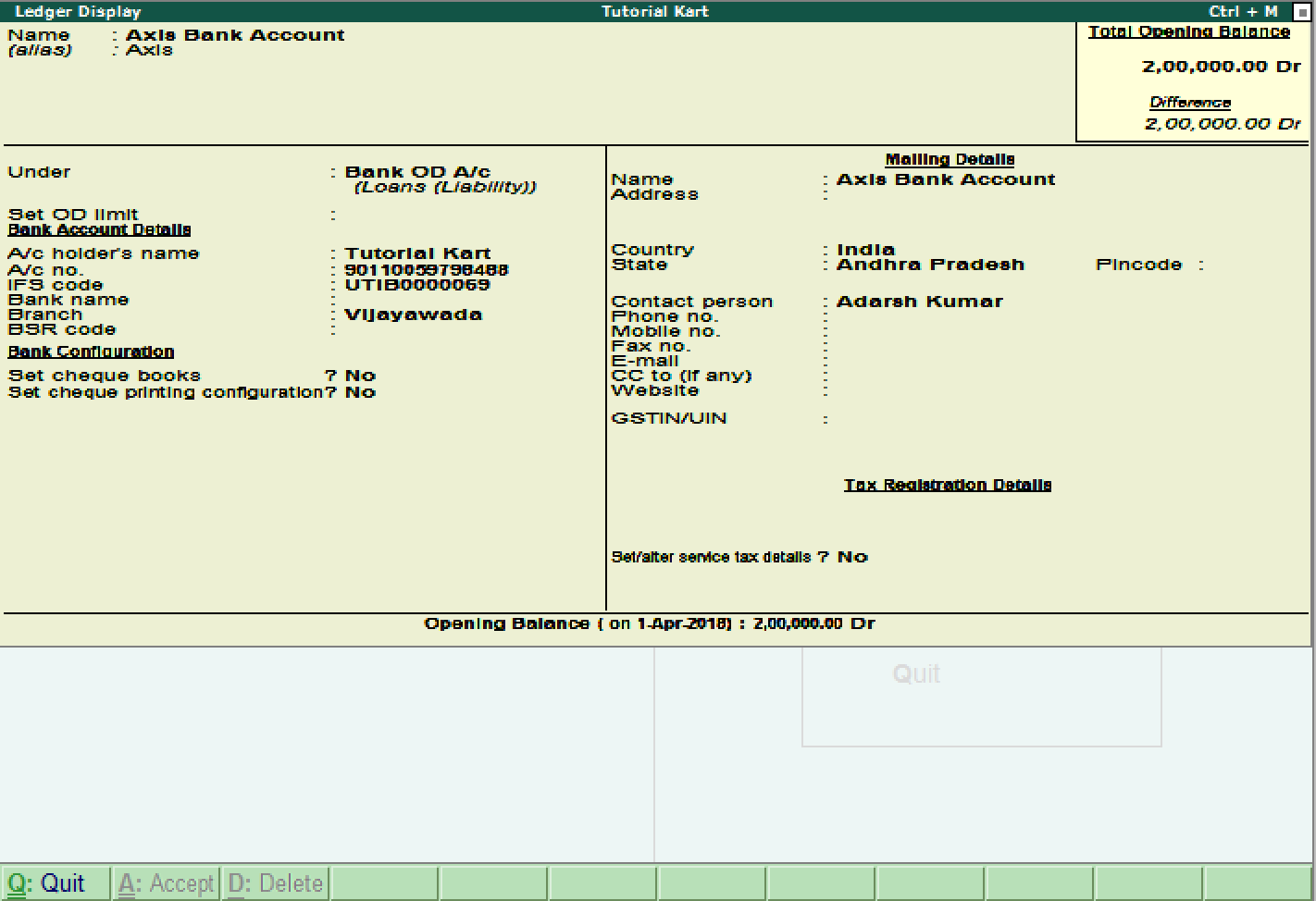
How to Alter Single ledger in Tally
Path: Gateway of Tally –> Accounts Info –> Ledgers –> Single Ledger –> Choose Alter
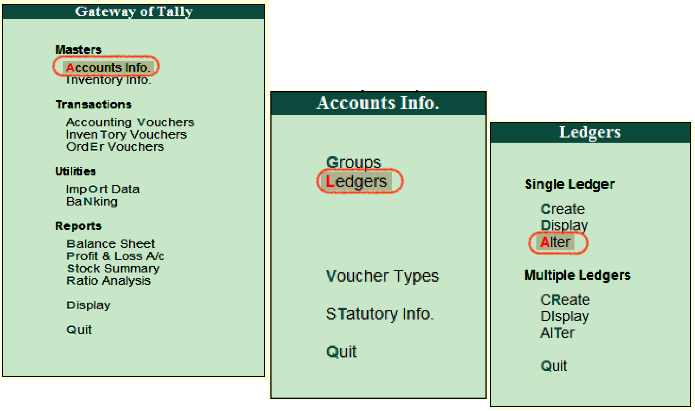
On select ledger screen, choose the ledger account from the list of ledgers

Now modify/ alter the required details for ledger account and click on A:Accept to save the changed details in Tally ERP 9.
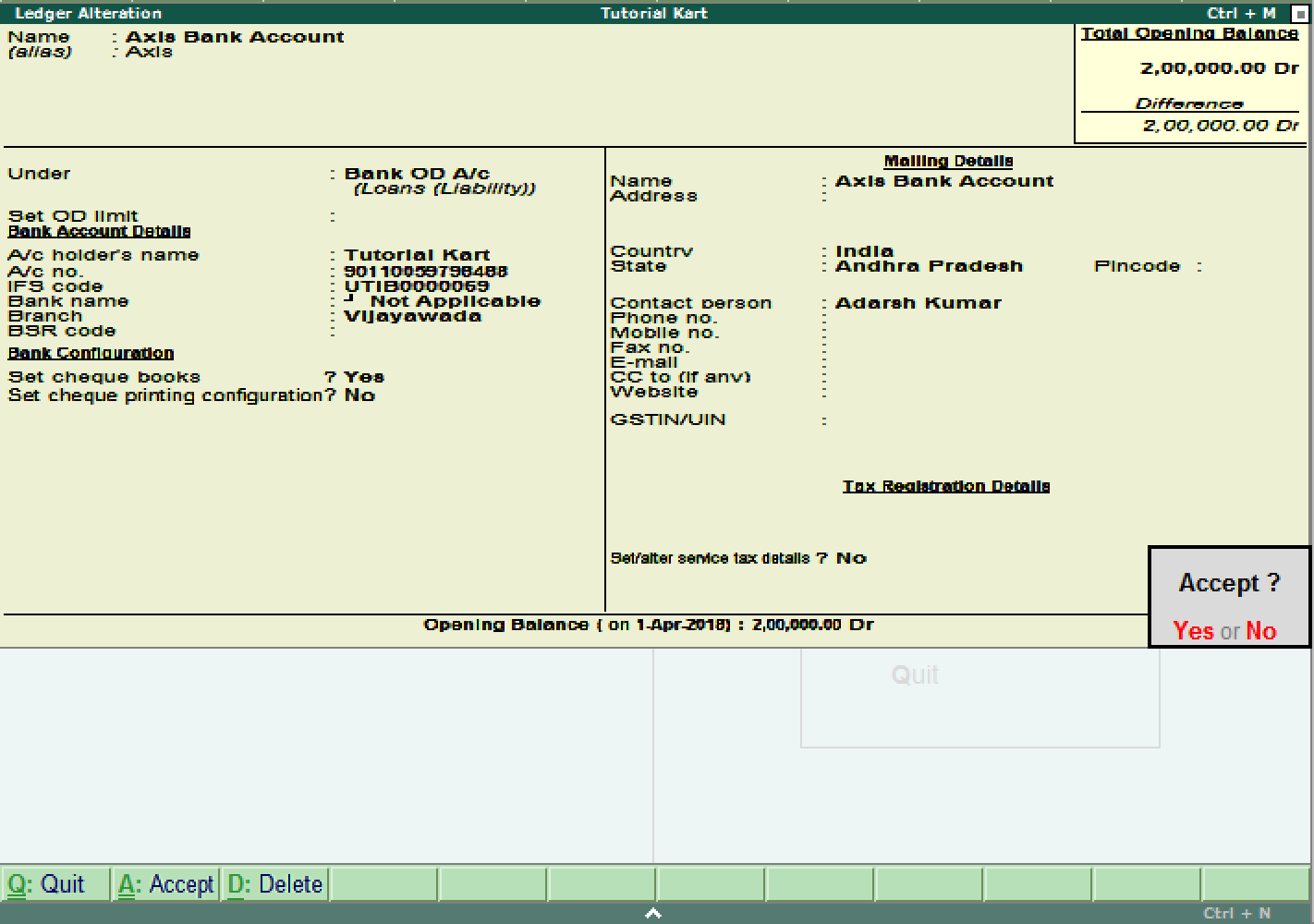
Continue to read: How to create multiple ledgers in Tally.
