In this Tally ERP 9 tutorial, you will learn how to create company in Tally step by step simple methods. The first step to get started in Tally ERP 9 is to create a company. The creation of company in Tally involves basic information about company, books and currency details.
How to create company in Tally ERP 9
Step 1: After login to Tally, double click on the option create company under company information. To create company in Tally, follow the following navigation path
Gateway of Tally > Company Info > Create company
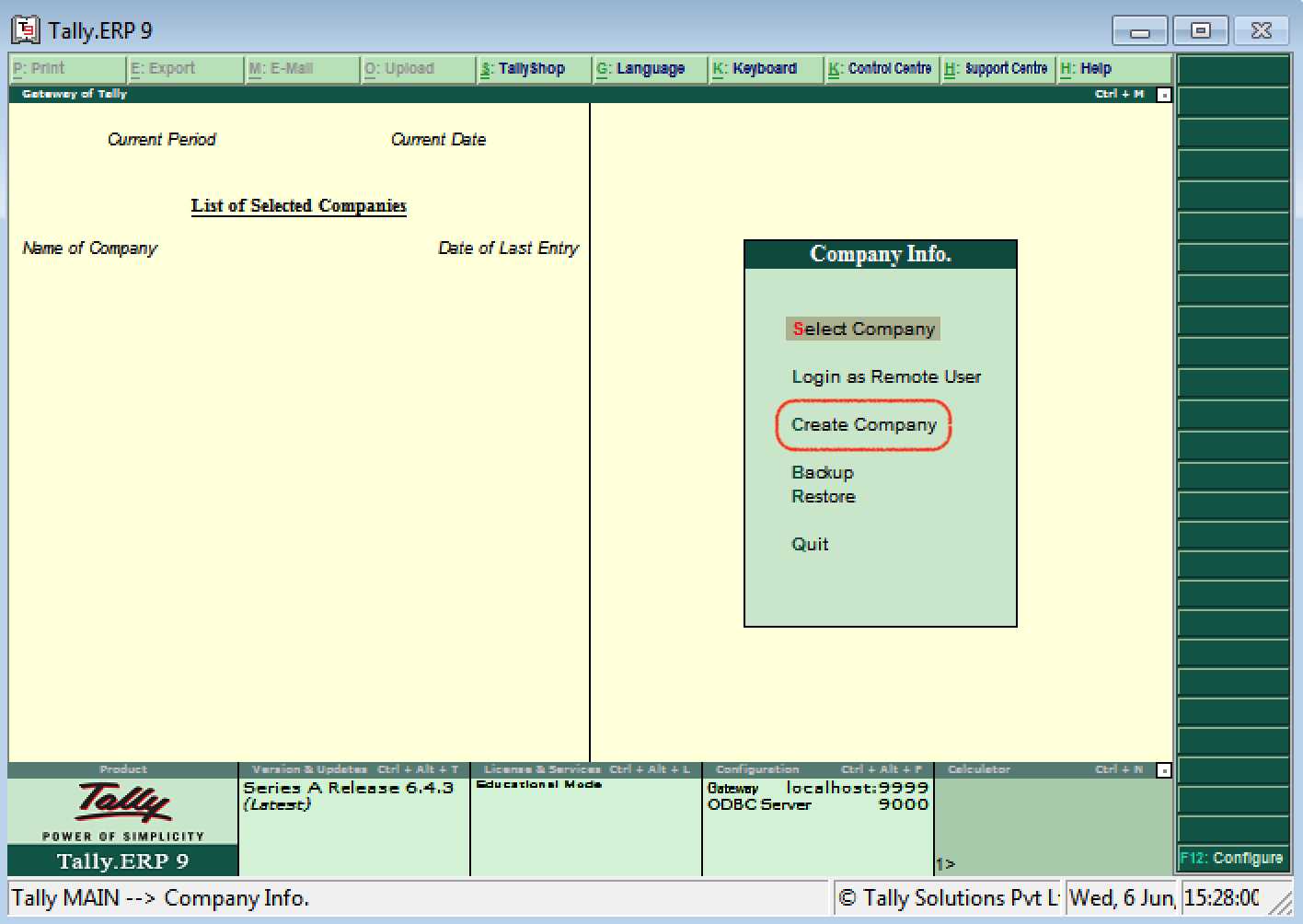
Step 2: The company creation window displays on the screen as show below image
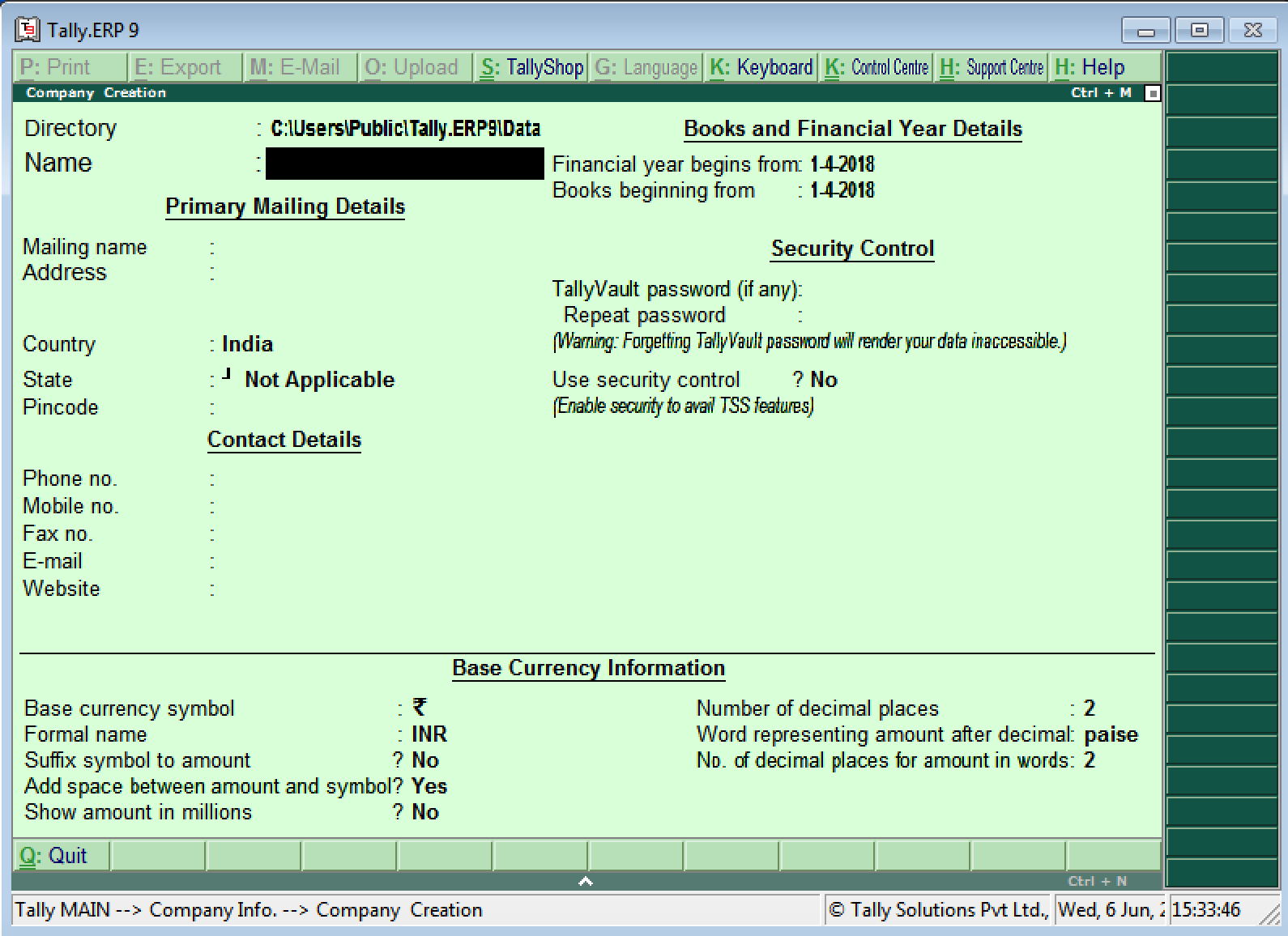
Note: Use the enter key or Tab key or Arrow key or Mouse to navigation between the fields in Tally.
Step 3: On company creation screen, update the following details
- Directory: It is a path where the company date will be stored on system. By default, the tally directory will updated as C:\Users\Public\Tally.ERP9\Data and you can change the path as per your requirements.
- Name: Update the name of company that identifies in Tally ERP 9.
Primary Mailing Details
- Mailing Name:The mailing name of company will be automatically updated as per the given name of company, however the mailing name can be changed as per the requirements.
- Address: Update the complete address details of company
- Statutory Compliance for: Choose the country name as India from the given list of countries.
- State: Choose the state from the given list of states.
- Pin Code: Update the Pin Code of company, where it is located.
Contact Details
- Telephone No: Update Company landline/ Telephone number
- E-Mail: Update the company e-mail id
- Mobile No: Mobile number for contacting
- Fax no: Update the Fax number
- Website: Update the official website address of company
Books and Financial Year Details
- Financial Year From: Update the financial year starting date, all Indian companies financial year start from 1st April and ends on 31st March. Tally considers the 12 months from the date given for financial year. The financial year will be automatically displayed on Tally system, if FY starts in middle of year, you can specify the exact date from here.
- Books Beginning from: Specify the books beginning date.
Security Control
- Tally Vault Password: By enabling Tally vault password, the company data is secured in an encrypted form. The data is not accessible without the password, if you lost the password that will be not recovered.
- Use Security Control: Enabling securing control helps only authorized users are allowed to enter/edit/delete the vouchers on Tally.
Base Currency Information
- Base Currency Symbol: [icon name=”inr” class=”” unprefixed_class=””]
- Formal Name: INR (India Rupees
- Suffix Symbol to Amount: No
- Add spaces between the amount and symbol: Yes
- Show amount in Millions: Yes
- Number of decimal Places: 2
- Word representing amount after decimal: Paisa
- No of decimal places for amount in words: 2
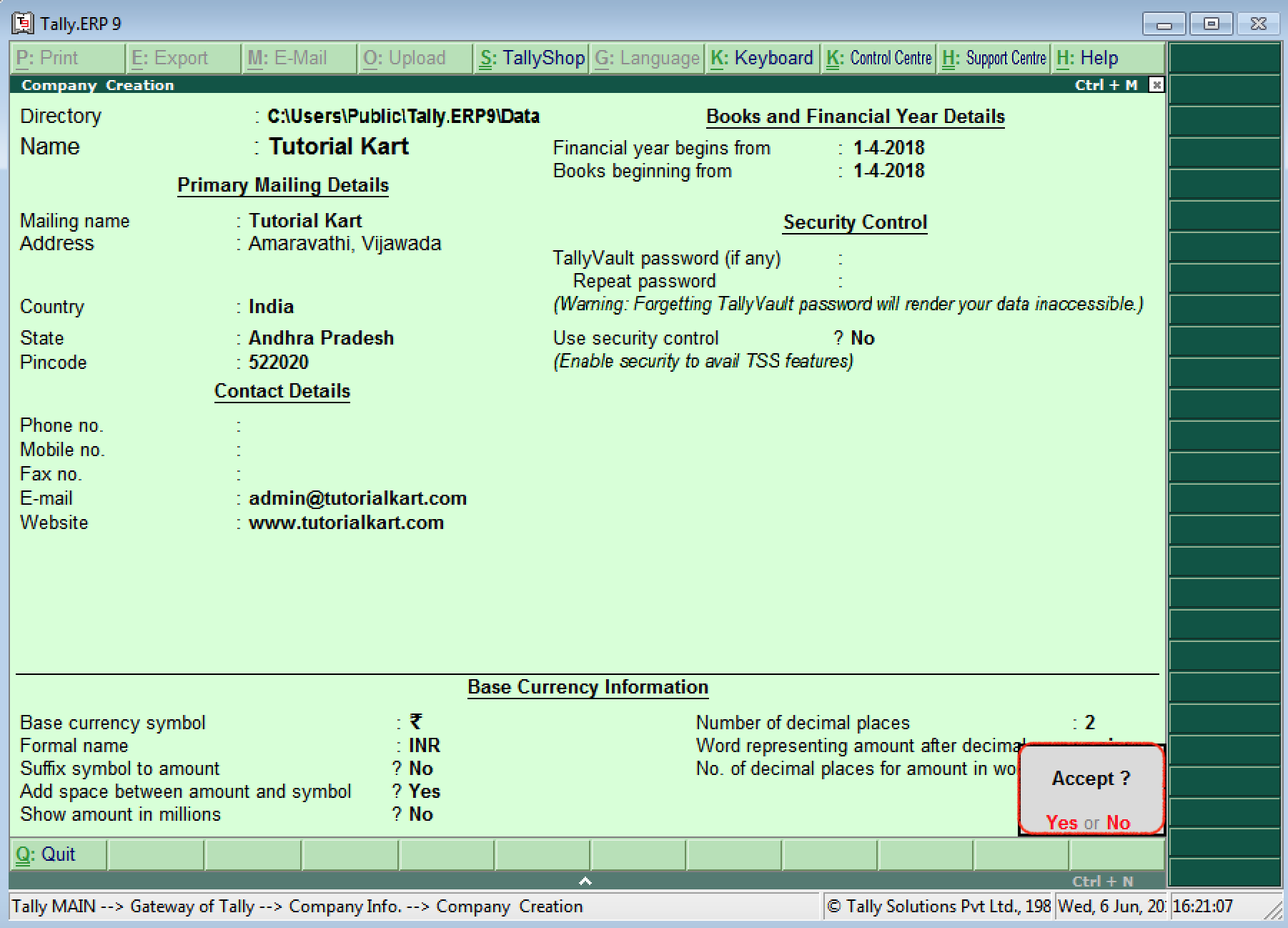
After updating all the required details of company, choose Yes to save the entered details in Tally.
