Configuring Group Conditions in SAP?
Configuring group conditions in SAP is an essential process for businesses that need to implement complex pricing mechanisms. Whether it involves volume discounts, cumulative surcharges, or tiered pricing based on aggregated quantities or values, group conditions streamline the pricing strategy to align with organizational goals. This guide provides a detailed walkthrough of the steps required to configure group conditions, ensuring accuracy, scalability, and compliance with SAP best practices. With a focus on clarity and precision, this tutorial is designed to help SAP users effectively manage pricing rules in sales and distribution processes.
What Are Group Conditions?
Group conditions enable pricing calculations across multiple items in a sales document, based on cumulative factors like total quantity or value. This functionality is crucial for implementing business rules that require aggregated calculations, such as volume discounts or tiered pricing.
Step 1: Define Condition Type
- Access the “Condition Types” Configuration
- Navigate to SPRO > Sales and Distribution > Basic Functions > Pricing > Pricing Control > Define Condition Types.
- Select the condition type you want to configure (e.g., T004 as seen in the screenshot).
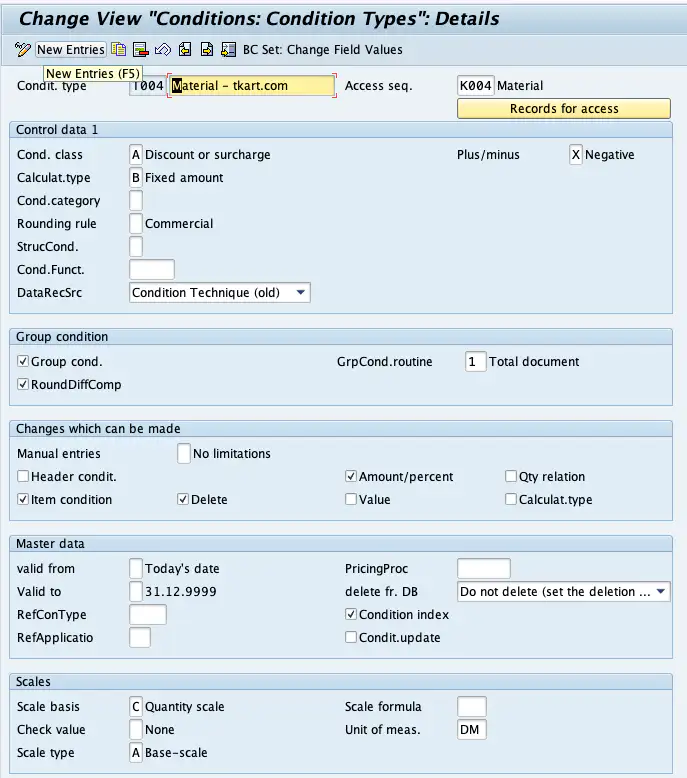
- Configure Control Data 1
- Cond. Class: Choose an appropriate condition class, such as A (Discount or Surcharge).
- Calculat. Type: Set the calculation type as Fixed Amount (or another relevant type).
- Plus/Minus: Mark X if the condition applies as a negative (e.g., discount).
- Rounding Rule: Select Commercial to ensure rounding aligns with business rules.
- DataRecSrc: Opt for Condition Technique (old).
- Enable Group Conditions
- Tick the Group cond. checkbox under the “Group Condition” section.
- Set the GrpCond.routine value to 1 for total document-based aggregation.
- Changes Which Can Be Made
- Allow modifications like Amount/Percent, Delete, or Qty relation based on business needs.
- Master Data Validity
- Define the validity period from Today’s Date to 31.12.9999.
- Ensure Condition Index is selected for search optimization.
Step 2: Configure Access Sequence
- Access the “Access Sequence” Configuration
- Navigate to SPRO > Sales and Distribution > Basic Functions > Pricing > Pricing Control > Define Access Sequences.
- Select the access sequence linked to the condition type, such as T004.
- Add Accesses
- In the “Accesses” overview:
- Assign a No. for the access sequence (e.g., 10).
- Specify the Tab and Field (e.g., 4 – Material).
- Check the Exclusive checkbox to prevent further searches if the condition is met.
- In the “Accesses” overview:
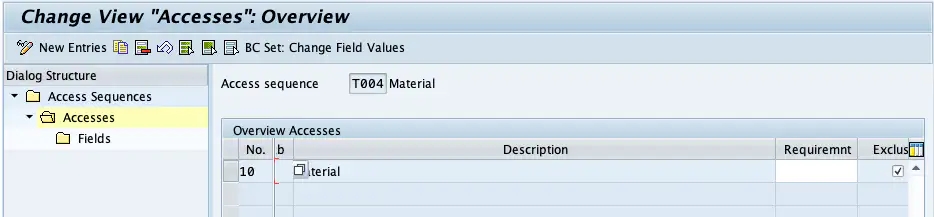
- Define Fields
- Navigate to the “Fields” section and assign relevant fields to control condition determination. Use Material as shown in the screenshots.
Step 3: Assign the Condition Type to Pricing Procedure
- Access the “Pricing Procedure” Configuration
- Navigate to SPRO > Sales and Distribution > Basic Functions > Pricing > Pricing Control > Define Pricing Procedures.
- Select the pricing procedure (e.g., RVTK01).
- Add the Condition Type
- In the “Control” view, add the condition type (e.g., T004) to the appropriate Step.
- Configure the following fields:
- From/To: Specify the range of steps affected by the condition.
- Man.: Mark if manual changes are allowed.
- Reqt: Define the requirement (e.g., 2 for a specific condition rule).
- Accruals: Specify accrual conditions if applicable.
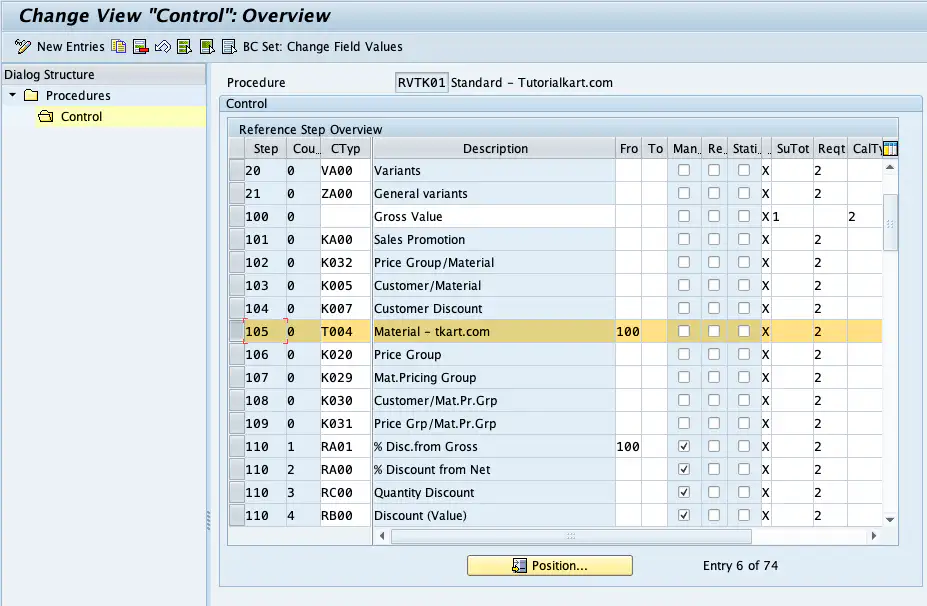
Step 4: Maintain Condition Records
- Access Condition Records Maintenance
- Navigate to VK11 for maintaining condition records.
- Select the condition type (e.g., T004) and enter the relevant data:
- Material: Specify the material code (e.g., MOUSE).
- Amount: Define the fixed value (e.g., 20,000 INR).
- Valid From/To: Set the validity period (e.g., 02.01.2025 – 31.12.9999).
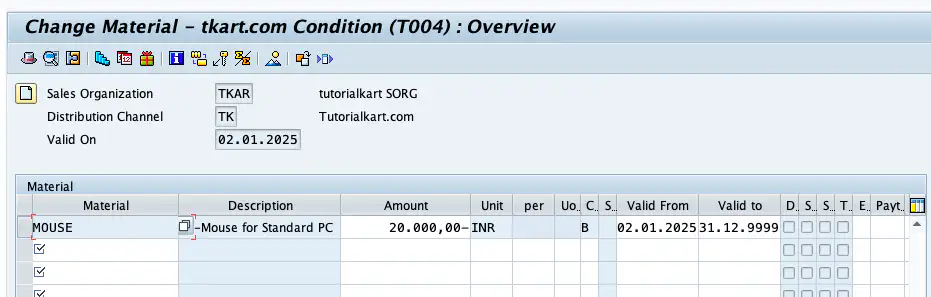
- Save Records
- Save the condition record and ensure it reflects in subsequent pricing calculations.
Step 5: Test in Sales Order
- Create a Sales Order
- Go to VA01 and create a sales order.
- Enter the material and quantity (e.g., MOUSE – 5,000 PCs).
- Verify Pricing Elements
- Navigate to the “Conditions” tab in the item data.
- Confirm that the group condition (e.g., T004) calculates the condition value based on the cumulative quantity or value.
- Check for correct aggregation and scaling as per the configured rules.

Key Considerations
- Group Condition Routine: Ensure the routine (e.g., 1 for total document) aligns with your aggregation requirement.
- Exclusive Check: Use the exclusive option judiciously to optimize condition searches.
- Testing: Test configurations in various scenarios to ensure reliability.
- Documentation: Maintain comprehensive documentation of configurations for troubleshooting and audits.
Conclusion
Configuring group conditions in SAP is a powerful way to handle complex pricing scenarios effectively. By following this step-by-step guide, you can ensure that your pricing calculations are accurate, scalable, and aligned with your business rules. Regularly review and update configurations to adapt to changing business requirements.
