How to assign distribution channel to sales organization in SAP
In this SAP Sd tutorials, you will learn how to assign distribution channel to sales organization in SAP step by step. In previous training we have learned how to assign a sales organization to a company code in SAP.
The link between distribution channel and sales organization in SAP is established through this assignment configuration steps.
Assignment configuration steps
You can assign distribution channel to sales organization by using the following navigation method.
- Transaction code: – SPRO
- Menu path: – SPRO > SAP Customizing implementation Guide > Enterprise Structure > Assignment > Sales & Distribution > Assign distribution channel to sales organization.
Step 1) Enter T-code “SPRO” in SAP command field as shown below and enter.

Step 2) On customizing execute project screen, click on sap reference img button.
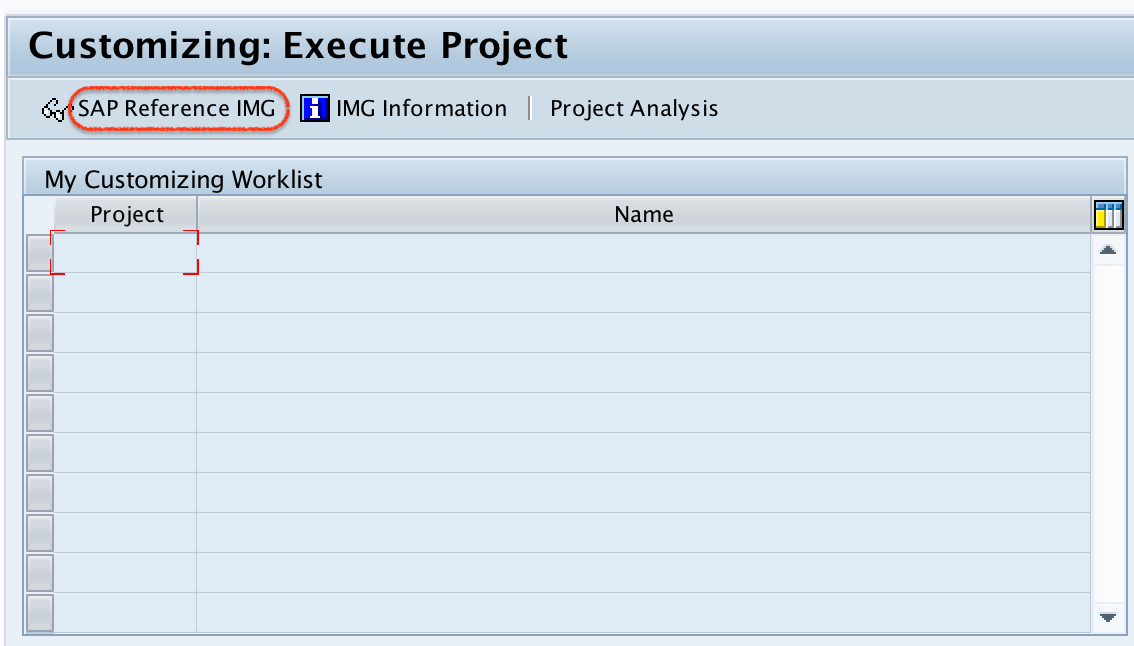
Step 3) In the screen, navigate the menu path and double click on assign distribution channel to sales organization.
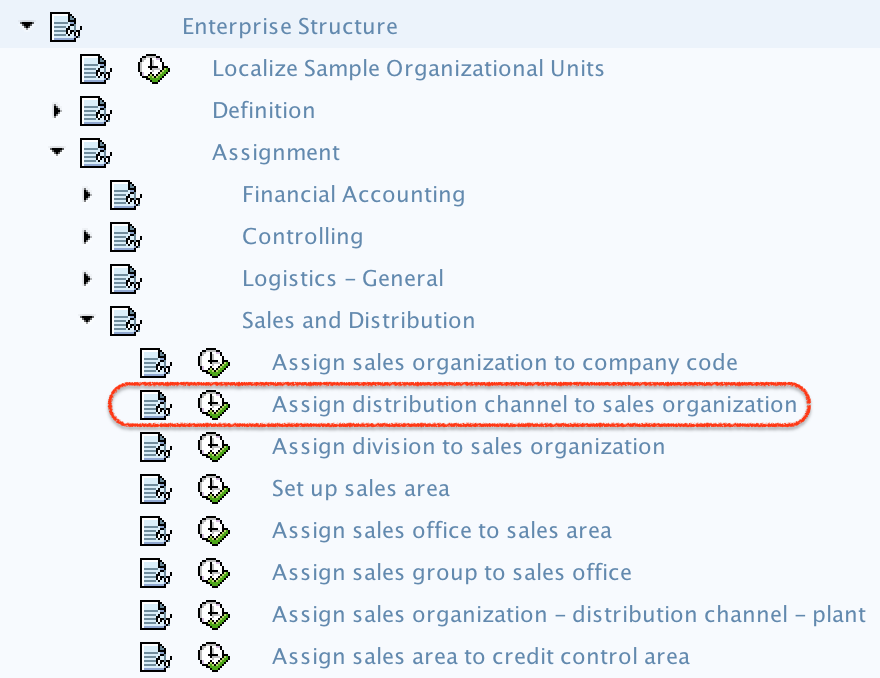
Step 4) On change view “Assignment sales organization — distribution channel” overview screen, click on new entries button for assignment.

Step 5) On new entries assignment screen, update the following details.
- SOrg: – Update the sales organization key that you like to assign to distribution channel
- DChl: – Under this field, you need to update the distribution channel for assignment.
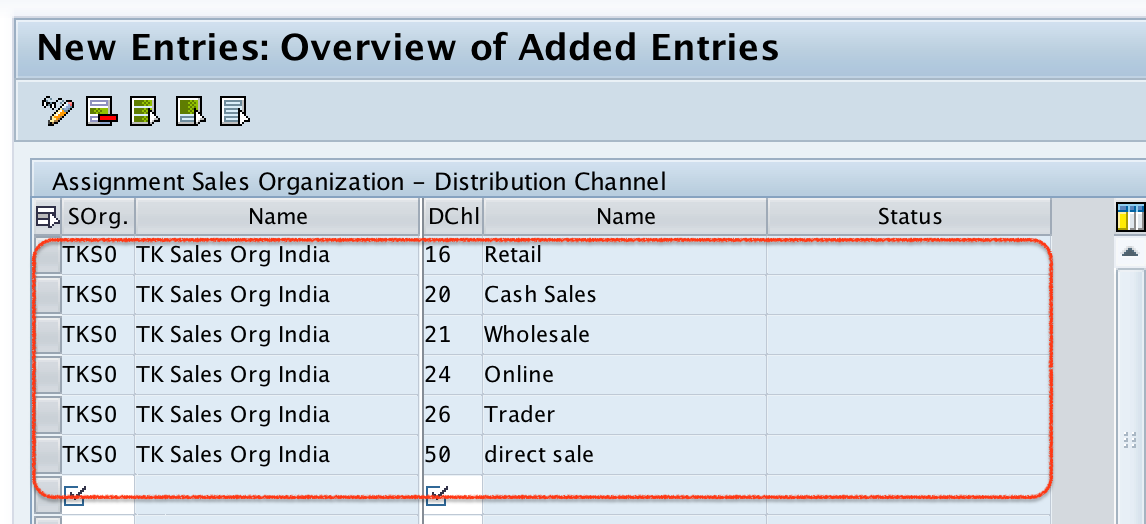
Step 6) After assignment, click on save button and save the configured assignment details.

Choose customizing request and save the data.
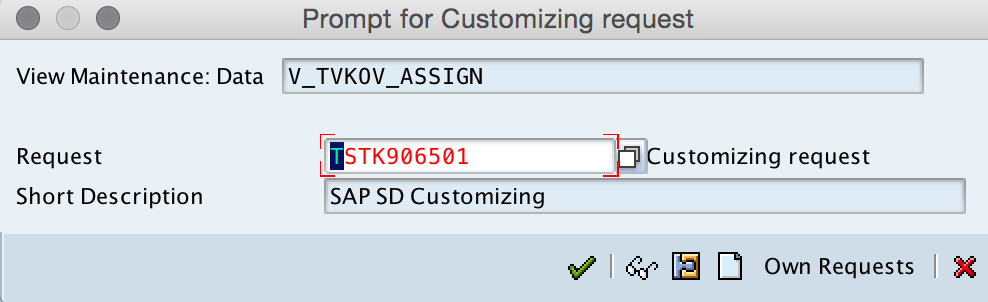
Successfully we have assigned sales organization to distribution channel in SAP.
