Free goods determination in SAP SD is a crucial feature for managing promotional offers or incentives. It allows businesses to automatically offer free goods to customers based on predefined criteria, such as minimum purchase quantities. This step-by-step guide demonstrates how to configure free goods determination in SAP.
What Is Free Goods Determination?
Free goods determination automates the process of offering free goods to customers as part of sales promotions or agreements. This can be configured as:
- Inclusive: Free goods are included in the ordered quantity.
- Exclusive: Free goods are provided in addition to the ordered quantity.
Step 1: Define Condition Types
- Navigate to “Condition Types”
- Go to SPRO > Sales and Distribution > Basic Functions > Free Goods > Define Condition Types.
- View the existing condition types, such as NA00 (Free Goods – SD).

- Configure Condition Type
- Assign a relevant Access Sequence (AS), such as NA00.
- Enter a description for clarity (e.g., “Free Goods (SD)”).
- Define the validity period as required.

- Save the Configuration
- Save the condition type to ensure it is available for subsequent steps.
Step 2: Assign Condition Type to Free Goods Procedure
- Access Free Goods Procedure
- Go to SPRO > Sales and Distribution > Basic Functions > Free Goods > Maintain Procedures.
- Select or create a new procedure (e.g., NA0001).
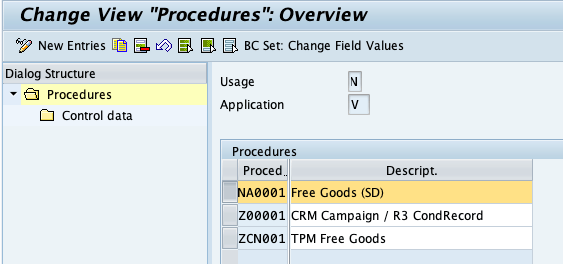
- Assign Condition Types
- Navigate to the “Control Data” section.
- Add the condition type (e.g., NA00) to the procedure.
- Configure the following:
- Step: Define the sequence number (e.g., 10).
- Counter: Specify the counter (e.g., 0).
- Description: Provide a meaningful description (e.g., “Free Goods”).
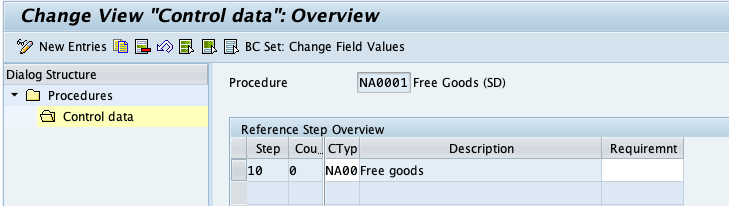
- Save the Procedure
- Save the procedure and ensure it is correctly assigned.
Step 3: Maintain Free Goods Master Data
- Access Free Goods Master Data
- Use transaction VBN1 to maintain free goods master data.
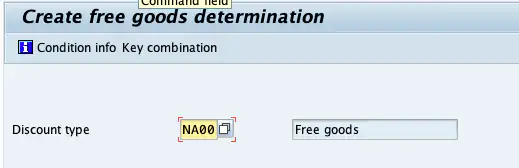
- Enter Free Goods Details
- Provide the following details:
- Sales Organization: Specify the sales organization (e.g., TKAR).
- Distribution Channel: Select the relevant channel (e.g., TK).
- Customer/Material: Enter the customer and material information (e.g., MOUSE – PC Mouse for Standard PC).
- Min. Qty: Define the minimum order quantity required to qualify for free goods (e.g., 100 PCs).
- Free Goods Quantity: Specify the quantity of free goods (e.g., 5 PCs).
- Calculation Rule: Choose 1 (Inclusive) or 2 (Exclusive).
- Provide the following details:

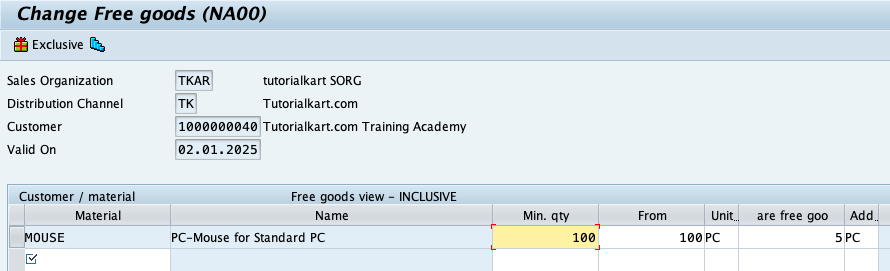
- Save the Records
- Save the free goods master data to apply it in sales orders.
Step 4: Create Sales Order
- Access Sales Order Creation
- Use transaction VA01 to create a sales order.
- Enter Order Details
- Provide the following:
- Sold-To Party/Ship-To Party: Specify customer details.
- Material: Enter the material code (e.g., MOUSE).
- Order Quantity: Input the order quantity (e.g., 95 PCs).
- Provide the following:
- Verify Free Goods
- The system will automatically calculate and display the free goods in the “Item Overview” section.
- For exclusive free goods, additional line items will appear (e.g., 5 PCs with item category TANN – Free of Charge Item).
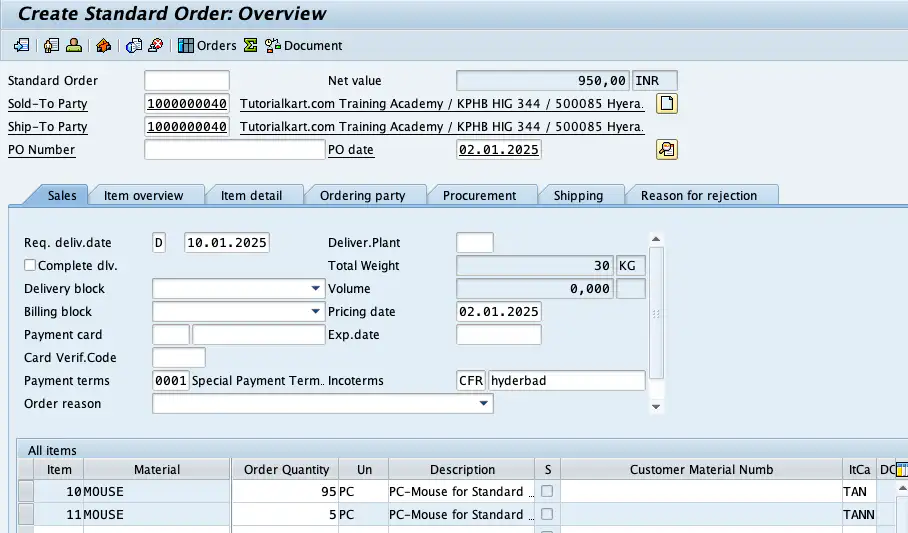
- Save the Sales Order
- Save the order and note the document number for reference.
Step 5: Verify Pricing in Item Data
- Access Item Data
- In the sales order, navigate to the “Conditions” tab of the item data.
- Review Pricing Elements
- Confirm that the free goods condition (e.g., R100) is correctly applied.
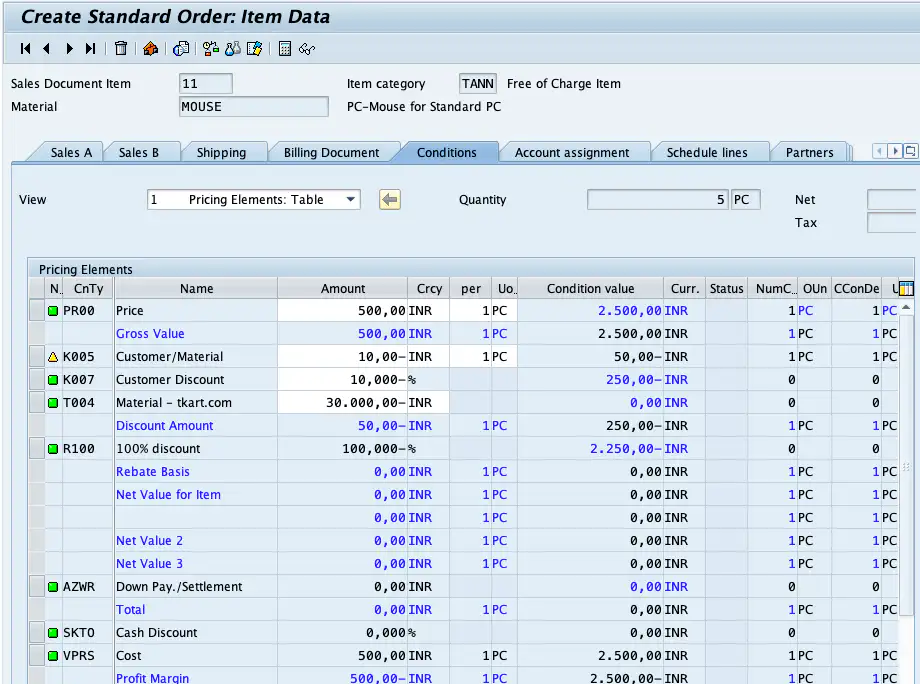
- Check the calculation for both inclusive and exclusive scenarios:
- Inclusive: Total order quantity includes free goods.
- Exclusive: Free goods appear as a separate line item with 100% discount.
- Validate Totals
- Ensure the net value, tax, and discounts align with the configured rules.
Key Considerations
- Exclusive vs Inclusive Free Goods: Clearly define the type of free goods in the configuration to avoid discrepancies.
- Minimum Quantity: Ensure that the minimum quantity thresholds are well-defined to prevent errors.
- Testing: Test the configuration in various scenarios to validate functionality.
- Documentation: Maintain a record of configurations for audits and troubleshooting.
Understanding TAN and TANN Item Categories
In SAP SD, item categories play a critical role in determining how an item behaves in a sales document. For free goods determination, the following categories are commonly used:
- TAN (Standard Item):
- This is the default item category for standard items in a sales order.
- It represents the actual goods being purchased and is priced accordingly.
- TANN (Free of Charge Item):
- This category is used for free goods provided to the customer.
- It does not have any pricing, as the goods are free of charge.
Free Goods Item Category Determination
Free goods item category determination ensures that the system automatically assigns the correct item category (TAN or TANN) based on the sales document type and item category group. For instance:
- Sales Document Type: For a standard order (OR), the system determines the item category as TAN for purchased goods and TANN for free goods.
- Item Category Group: The material master determines the item category group (e.g., NORM for normal goods, FREE for free goods).
- Configuration Table: The mapping of the sales document type, item category group, and higher-level item category ensures accurate determination.

Pricing for Free Goods Item Categories
The pricing of item categories, such as TANN, is controlled via the pricing indicator. For free goods determination, the following options are relevant:
- X (No Pricing): No price is calculated for the item.
- B (100% Discount): Pricing is calculated but then adjusted to give a full discount, making the goods free of charge.
In the “Sales Documents: Pricing for Item Categories” configuration, you can set these values to ensure proper behavior. For example:
- TANN: Set to B (Pricing for free goods – 100% discount) to calculate the value but provide it at no cost.
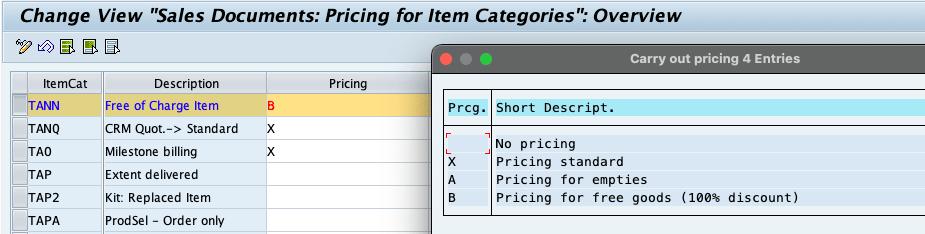
By carefully managing these settings, businesses can control how free goods are processed and displayed in sales orders.
Conclusion
Free goods determination in SAP SD is a valuable feature for managing promotional offers and customer incentives. By following this step-by-step guide, you can ensure accurate and automated free goods processing, enhancing customer satisfaction and operational efficiency. Regularly review and update the configuration to align with evolving business needs.
