Android Compose – Set Font Weight for Text
To set font weight of Text composable, in Android Jetpack Compose, pass required FontWeight value for the optional fontWeight parameter of Text composable.
The following is a sample code snippet to set the width of Text composable.
import androidx.compose.ui.text.font.FontWeight
Text(
"Hello World",
fontWeight = FontWeight.Bold
)Make sure to include FontWeight in the imports.
Example
Create an Android Application with Jetpack Compose as template, and modify MainActivity.kt as shown in the following.
In the following activity, the font weight of Text composable is set to extra bold.
MainActivity.kt
package com.example.myapplication
import android.os.Bundle
import androidx.activity.compose.setContent
import androidx.appcompat.app.AppCompatActivity
import androidx.compose.foundation.layout.Column
import androidx.compose.foundation.layout.fillMaxWidth
import androidx.compose.material.Text
import androidx.compose.ui.Alignment
import androidx.compose.ui.Modifier
import androidx.compose.ui.text.font.FontWeight
import androidx.compose.ui.unit.sp
import com.example.myapplication.ui.theme.MyApplicationTheme
class MainActivity : AppCompatActivity() {
override fun onCreate(savedInstanceState: Bundle?) {
super.onCreate(savedInstanceState)
setContent {
MyApplicationTheme {
Column(
horizontalAlignment = Alignment.CenterHorizontally,
modifier = Modifier.fillMaxWidth()
) {
Text(
"Hello World",
fontSize = 20.sp,
fontWeight = FontWeight.ExtraBold
)
}
}
}
}
}Screenshot in Emulator
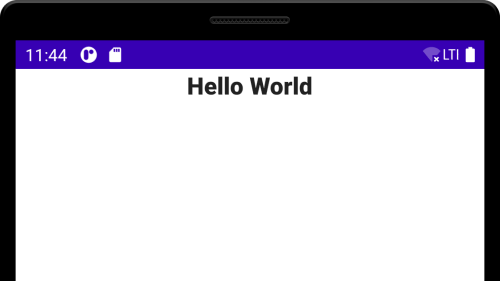
Let us define different Text composables, with different font weight values like
- FontWeight.W100
- FontWeight.W200
- FontWeight.W300
- FontWeight.W400
- FontWeight.W500
- FontWeight.W600
- FontWeight.W700
- FontWeight.W800
- FontWeight.W900
Or you can use the following values, where are the respective aliases for the above list of font weight values.
- FontWeight.Thin
- FontWeight.ExtraLight
- FontWeight.Light
- FontWeight.Normal
- FontWeight.Medium
- FontWeight.SemiBold
- FontWeight.Bold
- FontWeight.ExtraBold
- FontWeight.Black
MainActivity.kt
package com.example.myapplication
import android.os.Bundle
import androidx.activity.compose.setContent
import androidx.appcompat.app.AppCompatActivity
import androidx.compose.foundation.layout.Column
import androidx.compose.foundation.layout.fillMaxWidth
import androidx.compose.material.Text
import androidx.compose.ui.Alignment
import androidx.compose.ui.Modifier
import androidx.compose.ui.text.font.FontWeight
import androidx.compose.ui.unit.sp
import com.example.myapplication.ui.theme.MyApplicationTheme
class MainActivity : AppCompatActivity() {
override fun onCreate(savedInstanceState: Bundle?) {
super.onCreate(savedInstanceState)
setContent {
MyApplicationTheme {
Column(
horizontalAlignment = Alignment.CenterHorizontally,
modifier = Modifier.fillMaxWidth()
) {
Text(
"Hello World",
fontSize = 20.sp,
fontWeight = FontWeight.Thin
)
Text(
"Hello World",
fontSize = 20.sp,
fontWeight = FontWeight.ExtraLight
)
Text(
"Hello World",
fontSize = 20.sp,
fontWeight = FontWeight.Light
)
Text(
"Hello World",
fontSize = 20.sp,
fontWeight = FontWeight.Normal
)
Text(
"Hello World",
fontSize = 20.sp,
fontWeight = FontWeight.Medium
)
Text(
"Hello World",
fontSize = 20.sp,
fontWeight = FontWeight.SemiBold
)
Text(
"Hello World",
fontSize = 20.sp,
fontWeight = FontWeight.W900
)
Text(
"Hello World",
fontSize = 20.sp,
fontWeight = FontWeight.ExtraBold
)
Text(
"Hello World",
fontSize = 20.sp,
fontWeight = FontWeight.Black
)
}
}
}
}
}Screenshot in Emulator
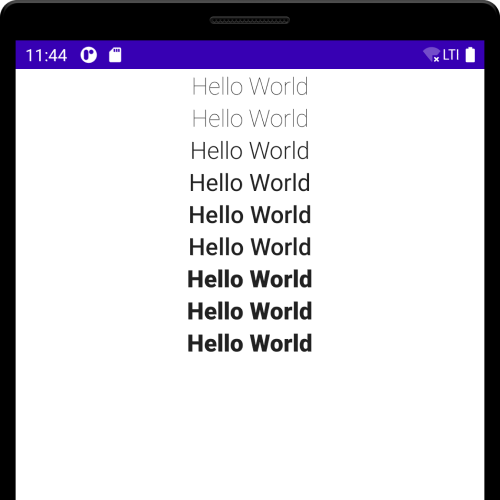
Conclusion
In this Android Jetpack Compose Tutorial, we learned how to set font weight for Text composable in Android Project with Jetpack Compose.
