Flutter – Container Widget
Flutter Container widget center aligns its child widget within itself, along vertical and horizontal axes.
Code Snippet
The following is a simple code snippet to create a Container widget with a child.
</>
Copy
Container(
child: someWidget,
)Example
In the following example, we create a Flutter Application with a Container widget. The Container widget has following properties set.
heightis set to 150.widthis set to 200.coloris set to green.alignmentis set to center.childis set to a Text widget.
main.dart
</>
Copy
import 'package:flutter/material.dart';
void main() => runApp(const MyApp());
class MyApp extends StatelessWidget {
const MyApp({Key? key}) : super(key: key);
static const String _title = 'Flutter Tutorial';
@override
Widget build(BuildContext context) {
return MaterialApp(
title: _title,
home: Scaffold(
appBar: AppBar(title: const Text(_title)),
body: const MyStatefulWidget(),
),
);
}
}
class MyStatefulWidget extends StatefulWidget {
const MyStatefulWidget({Key? key}) : super(key: key);
@override
State<MyStatefulWidget> createState() => _MyStatefulWidgetState();
}
class _MyStatefulWidgetState extends State<MyStatefulWidget> {
@override
Widget build(BuildContext context) {
return Center(
child: Column(
children: <Widget>[
const SizedBox(height: 10,),
Container(
height: 150,
width: 200,
color: Colors.green,
alignment: Alignment.center,
child: const Text('Container'),
),
],
),
);
}
}Screenshot – iPhone Simulator
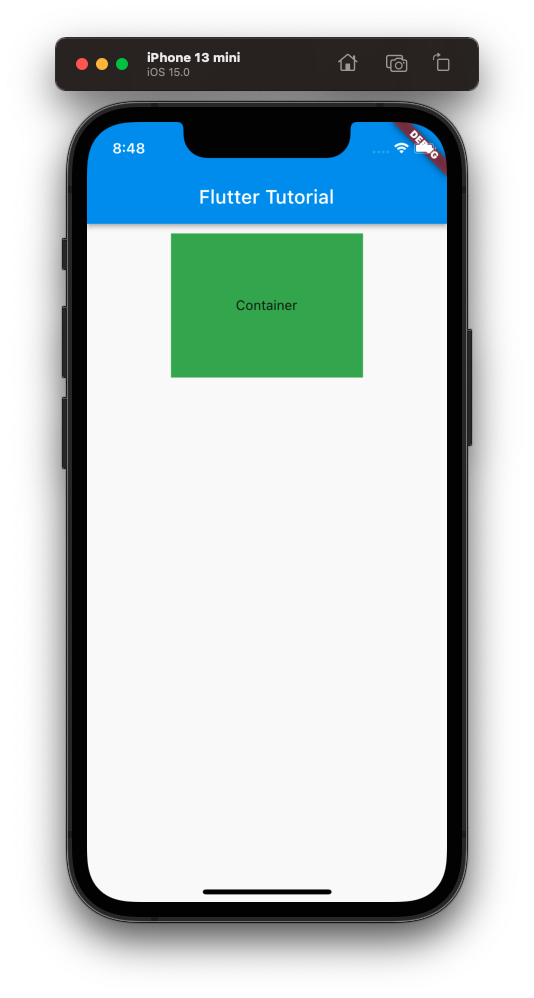
Screenshot – Android Emulator
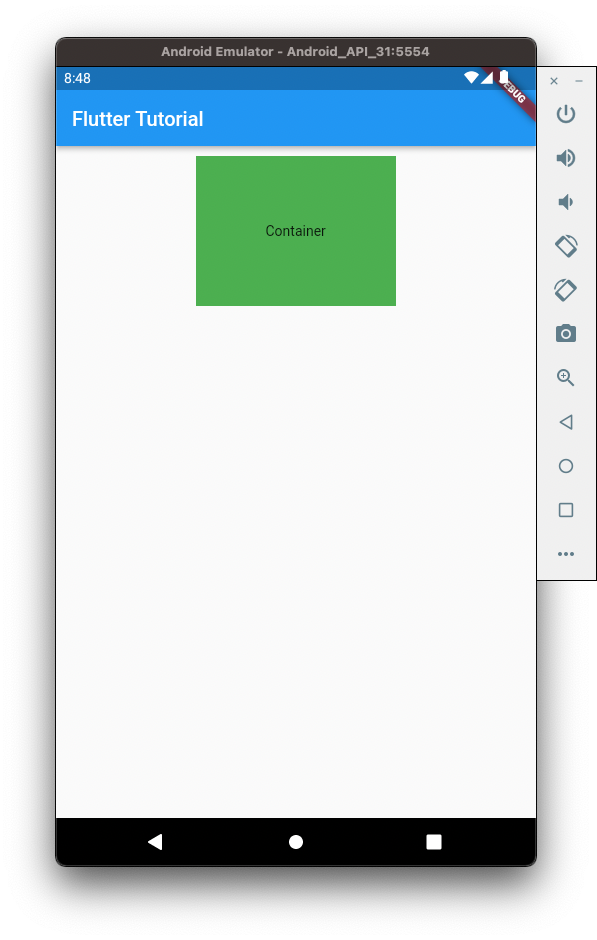
Container Widget Tutorials
The following tutorials deal with specific properties or functionalities of a Container widget.
Conclusion
In this Flutter Tutorial, we learned what Container widget is, and how to use it in our Flutter application, with examples.
