Flutter WebView
Flutter WebView widget displays a browser like space to show the webpage specified by URL. So, you can display a webpage just like another widget in your mobile application.
In this tutorial, we will learn how to use WebView widget in Android Application.
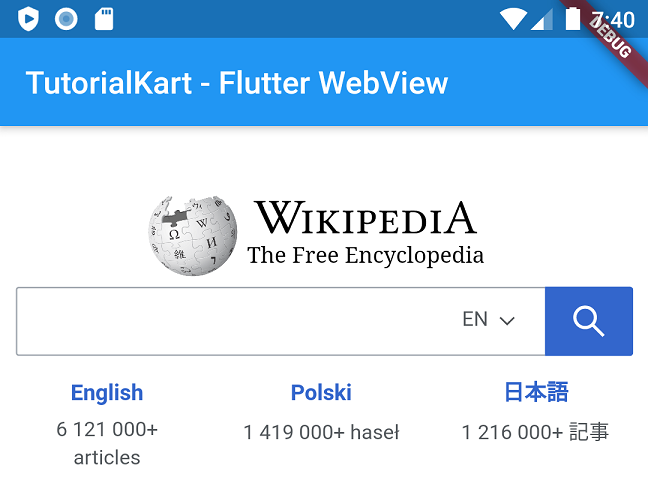
Following is a step by step process to use WebView widget in your application.
Step 1 – pubspec.yaml dependencies
Open pubspec.yaml file, and under dependencies add webview_flutter as shown below.
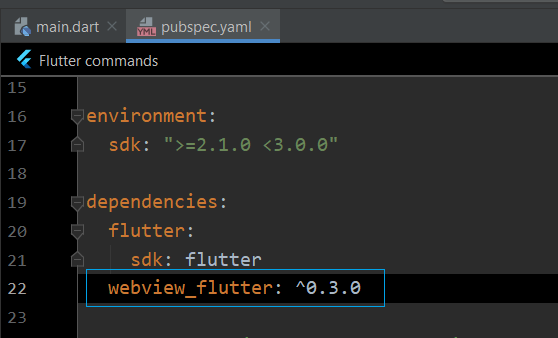
Once you edit pubspec.yaml file, you will get ![]() link on the top right corner of the editor window. Click on it. flutter pub get command gets executed in the project.
link on the top right corner of the editor window. Click on it. flutter pub get command gets executed in the project.
Step 2: Import webview package
Now, you can import webview package in your dart file.
import 'package:webview_flutter/webview_flutter.dart';Step 3: Use WebView widget
Now you can use the WebView widget in your application.
WebViewController _controller;
...
WebView(
initialUrl: 'https://www.tutorialkart.com/',
javascriptMode: JavascriptMode.unrestricted,
onWebViewCreated: (WebViewController webViewController) {
_controller = webViewController;
},
),Example Application
In the following example, we have built a Flutter Application with a WebView widget.
To recreate this example, create a Flutter Application, follow the above steps and replace the main.dart with the following.
main.dart
import 'package:flutter/material.dart';
import 'package:webview_flutter/webview_flutter.dart';
void main() => runApp(MyApp());
class MyApp extends StatelessWidget {
WebViewController _controller;
// This widget is the root of your application.
@override
Widget build(BuildContext context) {
return MaterialApp(
title: 'Flutter Demo',
theme: ThemeData(
primarySwatch: Colors.blue,
),
home: Scaffold(
appBar: AppBar(
title: Text("TutorialKart - Flutter WebView"),
),
body: Center(
child: WebView(
initialUrl: 'https://www.tutorialkart.com/',
javascriptMode: JavascriptMode.unrestricted,
onWebViewCreated: (WebViewController webViewController) {
_controller = webViewController;
},
),
),
),
);
}
}
Following is the pubspec.yaml file. Observe the dependencies section.
pubspec.yaml
name: flutter_webview
description: An example Flutter application to demonstrate WebView widget.
version: 1.0.0+1
environment:
sdk: ">=2.1.0 <3.0.0"
dependencies:
flutter:
sdk: flutter
webview_flutter: ^0.3.0
cupertino_icons: ^0.1.2
dev_dependencies:
flutter_test:
sdk: flutter
flutter:
uses-material-design: trueRun the application on an Emulator or a physical device, and you should get the following output.
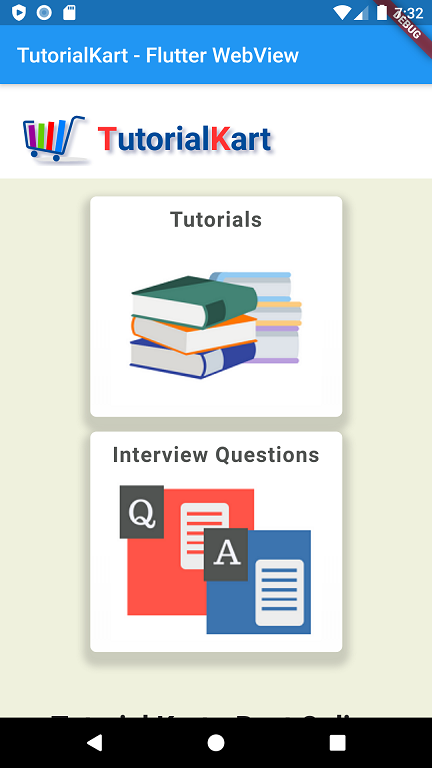
Conclusion
In this Flutter Tutorial, we learned how to create a WebView widget in your Flutter Application.
