What is bucket field in Salesforce Reports?
Bucket field in Salesforce Reports is an incredible powerful functionality used to quickly categorize values for a field in a report without the need to have a custom formula field at the object level. When you create a bucket field in Salesforce, you define multiple categories into groups depending on the record values, this bucket field will not affect other Salesforce reports. Bucket fields in Salesforce are available in Tabular reports, Summary Reports and Matrix reports. Joined Reports does not support Bucket fields.
Salesforce Reports are used to generated data and display the data in the form of Rows and Columns with rule criteria. Every reports in Salesforce is stored in Folders. We can set folder to hidden, Shared, read-only or read/write. If we need to categorize multiple number of values of a field into one category, then we go for Bucket fields in Salesforce.
In this Salesforce tutorial, we are going to learn about Bucket fields in Salesforce reports, why Salesforce bucket fields are used and how can we create Bucket fields in Salesforce. Let us learn how to create Bucket fields in Salesforce Reports.
Creating Bucket field in Salesforce reports
- To create Bucket field in Salesforce reports, navigate to Reports tabs and click on the New Reports button.

- Select the Accounts report type and click on the plus sign under the Accounts & Contacts category.
- Click on the Create button to continue.
- Change Show to All Accounts.Change the Date Field Range to All Time.
- Click on Remove All Columns to clear the report without any columns.
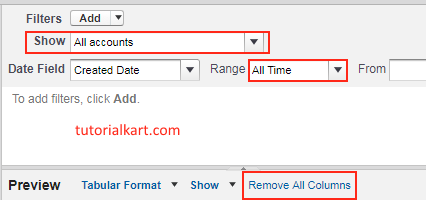
- Add Account Name and Account Owner by double-clicking on the field from the left-hand side panel.

- Double-click on Add Bucket Field (or drag it to the report area) in the top-left panel under Bucket Fields.
- Set Source Column to Type.
- In Bucket Field Name, enter Type (Core).
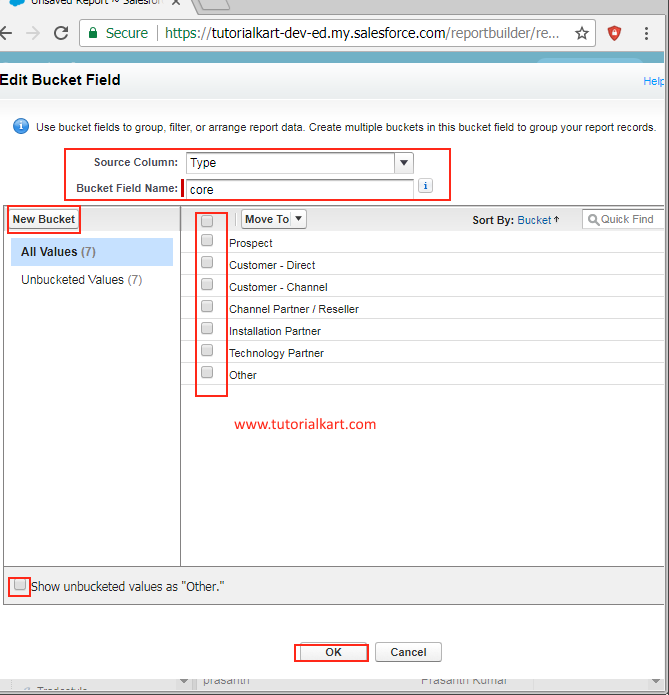
- Click on the New Bucket button and type in Customer.
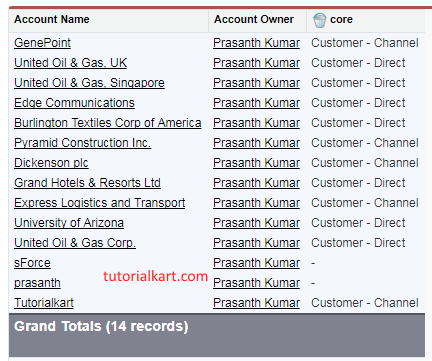
Finally click on Run Report to generate Salesforce report as shown above.
