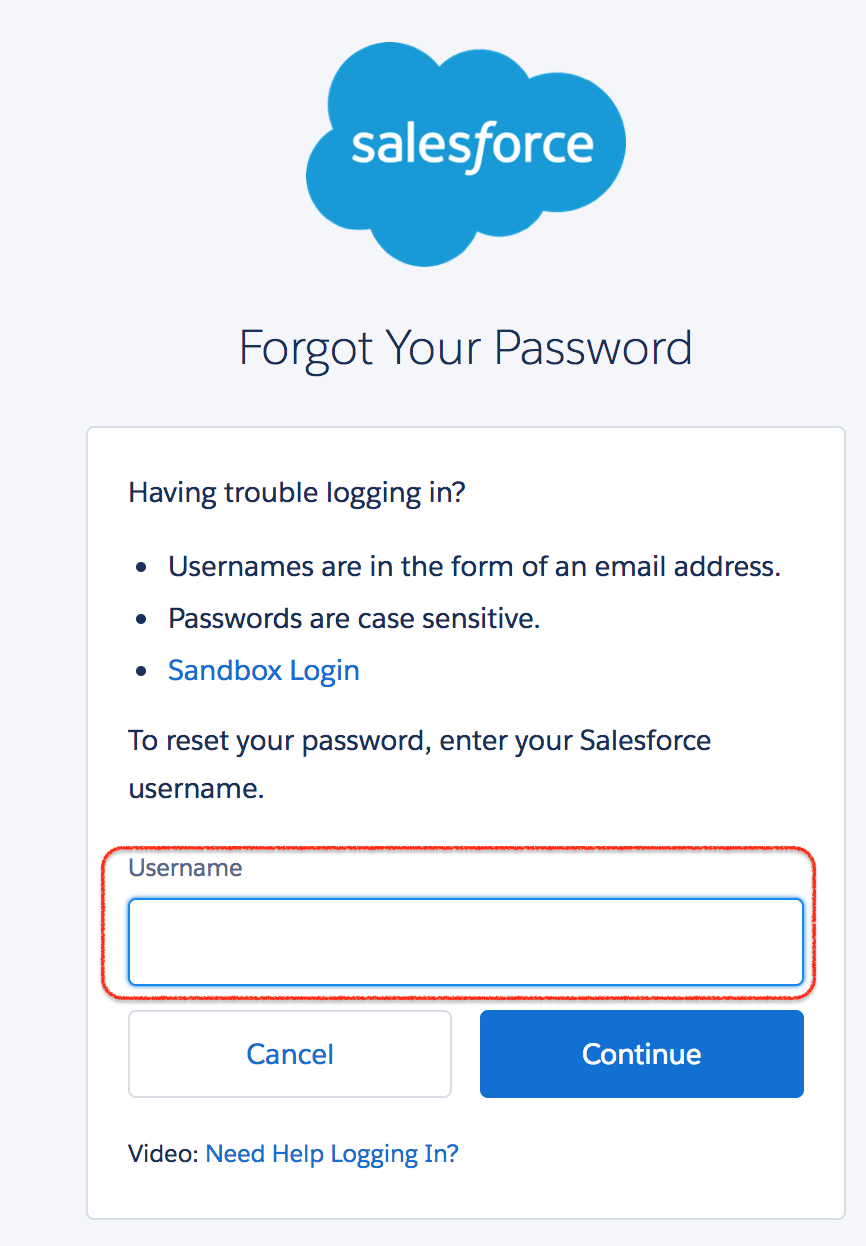Login Salesforce – login.salesforce.com, Salesforce Sign in
Login to your Salesforce Customer Account through the url login.salesforce.com. Salesforce sign in can be done by entering username and password at salesforce customer secure login page. No other characters and spaces are added to password.
How to Login Salesforce for first time?
After creating Salesforce account Salesforce.com will send welcome email to your registered email which includes detail about Salesforce site and SFDC login information.
- Login in to your Email and check your login information.
- Click on link provided in email and it will redirect to https://login.salesforce.com/ automatically.
- Now user must set Salesforce sign in password and Security question and Answer.
- Salesforce Security question can be used to verify user identity when login salesforce password is lost.
How to login Salesforce when “Unable to login to Salesforce” ?
Some times every user will get difficulty logging in to Salesforce.com account. This is not a great issue by doing some troubleshooting steps we can login to salesforce.
Salesforce sign in Username and Password are case sensitive, and must be minimum 8 characters. Enter Username and password with out adding spaces and extra characters. If you lost or forgot your login.salesforce.com passwords click on “Forgot your password” link on customer login page. Now a Enter Username and click on Continue button.
Now Salesforce.com will sent an email to reset your password. Click on the link within 24 hours as the link will expire in 24 hours.
- Now answer your Security Question to verify your identity.
- Click on Continue button.
- Now a verification code with 5 digits will be sent to your registered email.
- Enter your verification code and click on verify.
- Now Change your password. Your password must contain at least 8 characters, 1 letter and 1 number.
- Now go to https://login.salesforce.com/ and enter your Username and new password to login Salesforce.
Different Salesforce.com Login methods.
There are different settings and salesforce.com login methods available for users. Some of the ways that user can login salesforce.com are
- Web Browser through https://login.salesforce.com/ URL.
- External API (Application Programming Interface) like Data loader.
- Single Sign On (SSO).
- OAuth.
Salesforce login url can define the which type of environment that we are logging. There are two types of Environments in Salesoforce.com they are
- Production Environment : User can login to Production using https://login.salesforce.com/url.
- Sandbox Environment : User can login in to Sandbox using https://test.salesforce.com/ url.
How can login salesforce using multiple usernames.
Single user can maintain multiple developer accounts and multiple sandboxes. Maintaining multiple accounts is not difficult but remembering their Salesforce.com login usernames and password are difficult. To overcome this issue Salesforce has introduced new feature in Spring’ 14 called “Multiple username login hints”. This feature is enabled by default and can be disabled by unchecking enable caching and auto complete on login page checkbox in Session settings.
Can we login salesforce through google chrome extensions?
Yes, we can login Salesforce using different Google Chrome extensions. It is very difficult to remember multiple organizations and multiple login credentials. In this Salesforce tutorial we are going to list popular google chrome extensions that are used to login Salesforce organization.
- Salesforce ORGanizer.
- Salesforce.com Quick Login As by Kyle Peterson.
- Force.com Logins by takasu.biz.
- Last Pass.
- Salesforce login Helper.
How Salesforce.com login Google Chrome extensions are helpful?
- Keeps your Saleforce.com login credentials like Username, Passwords, Security tokens and description.
- Chrome extension can let users to login Salesforce in new Tab, new window and in Incognito.
- We can add multiple organisations and can save them.
- We can search for an organization.
- Export and Import the account information in XML format.