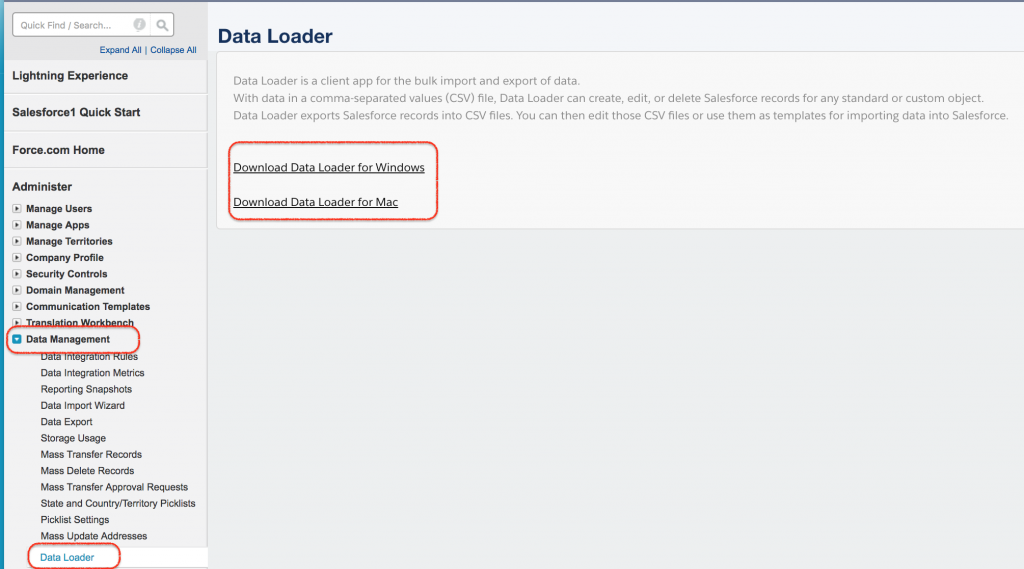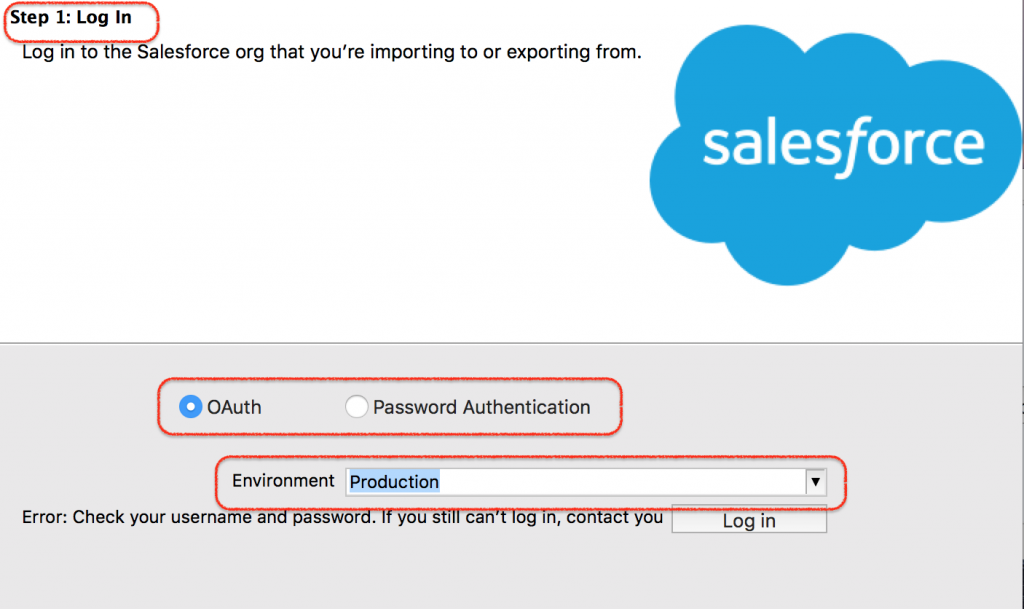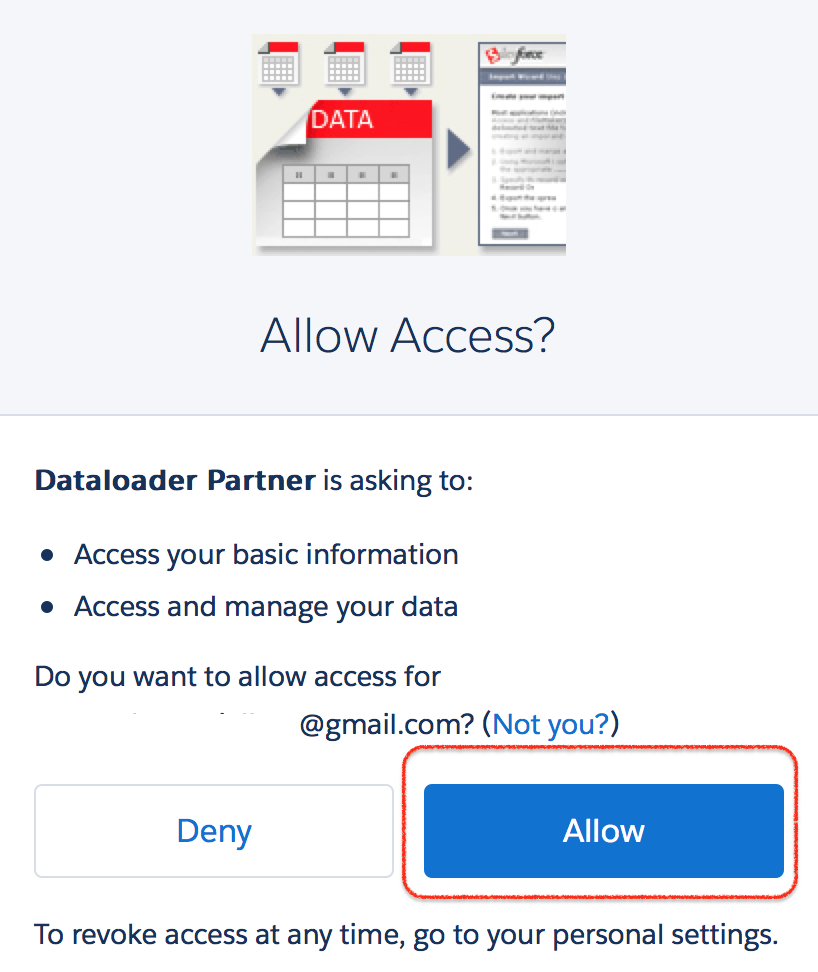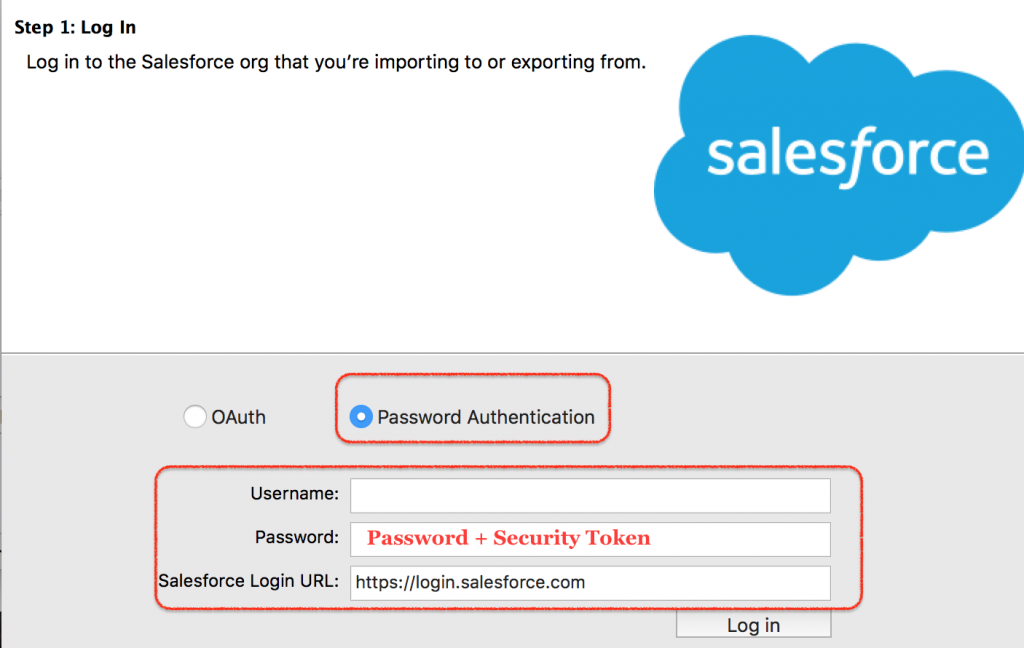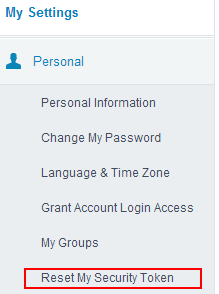Installing Salesforce Data Loader in macOS and Windows.
In this Salesforce Tutorial we are going to learn about What is Salesforce Data Loader, How to Install Apex Data Loader and How Apex loader is used to upload, delete, export and Import records.
What is Data Loader?
Salesforce Data Loader is a desktop client application used in Salesforce to import, export, delete, insert and update bulk records. Using Data Loader we can load upto 5,00,000 records.
Data Loader Features and operations.
- Using Data Loader we can load upto 5,00,000 records.
- Using Data Loader we can schedule the loads.
- We can import data from .csv (Comma Separated Values) files.
- Success and Error log files created in CSV format.
- Data Loader supports all objects(Custom objects and Standard objects).
- Drag and Drop field Mapping.
Data Loader Operations.
Using Data Loader we can perform the following operations.
- Insert – Insertion of new records.
- Update – Updating existing records.
- Upsert – Update and Insertion of records.
- Delete – Deleting existing records.
- Export – Extraction of all records.
- Export All – Export all extracts all records including recycle bin records from salesforce.
How to Install Salesforce Data Loader.
Installing Data Loader and setting up Data loader require small knowledge on generating security tokens. Before installing Data loader in Windows Operating system and MacOS we have to check system requirements.
System requirements for Windows.
- Data loader is compatible with windows*7, windows*8 and windows*10.
- Minimum 120 MB of disk space.
- Minimum 256 MB RAM.
- Must have Java JRE 1.8 installed.
System requirements for macOS.
- macOS EI Capitan or later.
- Minimum 120 MB of disk space.
- Minimum 256 MB RAM.
- Must have Java JRE 1.8 installed.
- Must have administrator privileges on the system.
Installing Salesforce Data Loader in Local system.
After checking all system requirement we have to install salesforce data loader in our local system. Follow the steps given below to install salesforce data loader.
- Download Data loader from Salesforce.
- Generate security Token.
- Installing Data Loader in macOS or Windows Operating system.
- Enter username and password.
Downloading Data Loader from Salesforce.
Data loader can be downloaded from data management. Go to Data Management | Data Loader.
- Click on Data Loader and select the Operating system to which you want to download.
- Now Apex Data Loader will download in to our local system.
- Install latest Java version in to your local system.
- Now install Salesforce Data Loader.
- Choose any operation as shown above.
When we try login into Salesforce.com using data loader we have to options.
- OAuth.
- Password Authentication.
Option 1 :- Salesforce login through OAuth.
- When we select OAuth option.
- Now select the Environment. (Production or Sandbox).
- Click on Login.
- Now a new pop window will be opened where we have to login into Salesforce.com account using username and password.
- Now a verification code will be sent to your account email.
- Enter verification code and click on Login.
- Click on Allow button to access as shown above.
Option 2 :- Login through Password Authentication.
- Select password Authentication as shown above.
- Enter username and Password.
- Click on Login.
Where password is the combination of Salesforce account password and Security Token.
- Now add Security Token after password.
Password = Password + Security Token.
Generating Security Token.
What is Security Token in Salesforce?
Security Token in Salesforce is a case sensitive alphanumeric key that is used with salesforce account password to access Salesforce via API.
How to generate Security Token?
To generate security token in salesforce go to My Settings | Personal | Rest my security Token.
When we click on Reset my security token an Email will be sent to the email address of our account. To log in to Salesforce via API we have to enter username and password.
Conclusion.
In this Salesforce Tutorial we have learned about What is Salesforce Data Loader, how to install data loader, what is Security token and how to generate new security token. In our next Salesforce admin tutorial we are going to learn about Salesforce Data loader operations.