What is Salesforce1 App?
Salesforce1 App is a mobile application developed by Salesforce.com to experience brand new Salesforce from any devices. Using Salesforce1 App, user can create, update and delete records, can access salesforce files, can access reports, dashboards and lightning charts, can access all your custom and Standard objects using Salesforce1 App.
- Learn how to Install salesforce1 mobile Application.
How to access Dashboards in Salesforce1 App?
Dashboards in Salesforce1 mobile Application can be accessed through navigation menu and scroll down to Dashboards menu under the APPS section.
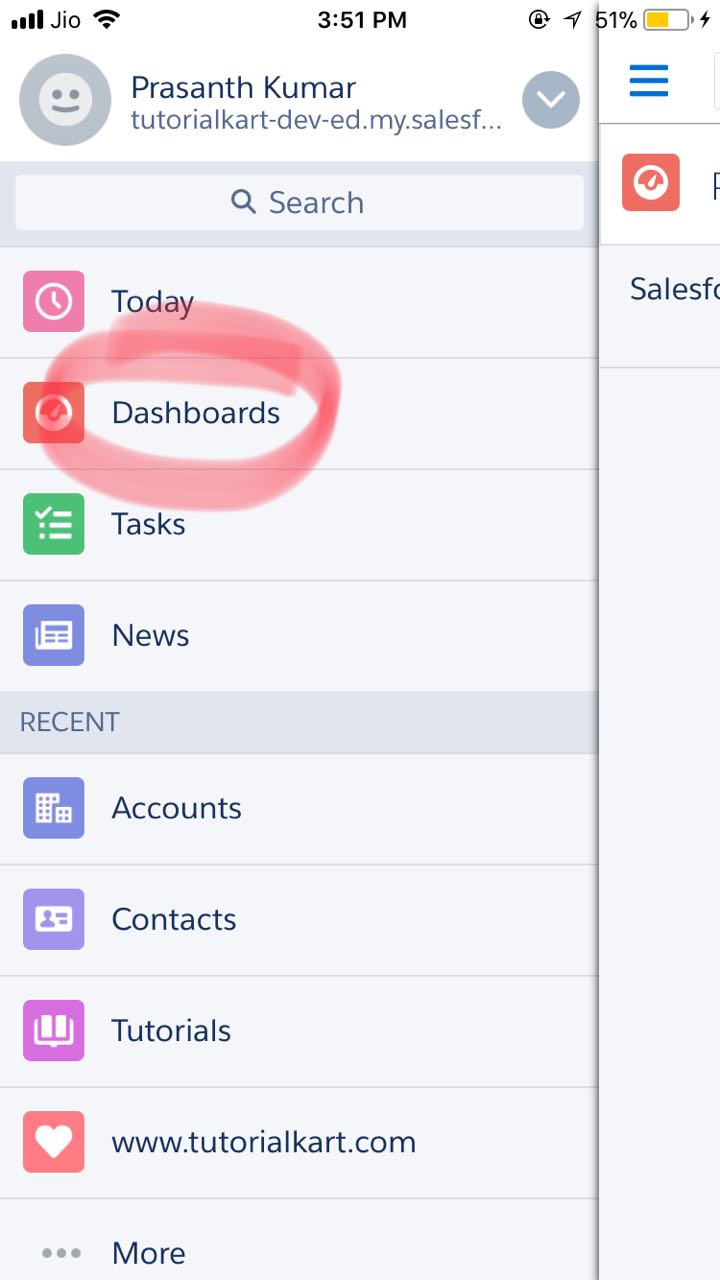
We can also access Dashboards in Salesforce1 Application by navigating to Setup | Apps | Mobile Apps| Salesforce navigation. Now select Dashboards and add the selected items.
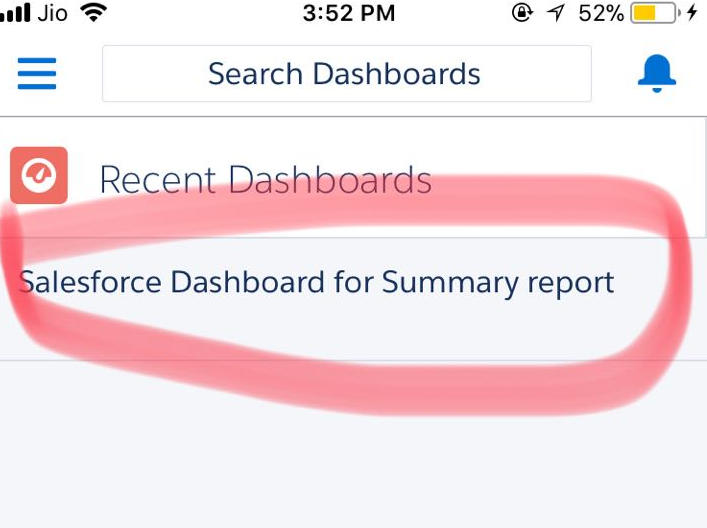
As shown above we have only one Salesforce Dashboard created for Summary reports.
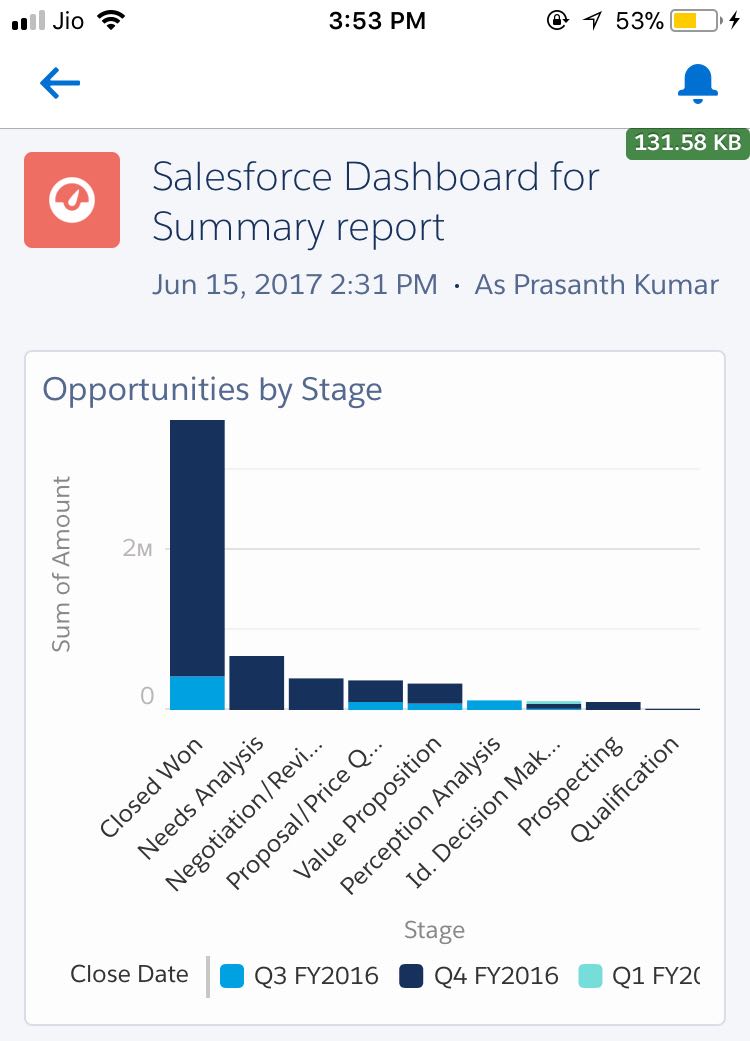
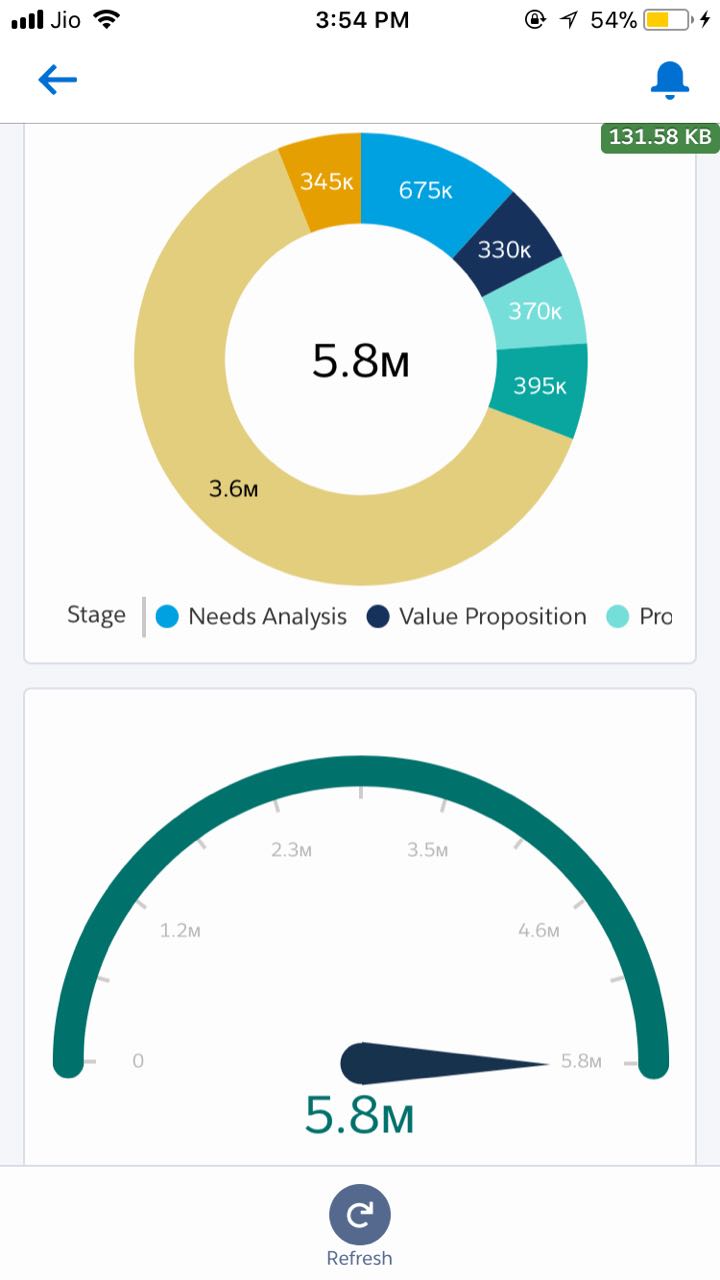
Dashboard features in Salesforce1 App
- All the components in the dashboard will be available when you open the dashboard in Salesforce1 App.
- In mobile device, the dashboards will be displayed as a column.
- In a tablet device, the dashboards will b displayed in two columns.
To open a dashboard we need to have to run report permission and also need to have access to the Dashboard folder. Dashboard in Salesforce1 App does not depend on tab settings in the user’s profile. Once you tap on the Dashboard’s menu, it will open a list of the recent dashboards that you had opened.
How to refresh a Dashboard in Salesforce1 App?
A dashboard in Salesforce1 mobile Application can be refreshed. Tap on the refresh icon at the bottom of the Dashboard, and it will prompt user to confirm the Dashboard refresh.
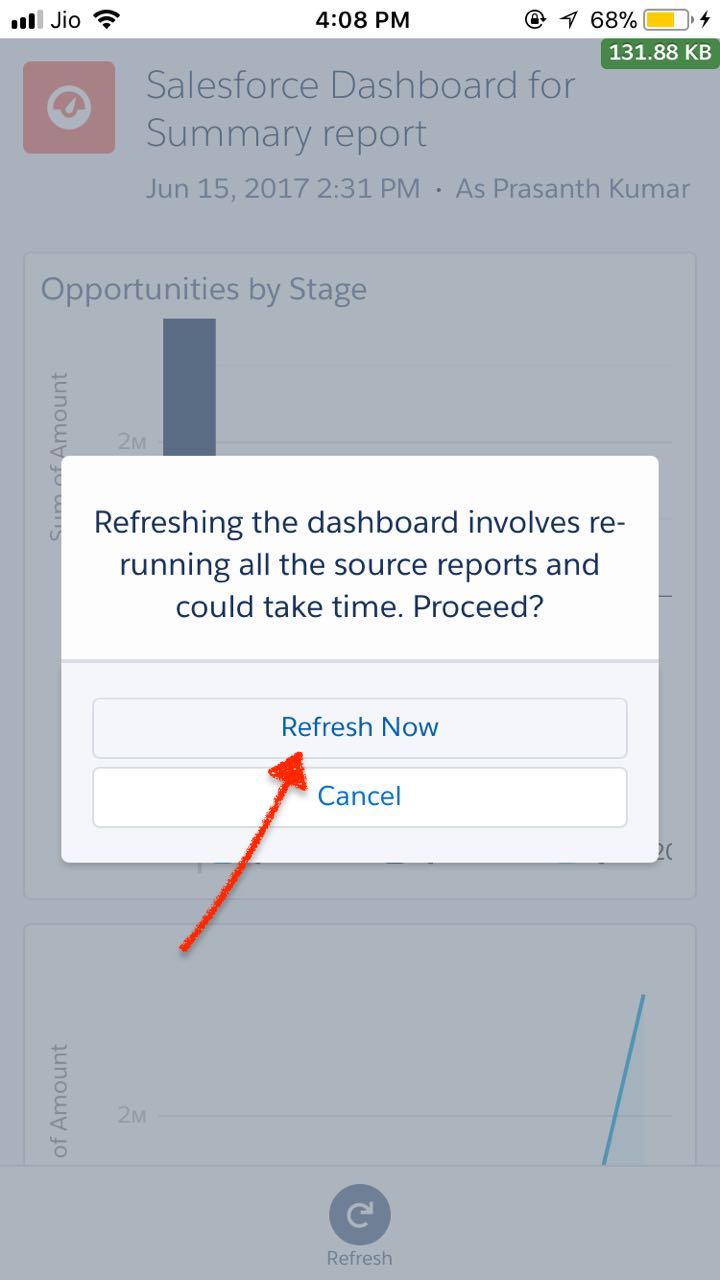
Dynamic dashboards can be opened in Salesforce1 App and also we can filter dashboards in Salesforce1.
