Salesforce1 is a mobile application or interface which connects all your apps, connect all your devices and connect all your customer data. Before Salesforce1 developed, many applications like Salesforce classic, Salesforce touch and chatter mobile are used to connect Salesforce using a mobile(Iphone, Ipad, Android and Tablet) devices. Now Chatter Mobile has been renamed to Salesforce1 and updated with lot of features.
Why Salesforce1 is used?
Salesforce mobile app is used to access Standard objects, custom object, can publish Visualforce pages and many more. Using Salesforce1 mobile app, we can create a record, read, update a record and delete records. Some of the actions that can be performed using Salesforce1 are
- Can used to send push notifications.
- Can submit a record for approval.
- Access a list view and related list.
- Can access all your custom object and apps through navigation menu.
- Can access Visualforce pages and components.
- Can access Salesforce files.
- Can access reports, Dashboards and Lightning charts.
Salesforce mobile app features.
- It is powered by Salesforce platform.
- We can use point and click tools to make our own application.
- Salesforce mobile App is included with every Salesforce license.
- Salesforce mobile app can be download from Google play store and App Store.
- Salesforce mobile app has offline capability.
- We can run business using mobile faster and smarter.
- Salesforce mobile app uses metadata to work instantly.
How to Install Salesforce1 mobile app.
Salesforce1 mobile app is available for both Android and IOS devices. It is also available for mobile browser app that runs on supported browsers. Check your organization security policies before installing Salesforce mobile app. Salesforce mobile application can be downloaded from iTunes and Google Play. Check the following links to download Salesforce1 application.
Installing Salesforce mobile App?
- Download Salesforce1 mobile app from the above link. Now click on I Accept button as shown below.
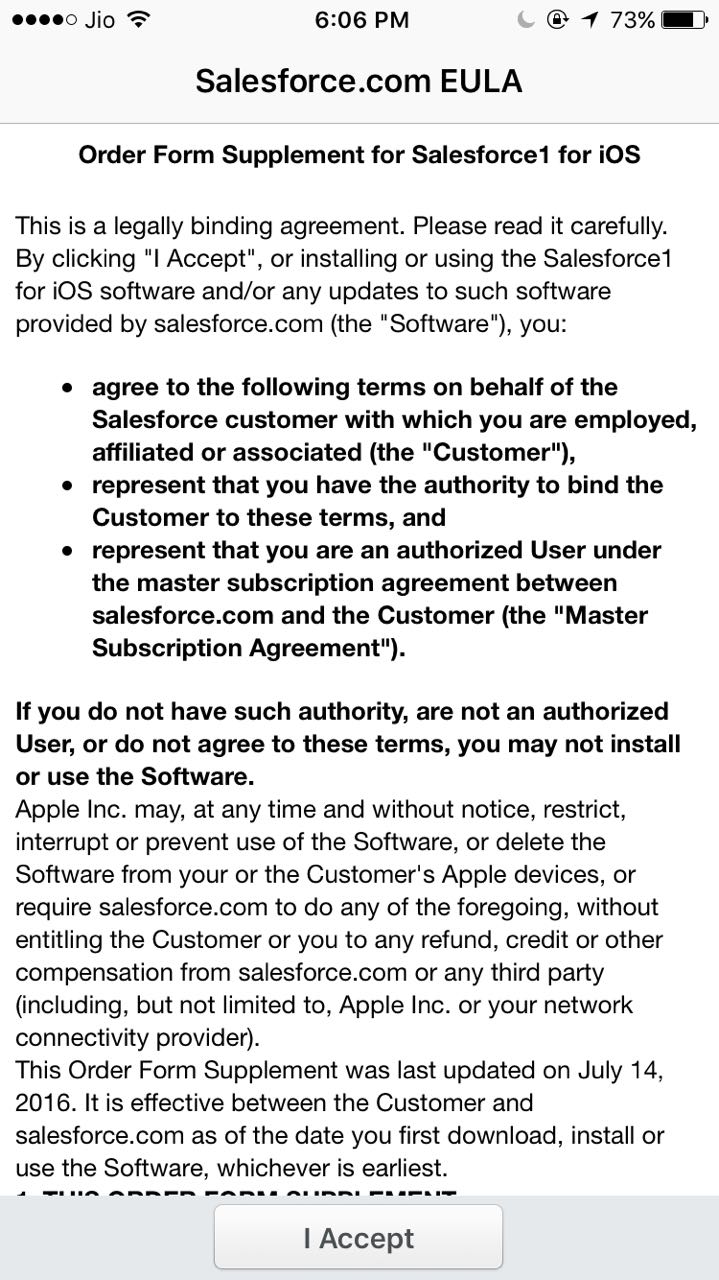
- Enter your Salesforce login Username and Password to login to your Salesforce account.
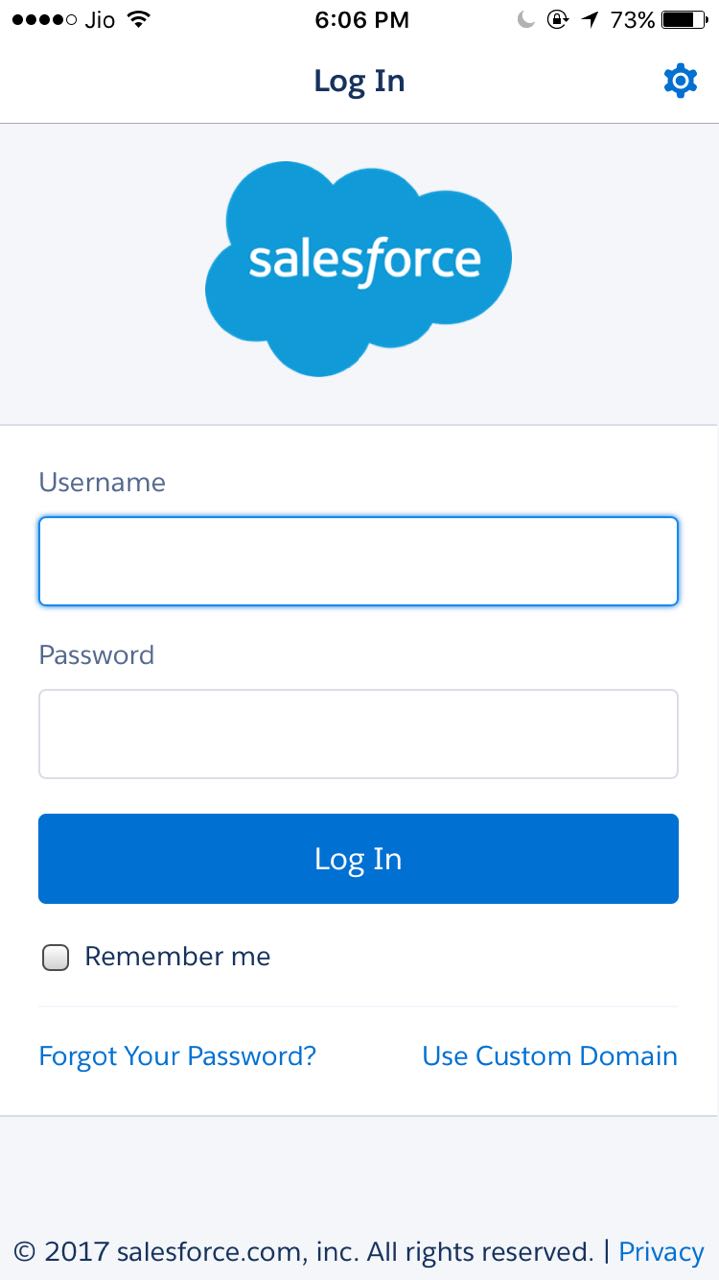
- Now verification code will be sent to your email.
- Enter your verification code.
- Click on Allow button to enable access to your Salesforce mobile App.
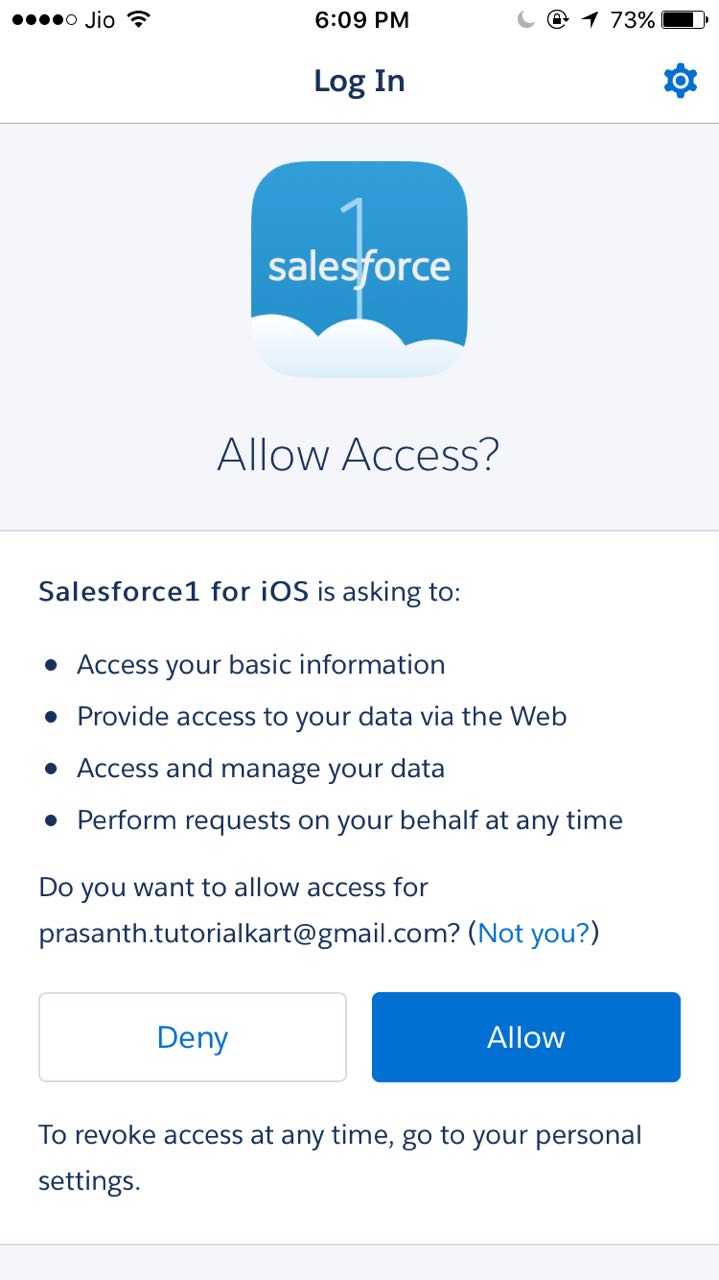
- Click on Get Started to access Salesforce mobile application.
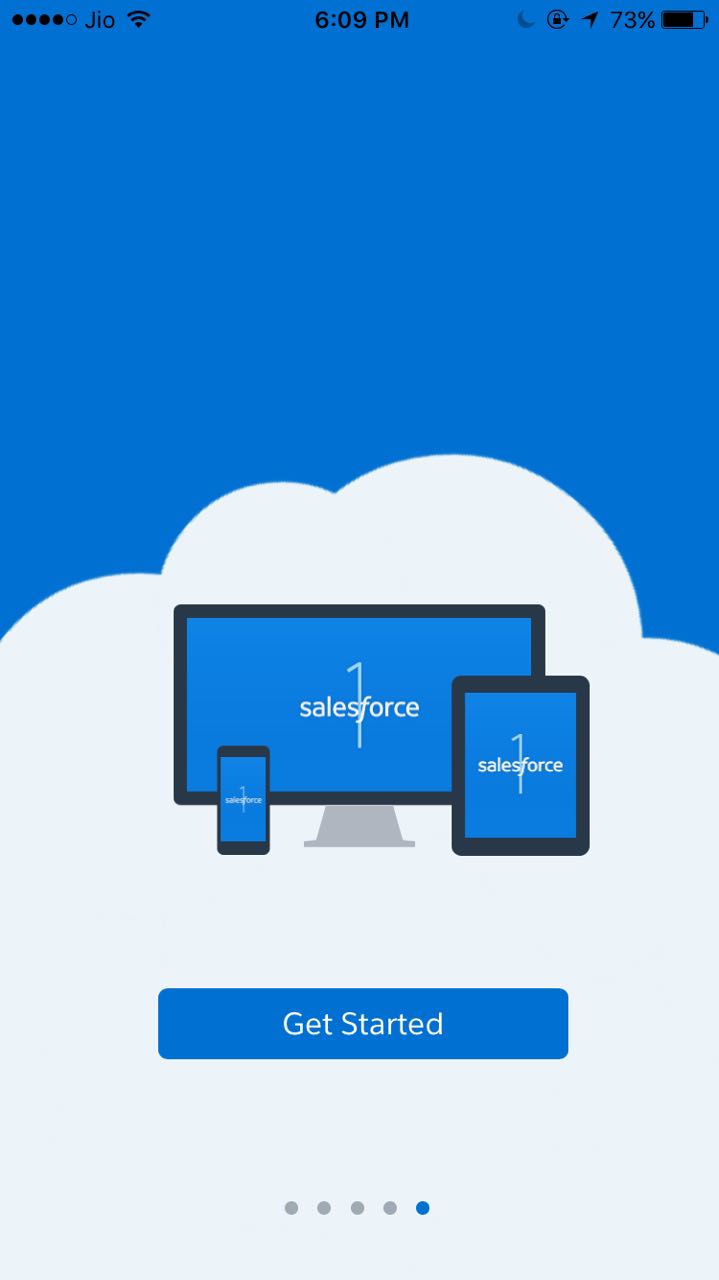
- We can add multiple Salesforce account. On the sidebar we can observe many options like Recent, Apps, Settings.
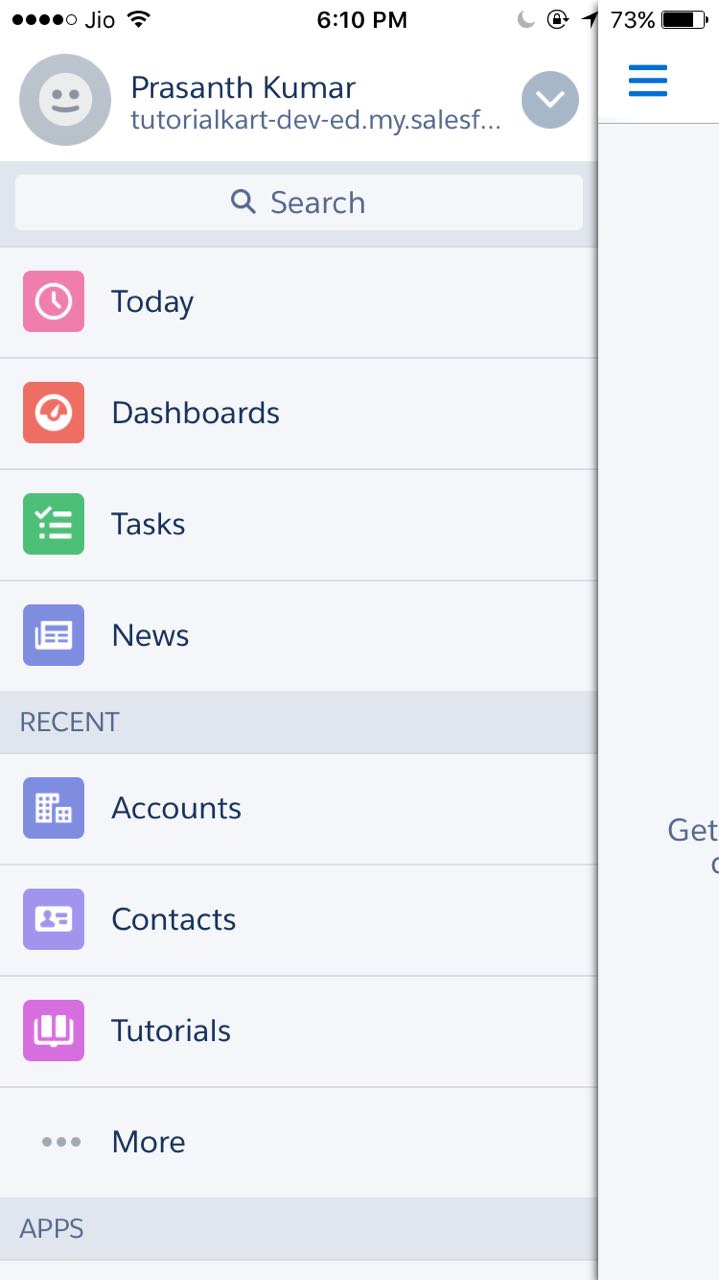
The default navigation menu includes :
- Feed : If Chatter is enabled, then your feed is here. There are also separate items for People and Groups.
- Today : The Today app is your one-stop place to review account and contact information before meetings, instantly join conference calls, quickly log notes about events, and more.
- Productivity apps and your org’s pages : Notes, task lists, Salesforce events, dashboards and reports, and your company’s custom pages and apps.
- Recent : This section lists the objects that you’ve accessed recently. To see all the objects available to you in Salesforce1, tap More at the bottom of the Recent section.
- Help : Help specifically for Salesforce1.
Enabling Salesforce1 for mobile browser.
After Installing Salesforce1 mobile in Android or iOS devices, we must enable Salesforce 1 for a mobile browser. Follow the steps given below.
- Navigate to Setup | Platform tools | Apps | Mobile Apps | Salesforce1 Settings.
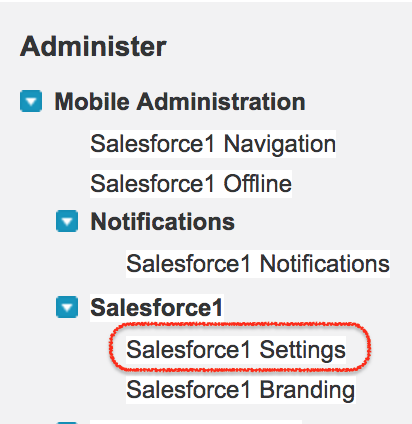
- Click on Salesforce 1 Settings.
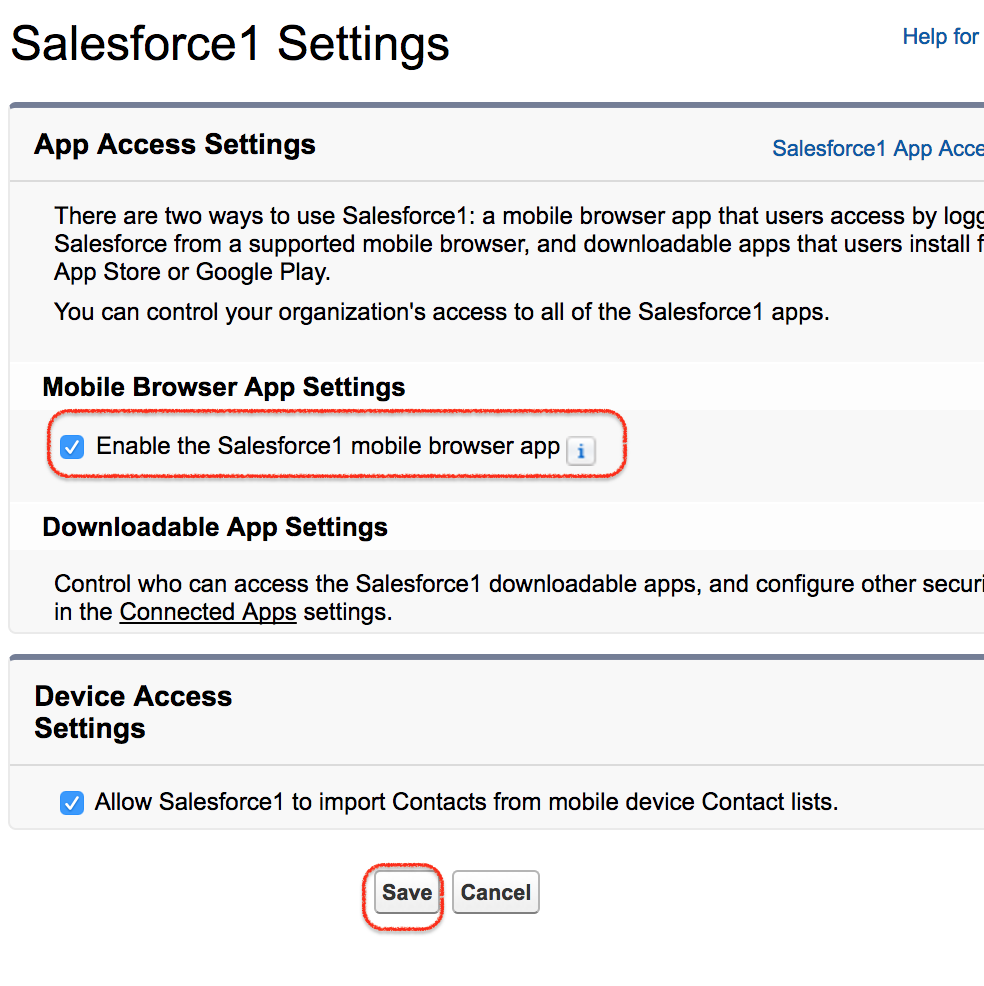
- Now select the Enable the Salesforce1 Mobile browser app checkbox.
- Once your are done click on Save button.
How to grant Salesforce1 Access to users.
By granting Salesforce1 Access to users we can automatically redirect your user to the Salesforce mobile browser app when they log in to Salesforce from a supported mobile browser, perform the following steps.
Navigate to Setup | Administration | users | Edit your user.
- Select the Salesforce1 user checkbox as shown below.
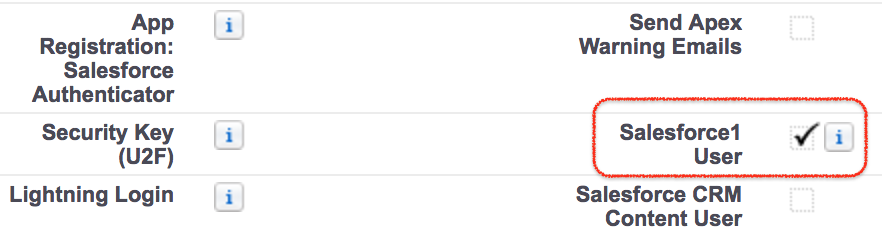
- By turning this option off, our mobile browser would be directed to the full Salesforce site instead. Finally click on Save.
Conclusion
In this Salesforce tutorial, we have learned about how to install and configure Salesforce1 mobile application. In our upcoming we will learn how to setup connecting apps, granting downloadable app access to Users and branding Salesforce mobile application.
