How to maintain tax codes for Sales and Purchases
In previous SAP tutorials you have learned how to assign tax code for non taxable transactions, the next important configuration step is define tax codes for sales and purchases. Here we are going to create new tax codes of
- V5 – 5% Input VAT Tax
- A5 – 5% Output VAT Tax
You can maintain tax codes by using the following navigation methods.
- Transaction code: – FTXP
- IMG path: – SPRO –>SAP IMG –> Financial Accounting (New) –> Financial Accounting Global Settings (New) –> Tax on Sales/Purchases –> Calculations –> Define Tax Codes for Sales and Purchases.
Step 1) Enter SAP tcode “FTXP” in command field and enter.

Step 2) Enter country key in the given field, as we are creating new tax codes for country India, show we have updated IN key.
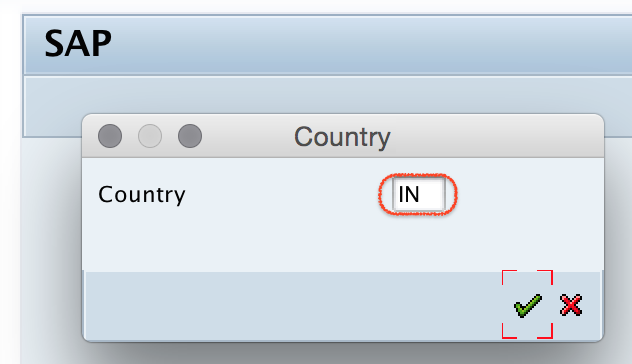
Step 3) Now you need to enter tax code key V5 which is you like to create.
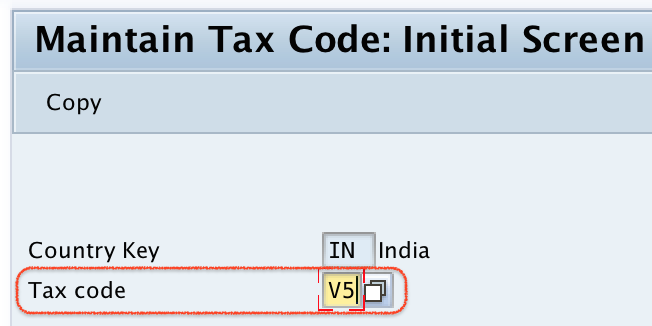
Step 4) On maintain tax code initial screen, update
- Tax code description as 5% Input Tax.
- Tax type as V (Input Tax).
- Press enter to continue to next configuration screen.
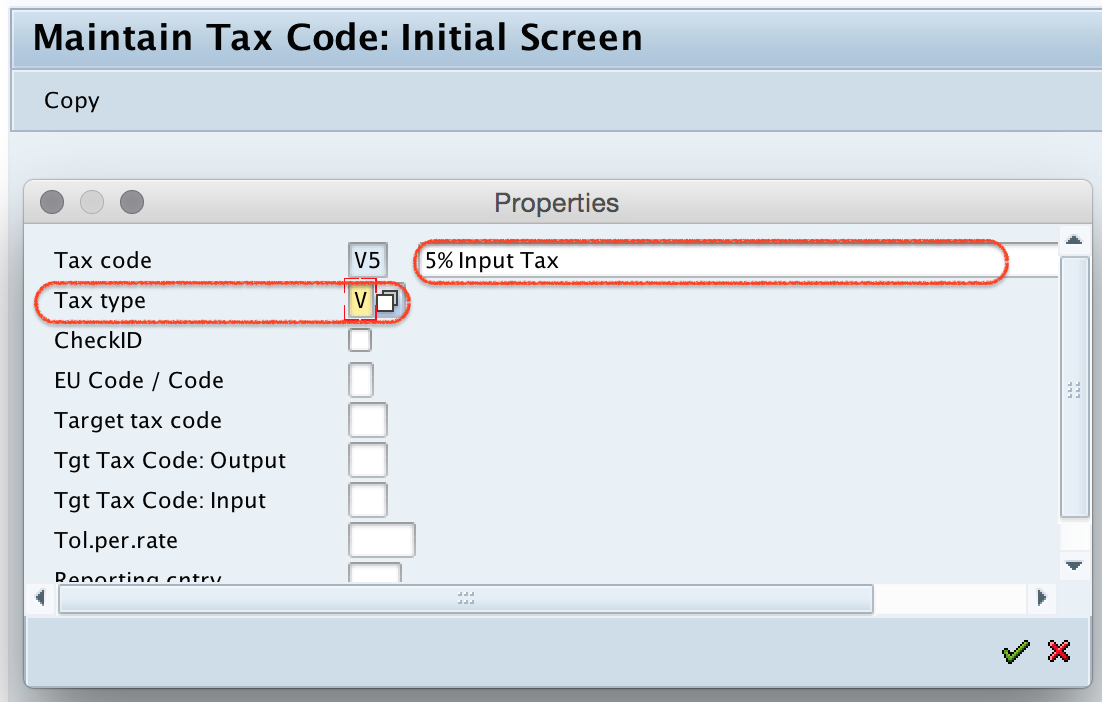
Step 5) On Maintain Tax codes: tax rates screen, update the tax percentage rate for input tax.
Note: – Here under percentage rate, only three tax types are displaying i.e. Base amount, Input tax and Output tax, other tax types are not displaying to update the tax percentage rates. This is because, we have defined tax procedure with condition types of Base amount, Input and output tax. You need to maintain condition types under tax procedure as per the organization requirements. Further you are allowed to update other tax rate like excise duty, etc in tax codes.
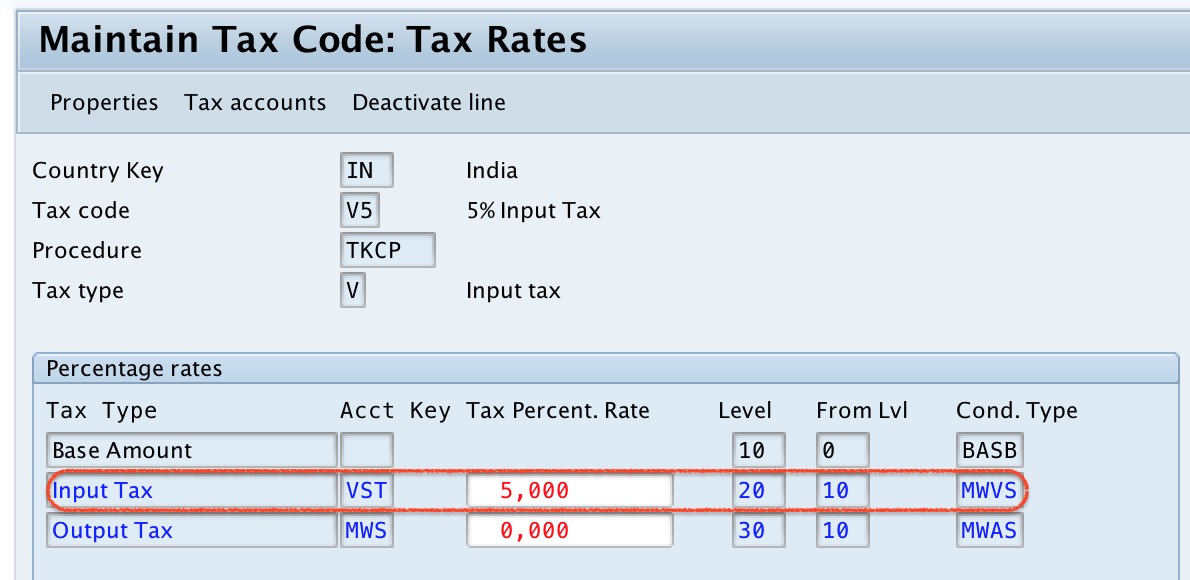
Click on save button and save the configured Tax code V5 in SAP.

In same procedure create A5 – 5% Output VAT Tax code.
Step 1) Go back to main initial screen, enter tax code A5 in the given field as shown below image.
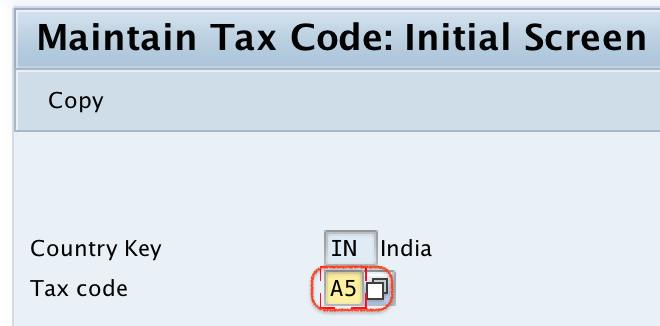
Step 2) Update tax code description as 5% Output VAT Tax and tax type as “A” (Output tax).
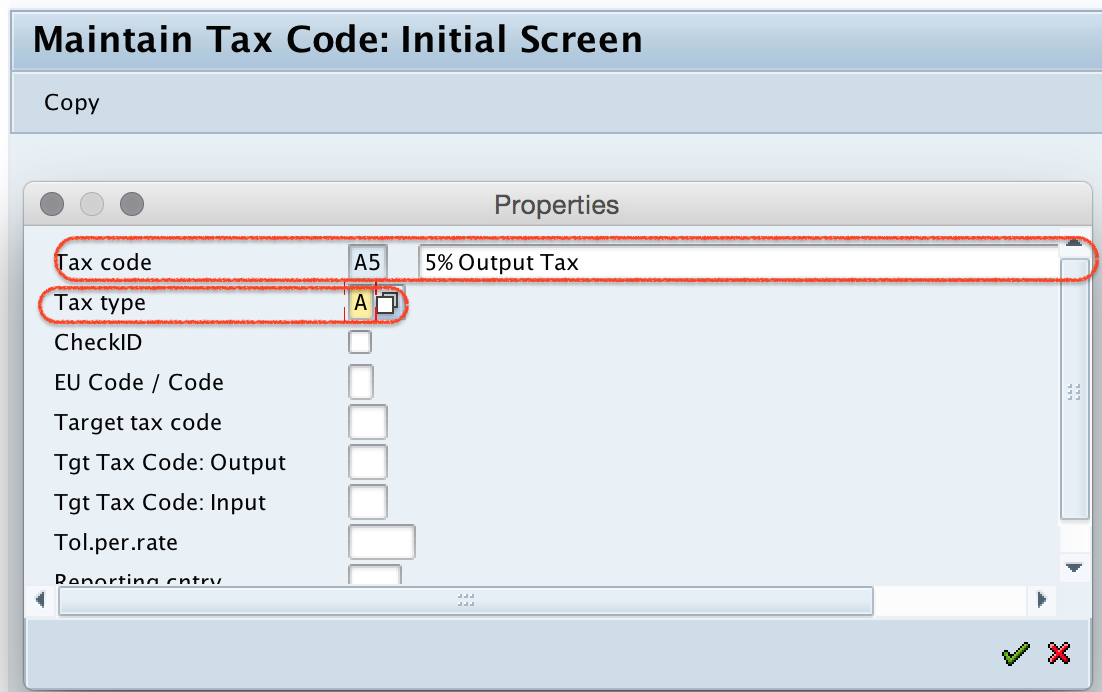
Step 3) Now enter tax percentage rate for output tax and press enter to continue.
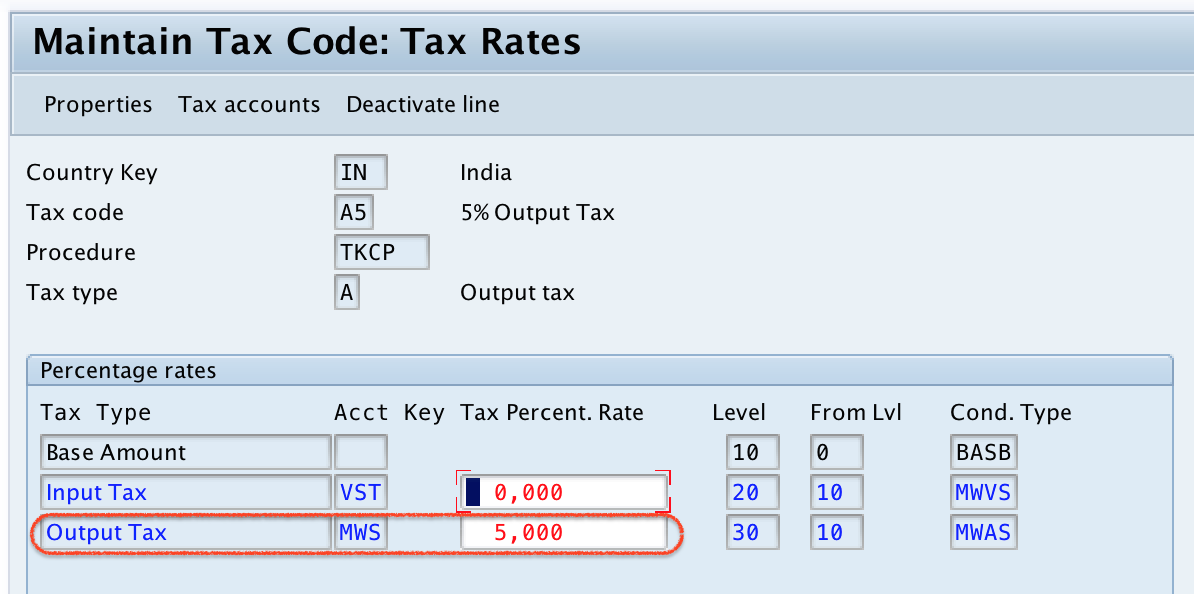
After maintaining all the required details, click on save button and save the configured tax code.
Successfully we have created tax code for sales and purchases in SAP.
