How to Assign tax codes for non taxable transactions in SAP
In previous SAP tutorials you have learned how to define tax procedures step by step, the next configuration step is assign tax codes for non taxable transactions in SAP.
Non tax codes are mandatory to maintain in SAP, whenever you are posting the non taxable transactions to the tax relevant accounts, we need to specify 0% tax codes. Here we are going to configure A0 & V0 0% tax codes and assign to company code TK01.
Before assigning tax codes for non taxable transactions, we need to define 0% input tax and 0% output tax.
- A0 – 0% Output Tax
- V0 – 0% Input Tax
Configuration steps for V0 – 0% Input Tax
- Transaction Code: – FTXP
- Path: – SPRO > SAP IMG > Financial Accounting (New) –> Financial Accounting Global Settings (New) –> Tax on Sales/Purchases –> Calculations –> Define Tax Codes for Sales and Purchases.
Step 1) Enter T-code “FTXP” in SAP command field.

Step 2) Enter country key “IN”, as we are tax codes for country India so we have entered In. If you are maintaining tax code for United States, enter US as country key.
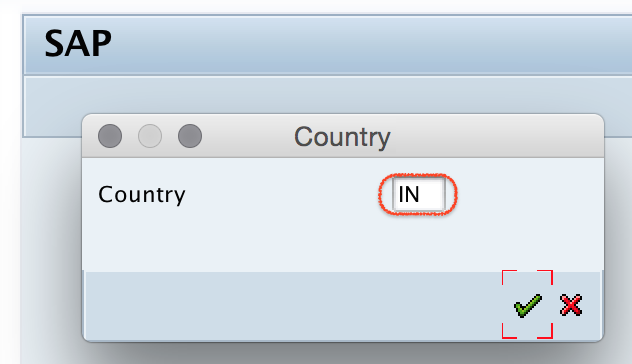
Step 3) On maintain tax code: Initial screen, enter tax code that you like to create. Update as V0 and press enter to continue.
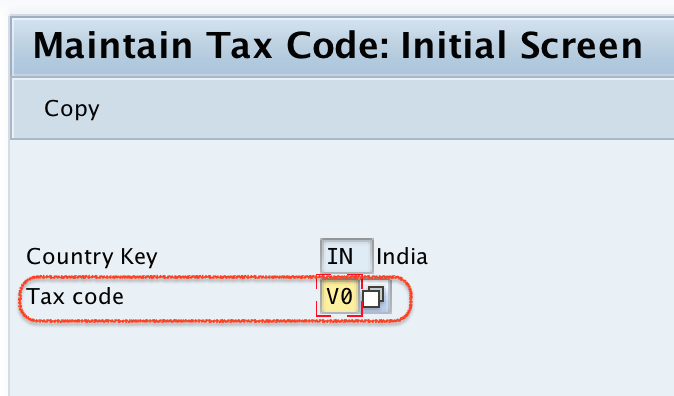
Step 4) In next screen, update tax code description and tax type as V (Input tax). Press enter to continue.
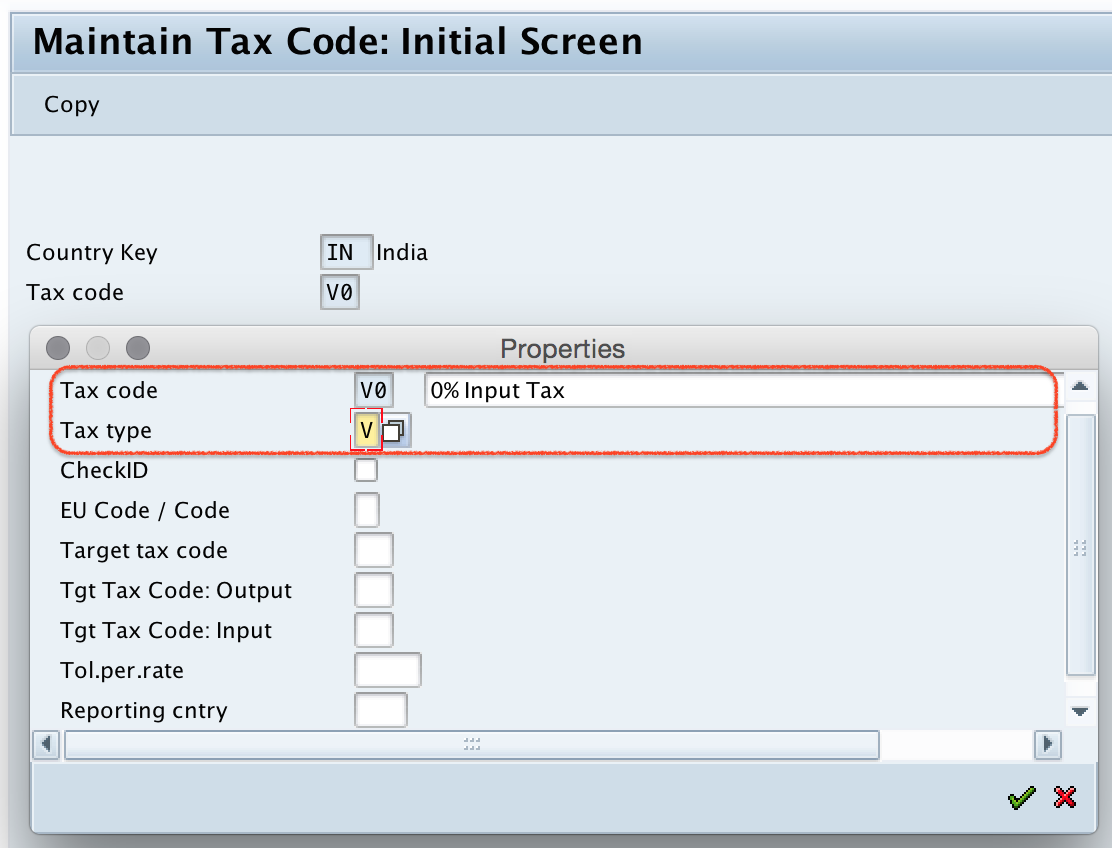
Step 5) Now update input tax – tax percentage rate as 0.
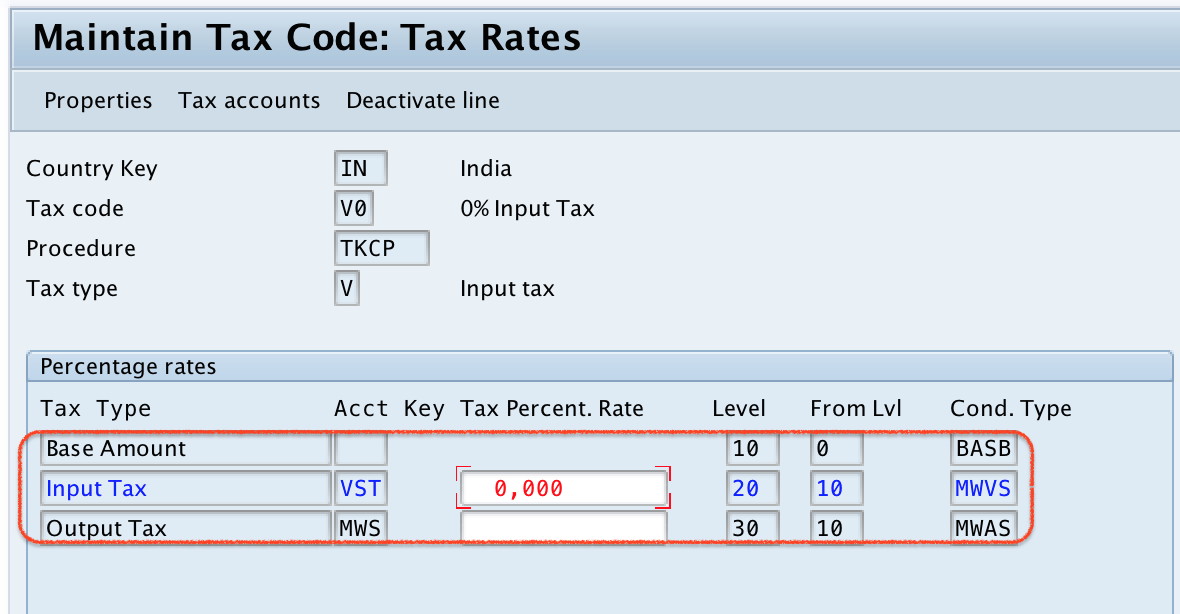
Click on save and save the configured tax code.

Similarly create A0-Output tax code
Step 1) Enter T-Code “FTXP”

Step 2) Choose Country key In.
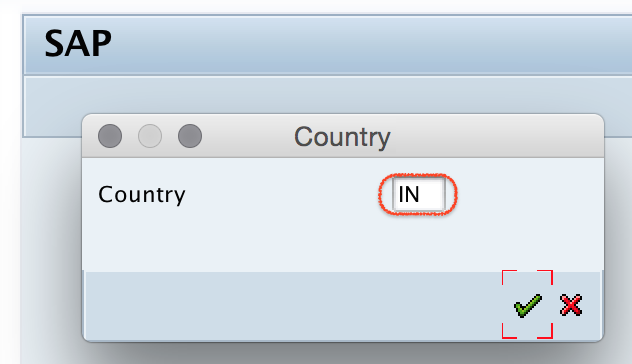
Step 3) In next screen, enter A0 in the tax code field and enter.
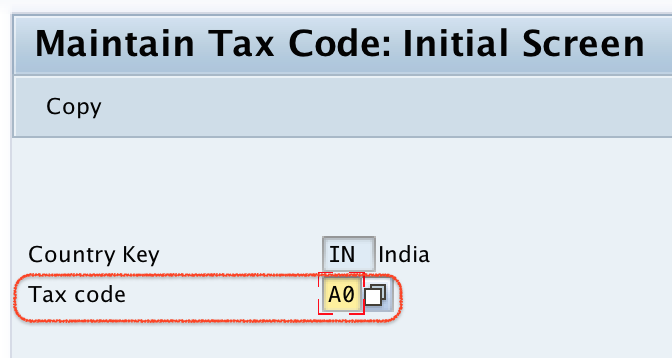
Step 4) Update tax code description and tax type key as A, press enter to continue.
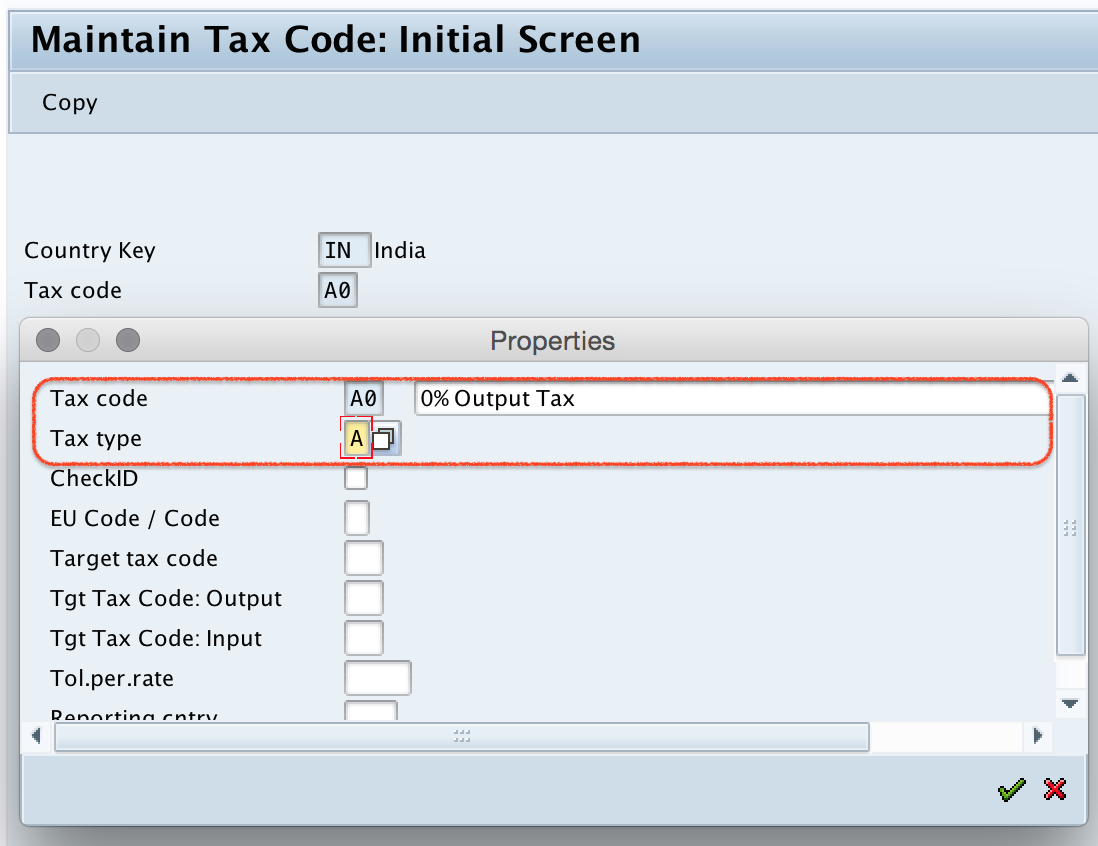
Step 5) In next screen, you need to update tax percentage rate and update it as 0.
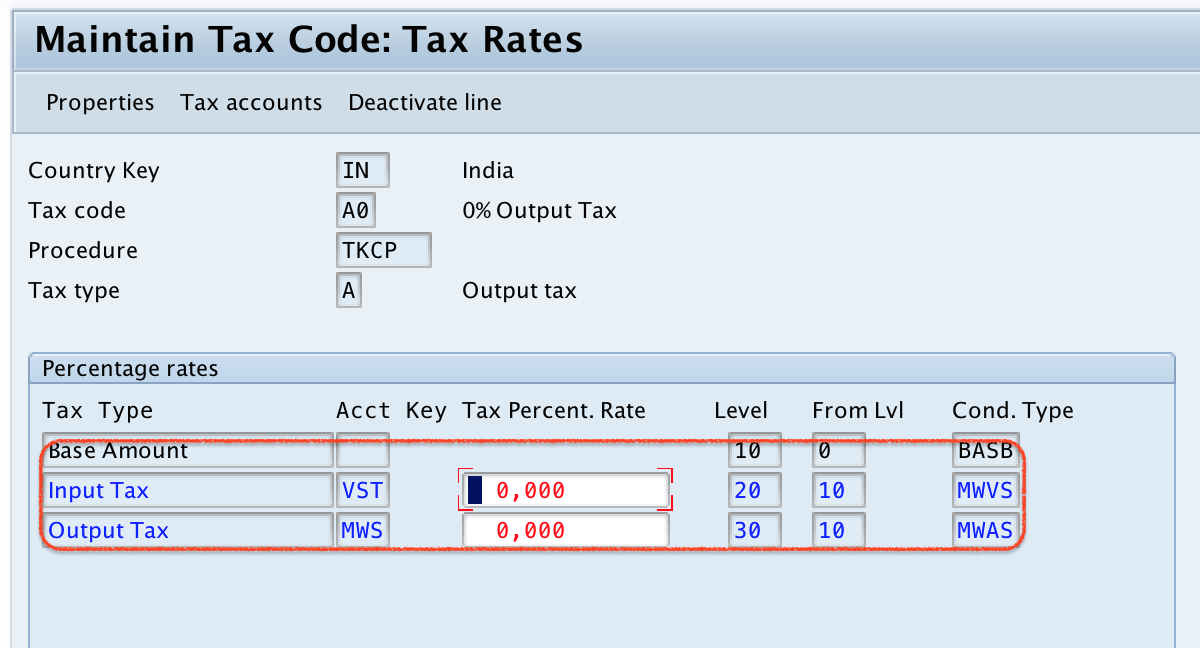
Click on save button and save the configured tax code.
Procedure to Assign Tax Codes for Non Taxable Transactions
Step 1) Enter T-Code “OBCL” and enter.

Step 2) On change view allocate company code –> Non taxable transactions overview screen, click on position button and enter your company code in the given field.
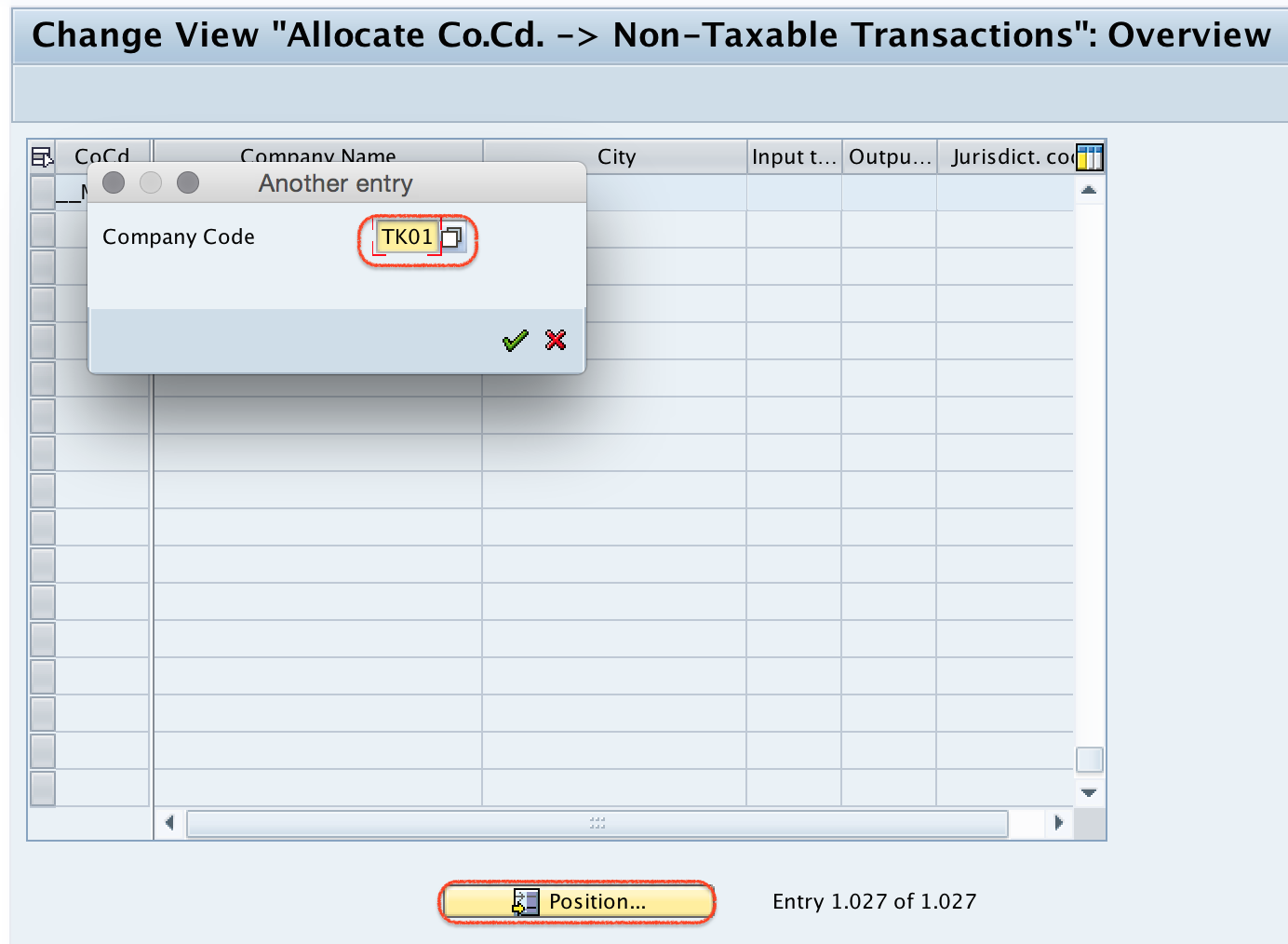
Step 3) Now update 0% input tax code and 0% output tax code in the given field as shown below.

Successfully we have assigned tax Codes for non taxable transactions in SAP.
