How to define ledgers for general ledger accounting in SAP
In this tutorials, you will learn how to create ledgers for general ledger accounting in SAP step by step.
Path: SPRO > IMG > Financial Accounting (New) > Financial Accounting Global Setting (New) > Ledgers > Ledger > Define ledgers for general ledger accounting
Configuration steps:
Step 1: Enter transaction code “SPRO” in the SAP command field and press enter.
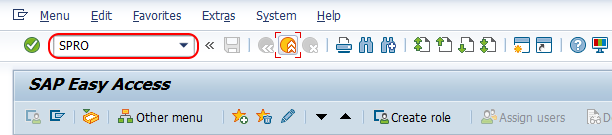
Step 2: Choose “SAP Reference IMG” as shown below.

Step 3: Follow the navigation menu path : SAP customizing implementation guide > Financial Accounting (New) > Financial Accounting Global Settings > Ledgers and click on IMG activity “Define ledgers for general ledger accounting”.
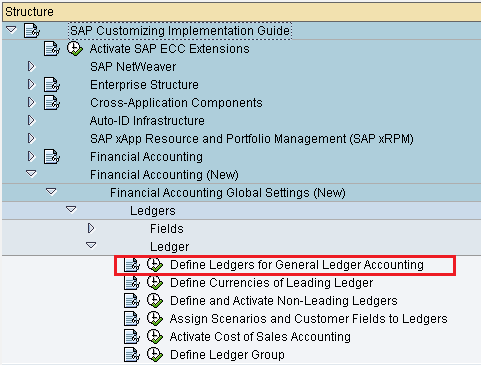
Step 4: On change view “Define ledgers in general ledger accounting”: overview screen, click on new entries button to define new ledgers for general ledger accounting in SAP.

Step 5: On new entries ledgers for general ledger accounting screen, enter the following the details.
- Ld : Enter the key that defines as ledger in general ledger accounting in SAP
- Ledger Name : Update descriptive name of ledger
- Totals Table : Choose the general ledger totals (FAGLFLEXT) from the list.
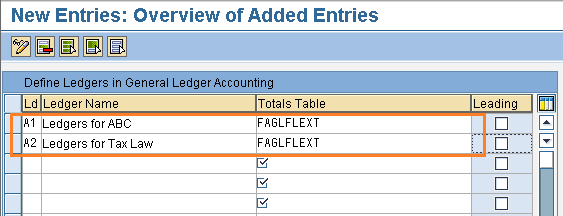
After entering all the required details of ledgers, choose save icon to save the configured details.
Now you will get an information message as “Ledger group A1 is created only with ledger A1”. Press enter to continue.
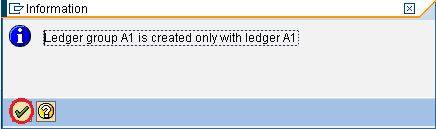
Successfully we have created ledgers for general ledger accounting in SAP.
